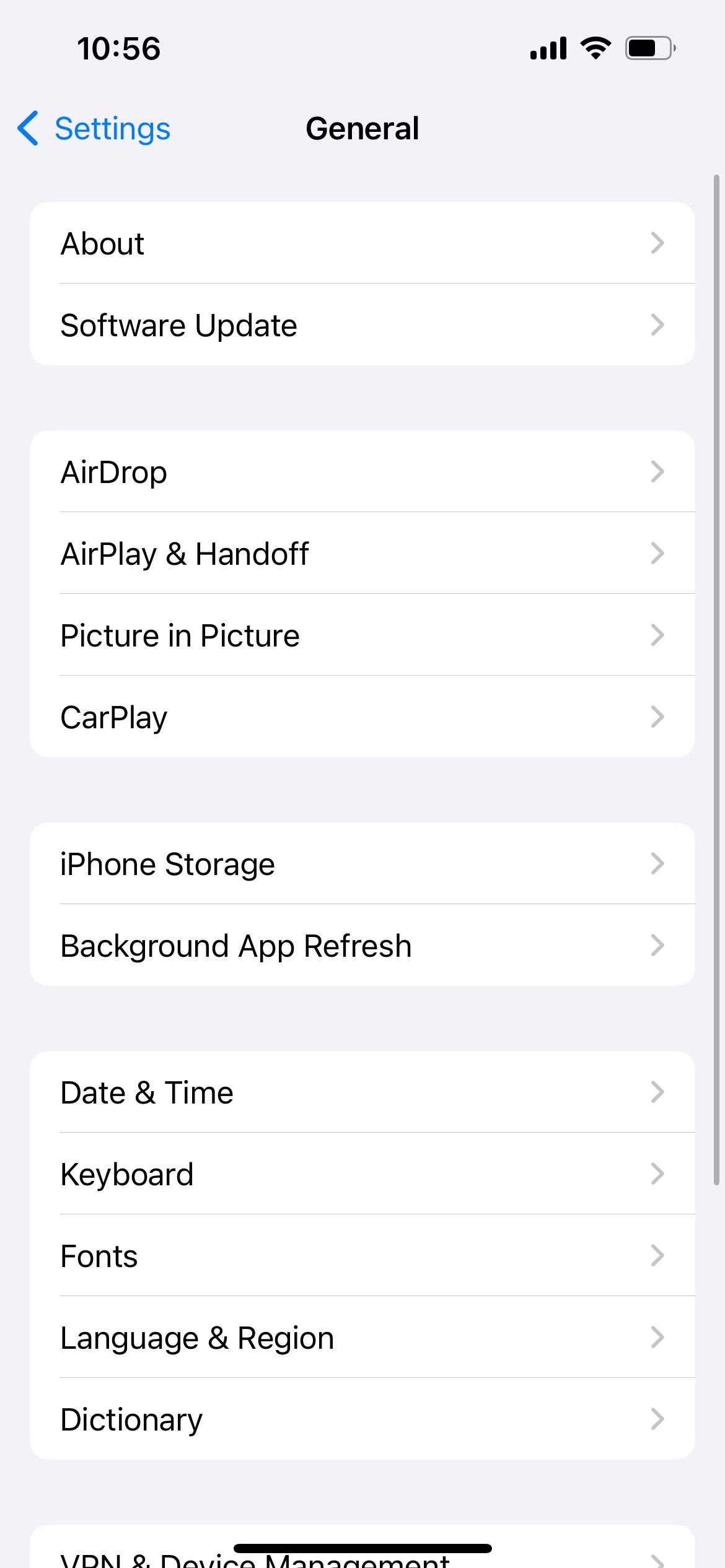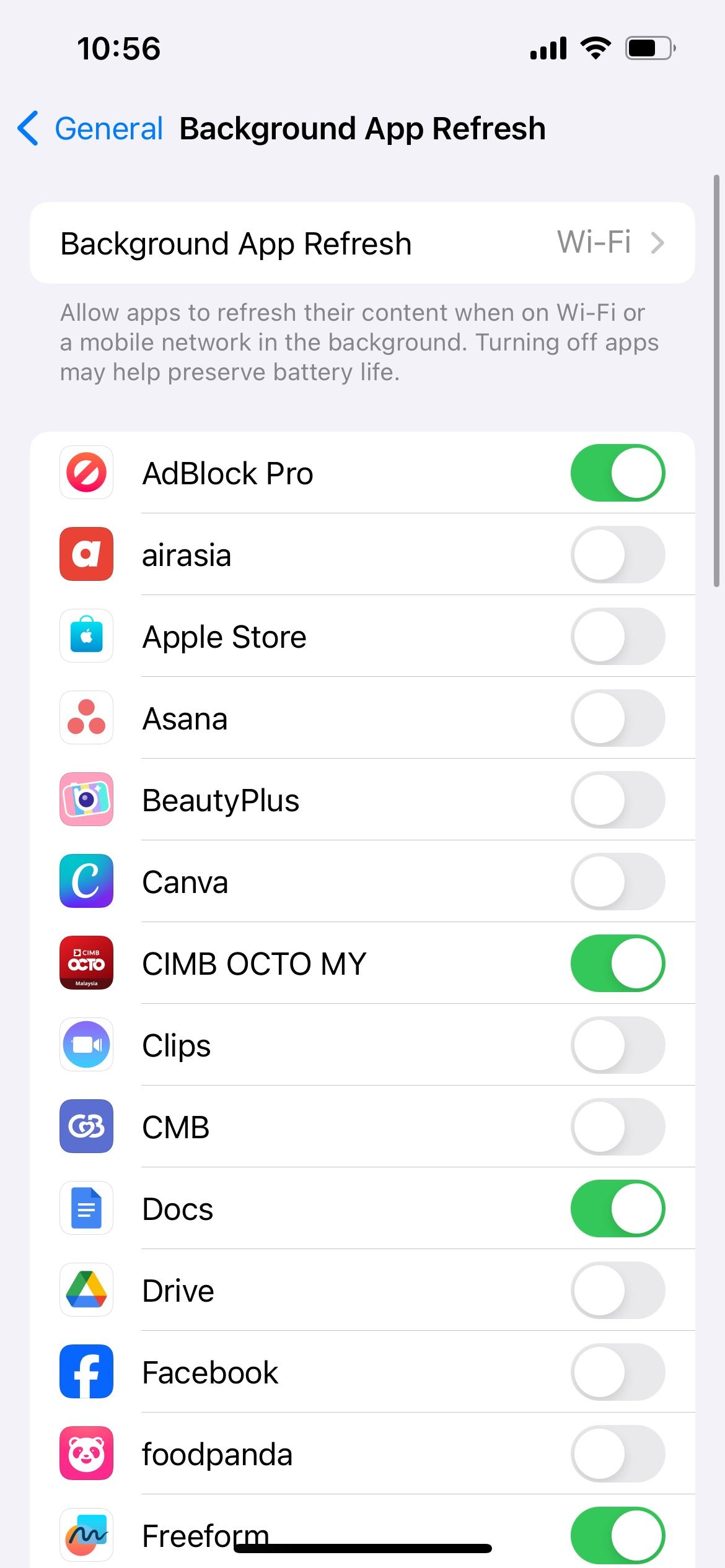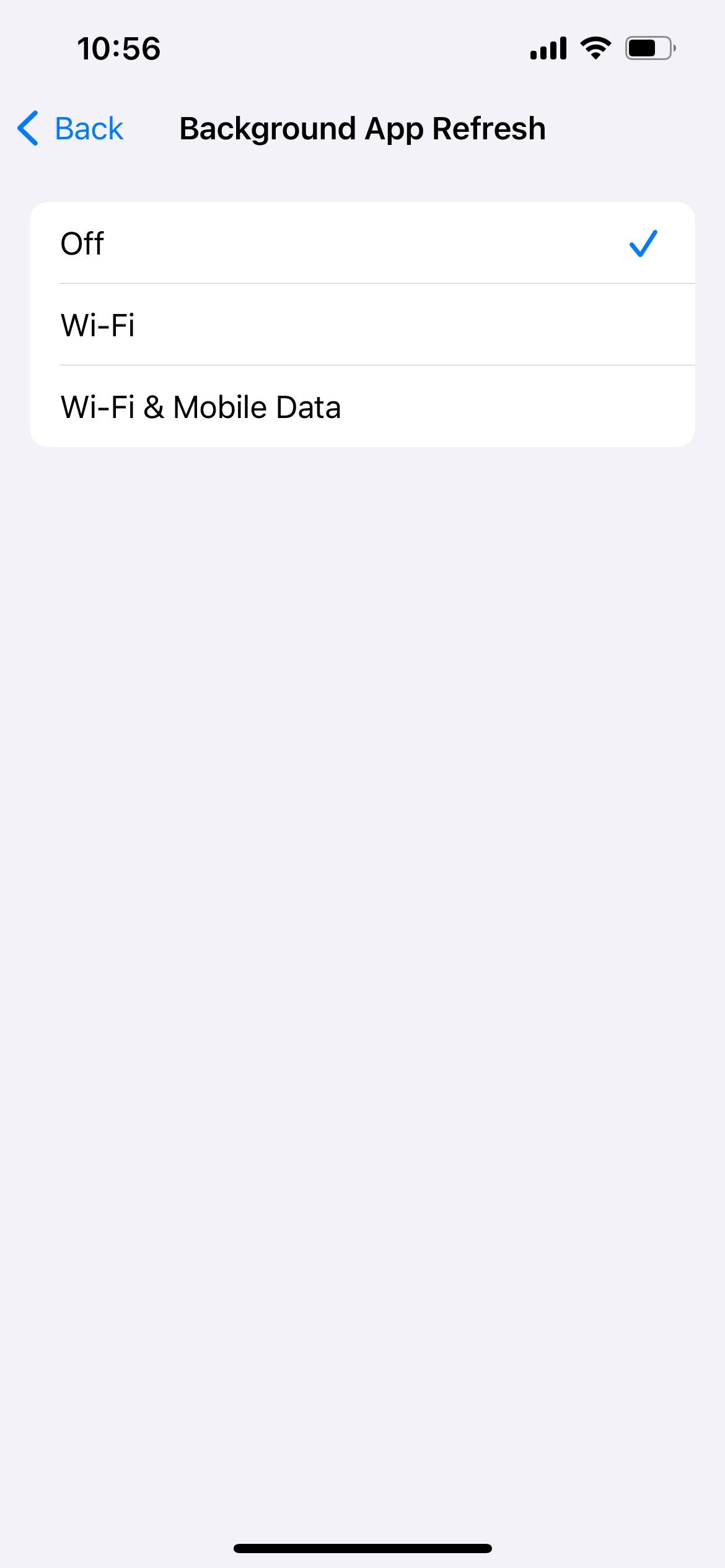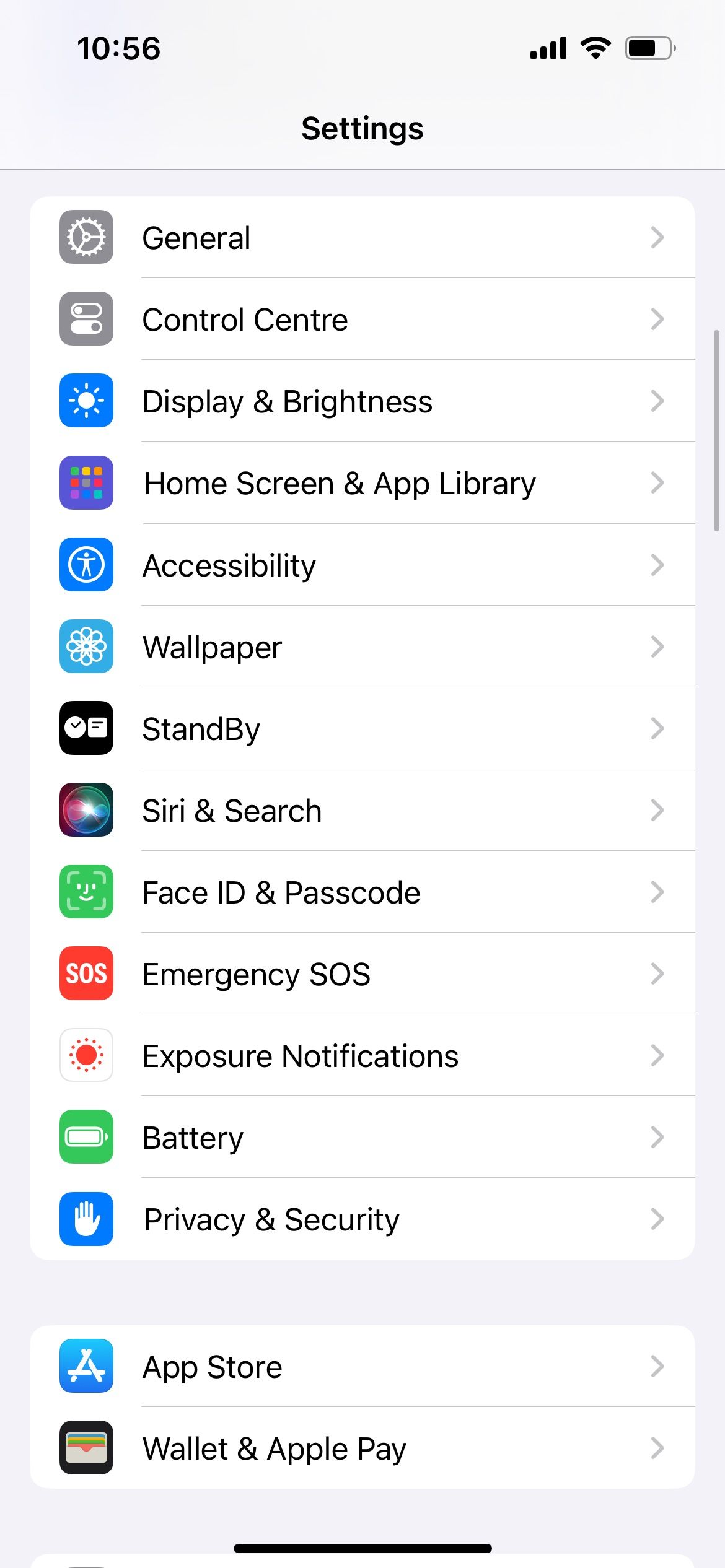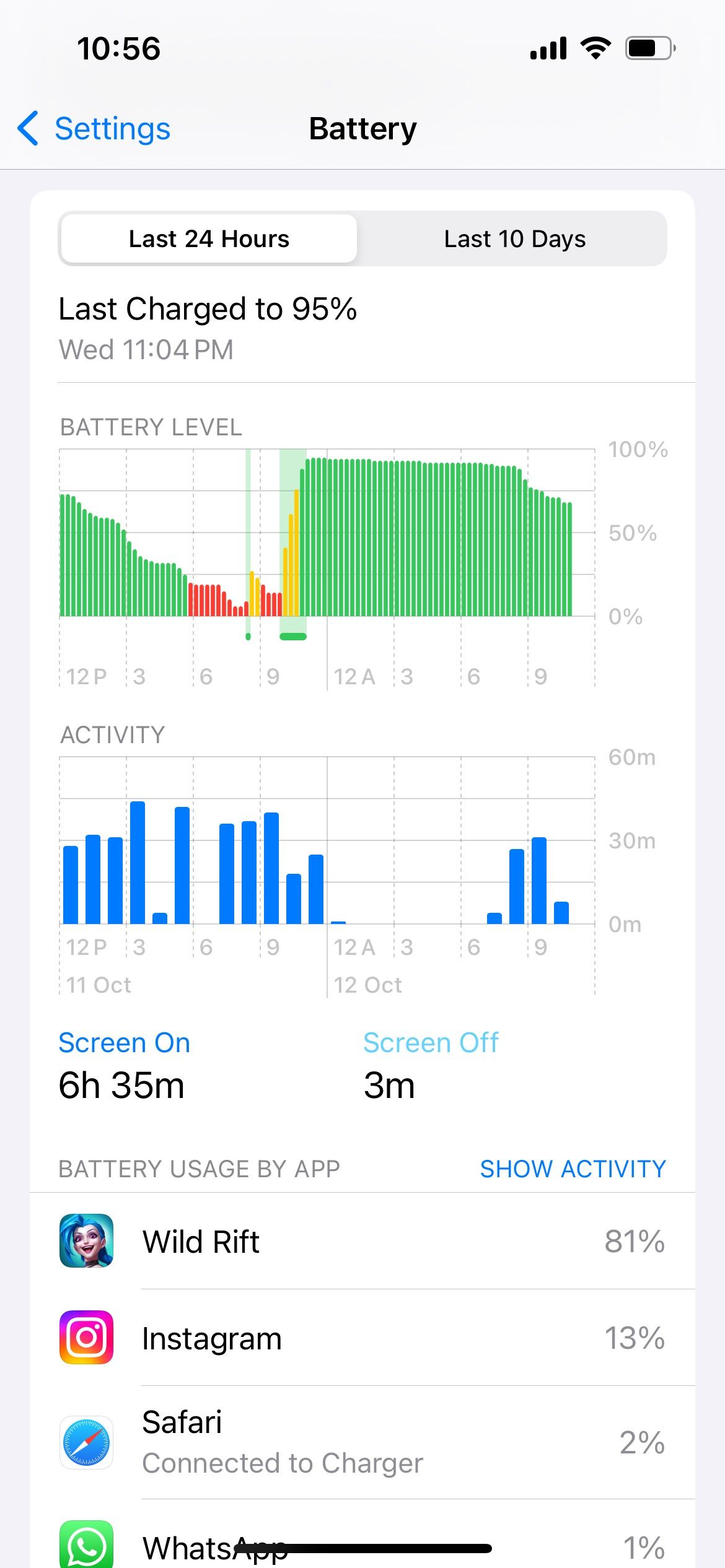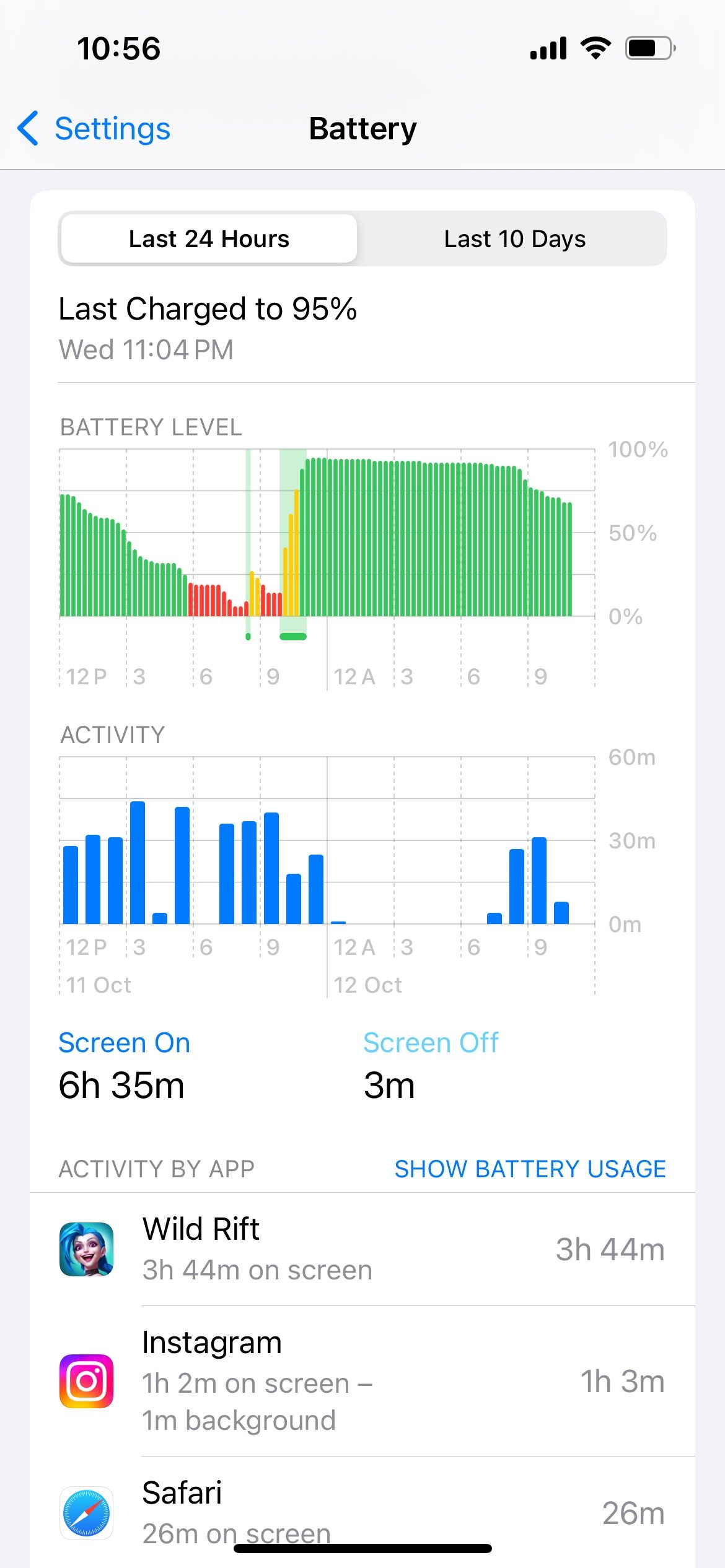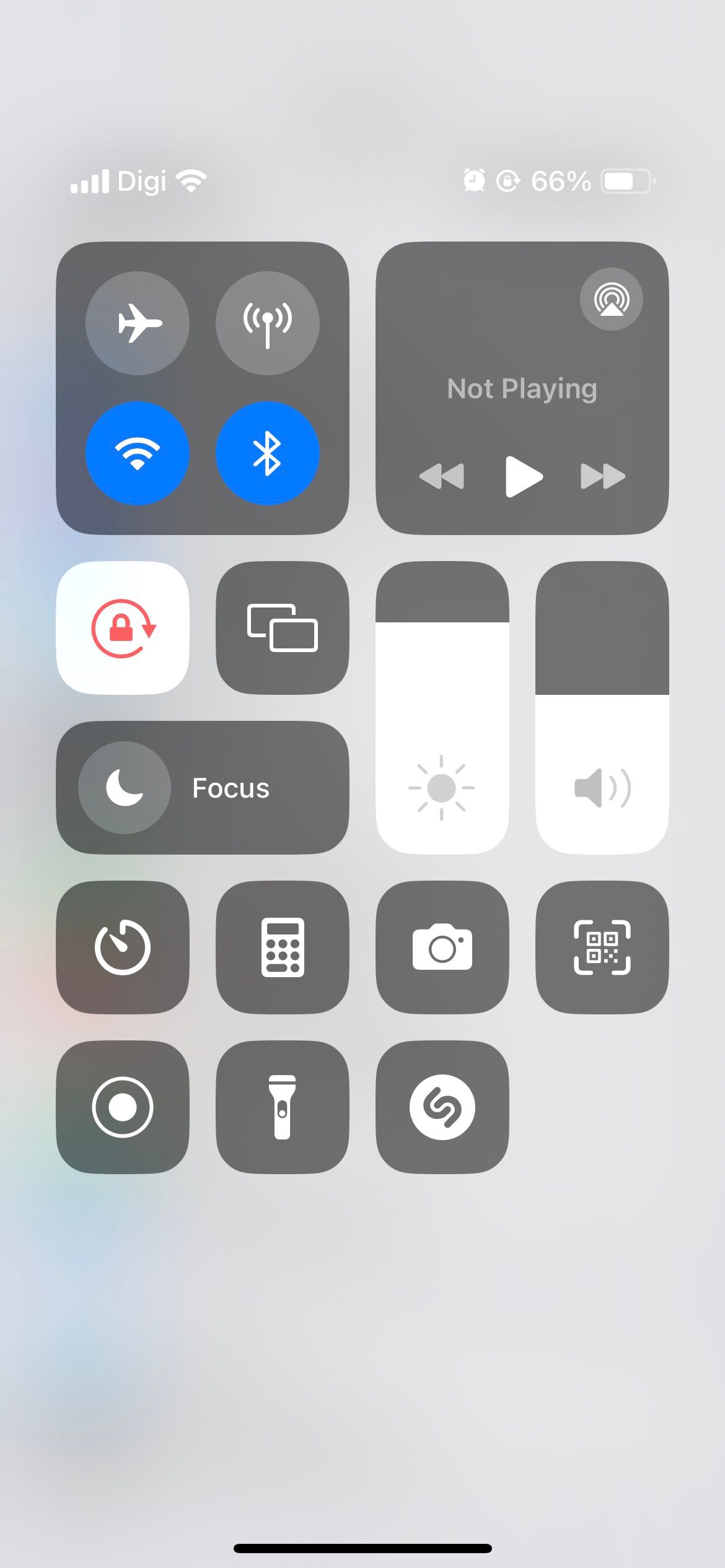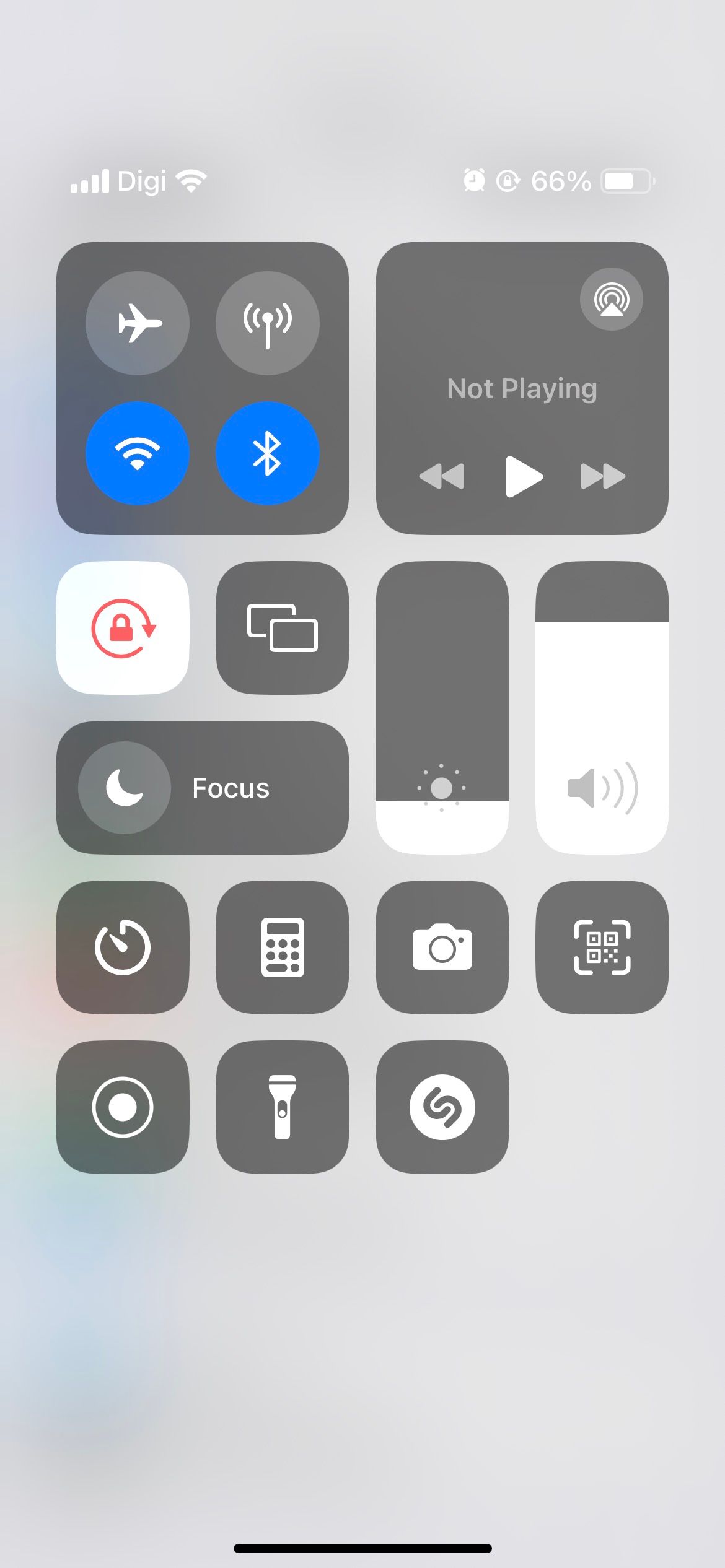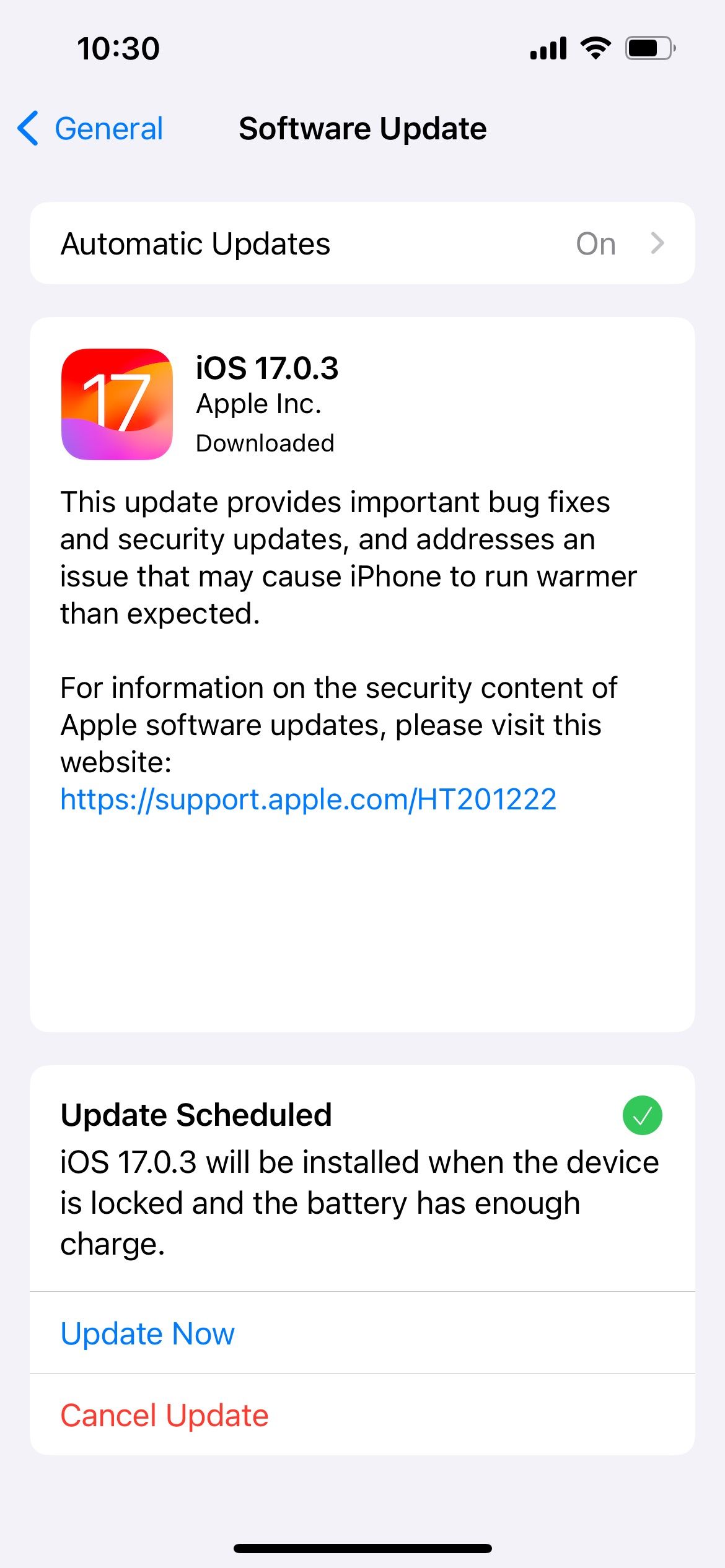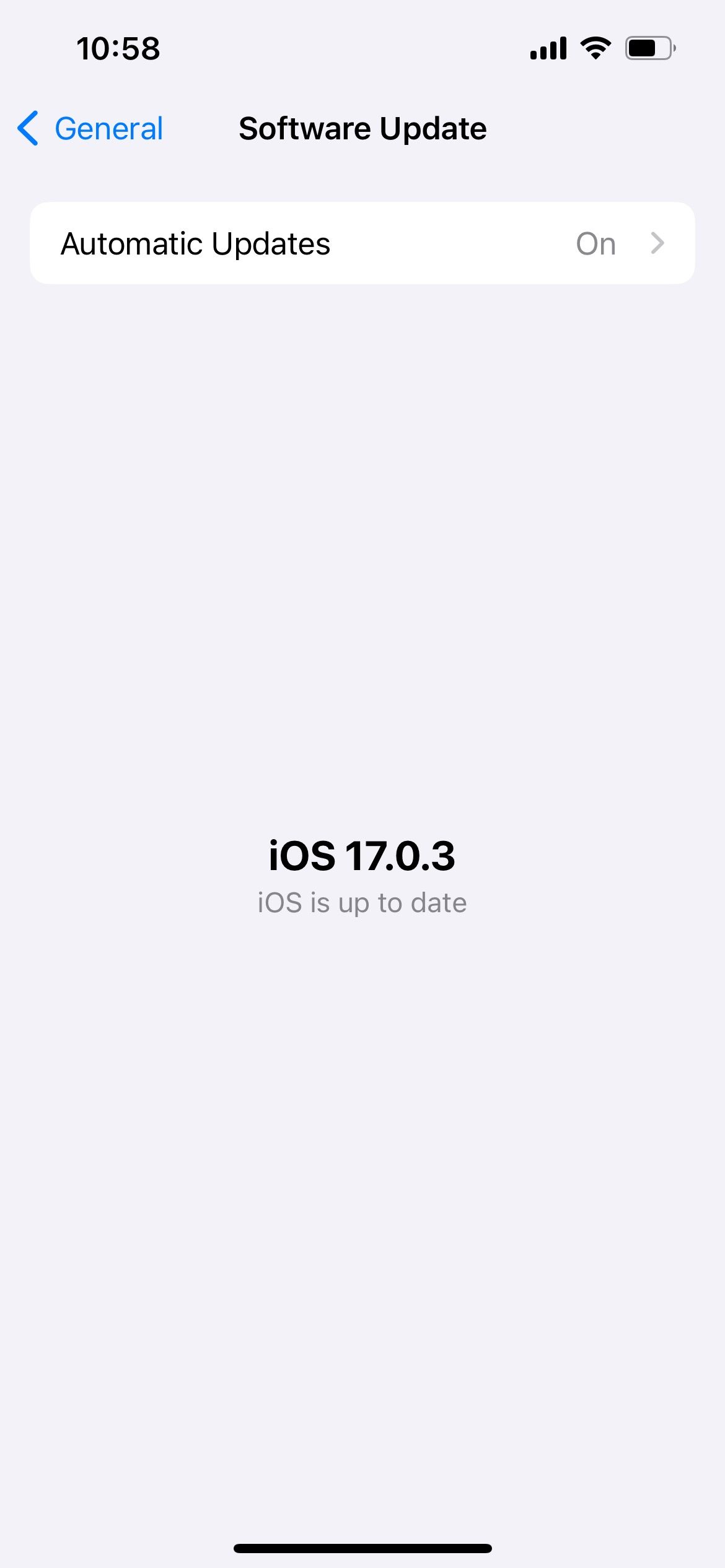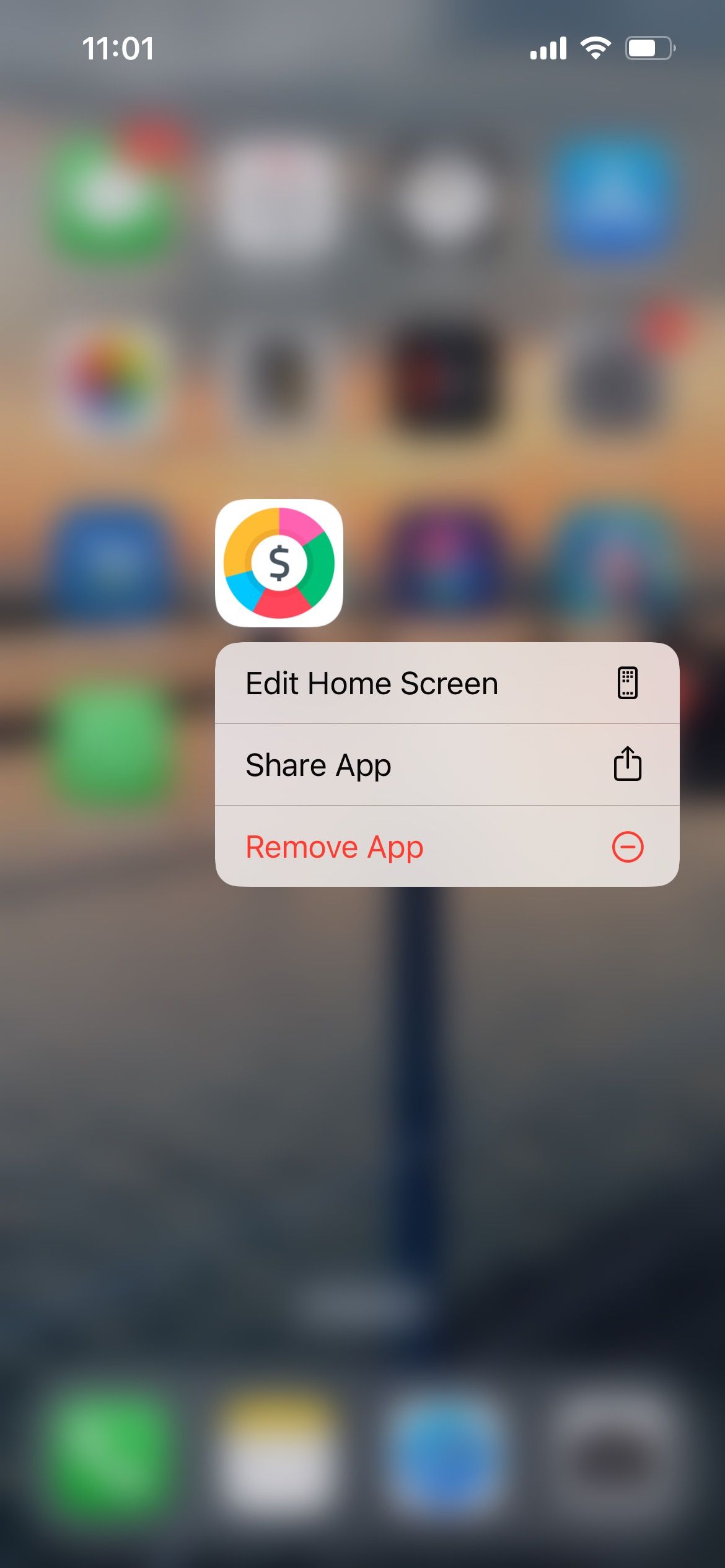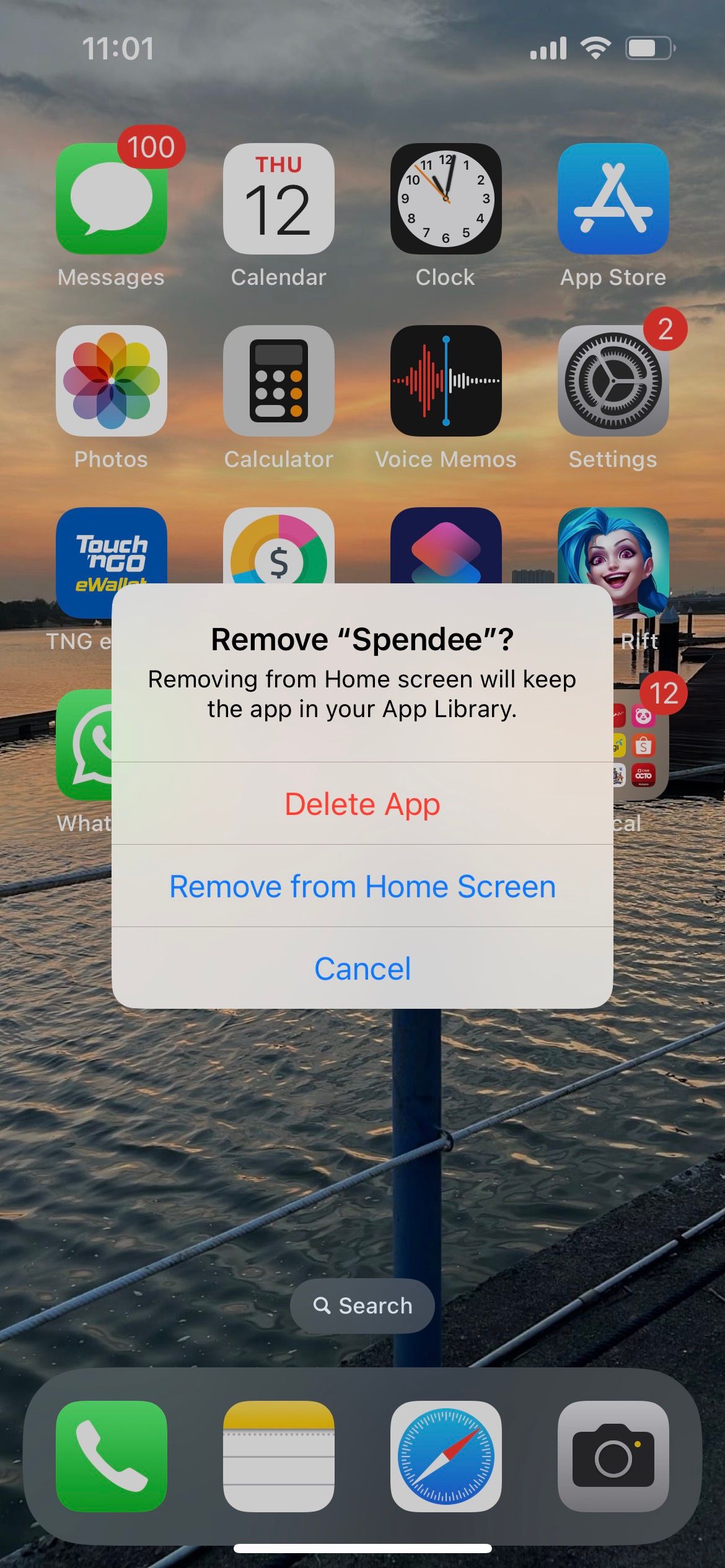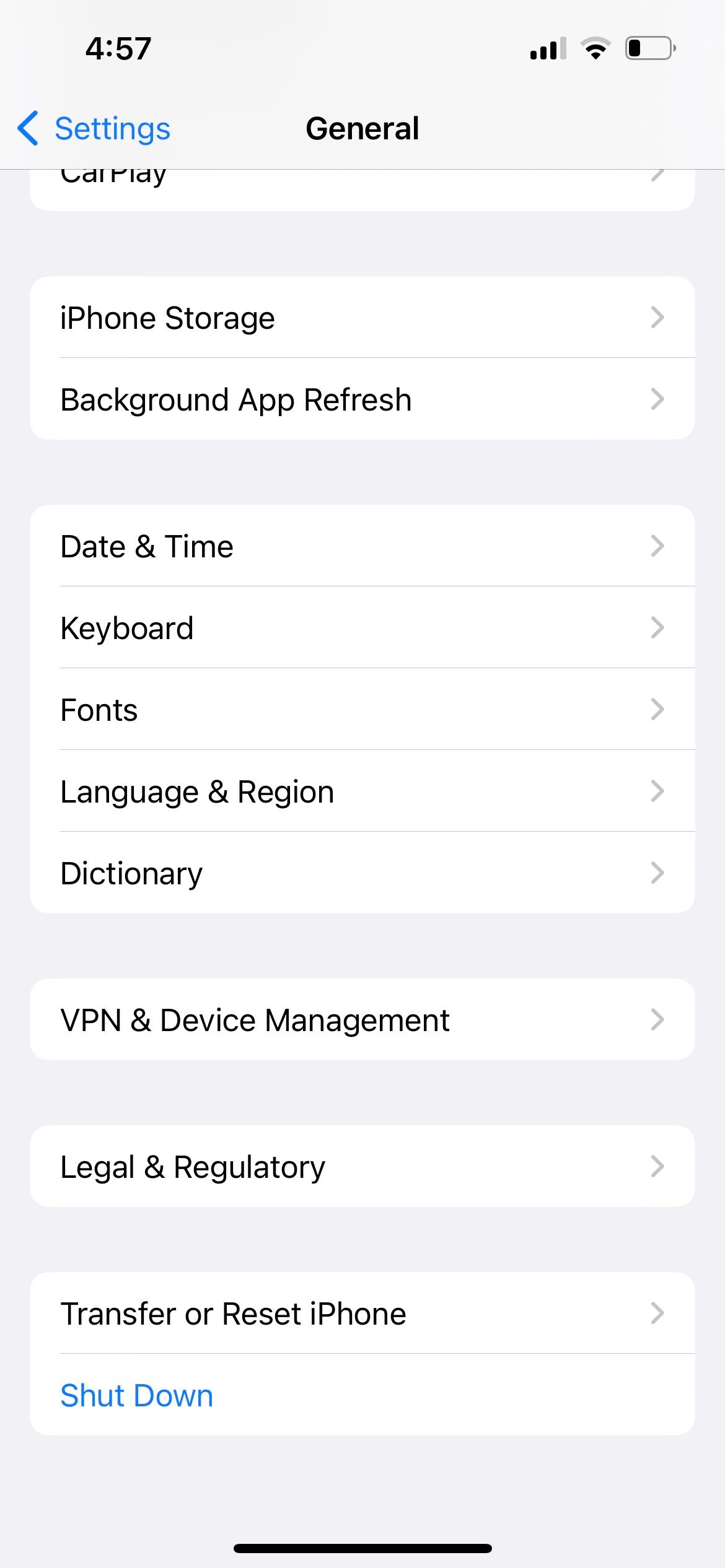IPhone/iPad Overheating? Understand the Reasons Behind It & Fix Them Now

IPhone/iPad Overheating? Understand the Reasons Behind It & Fix Them Now
Your iPhone or iPad is essentially a pocket-sized device. But unlike a Mac or other laptops, it doesn’t have a heat sink or a fan to regulate the temperature and keep everything cool. When you put it under stress, it will generate heat.
But there’s a difference between a device that’s warm to touch and one that’s overheating. We’ll find out the reasons and discuss why your iPhone gets hot, along with how to diagnose and fix the problem.
Why Your iPhone or iPad Gets Hot
When you use your devices for any length of time, it’ll get warm. That’s perfectly normal and shouldn’t concern you. However, there are some activities that, when carried out for an extended period, may cause your iPhone or iPad to overheat. They include:
- Charging and using your device at the same time.
- Streaming a high-quality video.
- Using GPS and real-time navigation controls.
- Setting up your device for the first time or restoring it from a backup.
- Using graphically demanding or processor-intensive apps.
- Leaving the device in a car on a hot day or exposing it to direct sunlight.
When your iPhone or iPad is overheating, you’ll also likely experience other issues such as:
- Display dimming or going black intermittently.
- Poor call quality.
- Unusable camera flash.
- Graphic-intensive apps stop working properly or, worse, crash on launch.
- Temperature warning messages stating “iPhone needs to cool down before you can use it” or “Charging On Hold.”
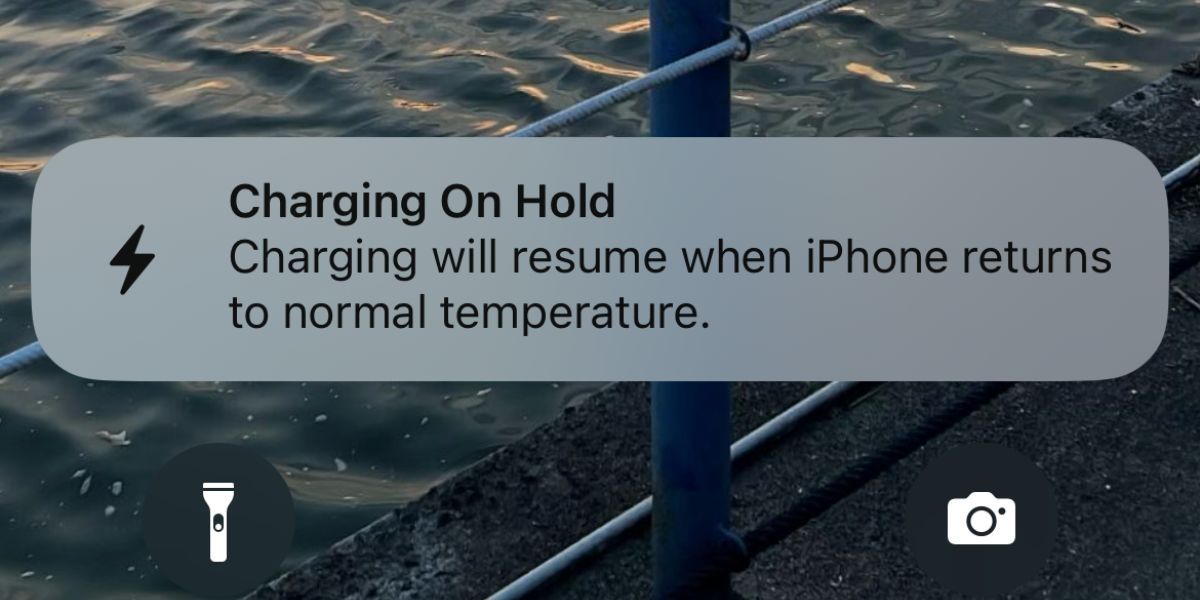
Solutions When Your iPhone or iPad Is Overheating
First, it’s important to point out that no method can magically cool down an overheating iPhone or iPad immediately.
The suggested fixes below are mostly about adjusting how you use and care for your device, as well as tweaking some settings to prevent your device from overheating quickly during everyday use.
1. Pause Device Usage for the Heat to Dissipate
The first step is to temporarily stop using your iPhone or iPad so that your device can cool off properly. So, exit the app you’re using, press theSleep/Wake (orSide) button to put your iPhone or iPad to sleep, and leave it alone for 10 to 15 minutes to cool down completely.
To help speed up the process, you can also remove your iPhone or iPad case and turn off the device altogether.
To quickly reduce overheating, some people try putting their iPhones in the fridge or directly in front of an air conditioner. You should never do this because sudden changes in the temperature can cause condensation and damage your iPhone’s internal components.
2. Don’t Charge and Use Your Device at the Same Time

When the low battery notification pops up while you’re using your iPhone or iPad, you probably just proceed to charge your device to continue using it. However, charging your iPhone or iPad while using the device simultaneously will cause it to overheat quickly, especially if you’re playing a graphic-intensive game or using it for activities like video calls.
Unless it’s an emergency, leave your iPhone or iPad to cool down, as mentioned earlier, and plug in only to charge your device afterward. In the future, it’s best to maintain your iPhone’s battery by planning ahead a little and ensuring that your device is fully charged beforehand.
3. Keep Your iPhone or iPad Away From Heat
Nowadays, our iPhones or iPads accompany us almost everywhere we go. However, when you’re going somewhere without it, make sure you’re not accidentally leaving your device in a place that’s exposed to direct sunlight (like a desk next to the window) or in a car.
In the latter case, temperatures in parked cars can exceed the optimum temperature range and thus cause your iPhone or iPad to overheat. Remember to keep your iPhone or iPad in a shaded area so that they do not get hot due to external environmental factors.
4. Use Official or MFi-Certified Chargers for Your iPhone and iPad

Cheap third-party chargers purchased from non-certified sources can also cause your iPhone or iPad to get abnormally hot during charging.
It’s best to use an official charger made by Apple or a high-quality third-party Lightning or USB-C cable that comes with the Made for iPhone (MFi) certification . Uncertified and fraying chargers can damage your device and create other problems.
5. Turn Off Background App Refresh
Background App Refresh allows your apps to look for new information all the time. It happens automatically in the background, unknowingly consuming battery and CPU, which may result in your iPhone or iPad getting hot frequently.
If you’re not a fan of this feature, you can turn off Background App Refresh by going to Settings > General > Background App Refresh > Background App Refresh > Off .
Close
But if you think turning off this feature completely is overkill, you can try to catch the culprit app that’s using the most power. Go toSettings > Battery to examine the battery usage of your apps for theLast 24 Hours andLast 10 days . TapShow Activity for both the onscreen and background battery usage.
Close
Then, go back toSettings > General > Background App Refresh . Toggle off the feature for apps that consume significant resources in the background.
6. Reduce Screen Brightness
If your screen brightness is above 50% or more, your iPhone or iPad will tend to stay warm at all times and will be more prone to overheating. Therefore, decreasing the brightness can help prevent your iPhone or iPad from getting hot quickly.
On an iPhone (or iPad) with Face ID, swipe down from the top-right corner of the screen to bring up theControl Center . If you have an iPhone with a Home button, swipe up from the bottom of the screen instead. Then, drag the brightness slider downwards as you see fit.
Close
7. Update Your Device and Its Apps
Updates often carry bug fixes and performance improvements that can help resolve the issue when your iPhone or iPad keeps getting hot. Go toSettings > General > Software Update to check if an iOS update is available. The same applies to third-party apps. It’s best to head to the App Store to update your iPhone apps .
For example, many iPhone 15 and 15 Pro users initially found that their newly bought devices kept overheating. Apple identified that the cause was a bug in iOS 17 and quickly rolled out an iOS software update in response. In this case, make sure to update your iPhone to at least iOS 17.0.3 to prevent it from overheating.
Close
8. Uninstall and Reinstall Problematic Apps
In some cases, updating an app isn’t sufficient to stop the overheating problem. You might need to uninstall and reinstall it again on your iPhone or iPad.
To uninstall an app, go to yourHome Screen , long-tap it, and chooseRemove App . Then, tapDelete App when you get a confirmation pop-up.
Close
After uninstallation, you can reinstall the app on your iPhone or iPad. If this still doesn’t work, you may also want to send an email to the developer for further investigation.
9. Restart Your iPhone and Reset All Settings
The last two methods here are generic but effective fixes that may help resolve a tech issue when all else fails. You can first restart your iPhone or iPad, which is simply turning off your device and turning it on again.
The other method involves resetting all settings on your device. This returns all settings on your iPhone or iPad to its default state. No data will be deleted, so you don’t need to worry about losing your photos, videos, or messages.
To reset your device, go to Settings > General > Transfer or Reset iPhone > Reset > Reset All Settings . The resetting process can take a while, so it’s best to attempt this when you don’t need to use your iPhone or iPad urgently.
Close
Prevent Your iPhone and iPad From Getting Hot
Your iPhone or iPad will feel warm to the touch after prolonged use, which is normal. If your iPhone or iPad is getting excessively hot, stop using it temporarily and give it time to cool down. At the same time, apply some of the tips discussed above to keep your iPhone or iPad at an acceptable temperature and ensure it doesn’t overheat so frequently.
Also read:
- [New] 2024 Approved Saving Your WhatsApp Chat History with Confidence
- [New] In 2024, Comedic Content Coder
- 2024 Approved Assessing SNS HDR Pro’ Habits & Alternative Options
- Best Camcorder for Deer Hunting Excellence for 2024
- Can't Connect to Cellular Data on Your iPhone? Here Are 10 Ways to Fix It
- Expert Tips to Get Your AirPlay Working Again
- In 2024, 9 Mind-Blowing Tricks to Hatch Eggs in Pokemon Go Without Walking On Oppo Find X7 | Dr.fone
- In 2024, Integrating Zoom and Skype The Ultimate Guide to Efficient Video Calls
- Marvel’s Avengers Film Breakdown: Extraordinary Blockbuster or Mundane Mediocrity?
- Navigating iPhone 14 Battery Woes: What You Should Know
- Resolve iCloud and iPhone Connectivity Issues: A Guide to 7 Effective Fixes for Syncing Problems
- Top 10 Solutions for iPhone Calling Issues: Get Connected Again!
- Troubleshooting iPhone Vibration Issues: 8 Solutions for Non-Vibratory Ringer and Silent Modes
- Ultimate Guide: Mastering the Factory Reset on iOS Devices
- Vrij Van Boodschappen - Onlinemethode Om Je M4B-Aanvraag in Avi Formaat Virtueel Te Veranderen
- Yongnuo YN560 IV Wireless Flash Speedlite Master Review: Full Featured Manual Control at a Steep Discount
- Your iPhone Won’t Respond to the Home Button? These Quick Fixes Can Help
- Title: IPhone/iPad Overheating? Understand the Reasons Behind It & Fix Them Now
- Author: Edward
- Created at : 2025-01-13 17:36:58
- Updated at : 2025-01-16 17:33:26
- Link: https://fox-that.techidaily.com/1721460612073-iphoneipad-overheating-understand-the-reasons-behind-it-and-fix-them-now/
- License: This work is licensed under CC BY-NC-SA 4.0.