
AirPods' Dynamic Sound Movement Problem? Here’s How You Can Disable That.

AirPods’ Dynamic Sound Movement Problem? Here’s How You Can Disable That
Does the audio in your AirPods keep moving from side to side while you’re listening to it? It turns out this isn’t a bug, it’s a feature: Dynamic Head Tracking. And you can turn it off in the Control Center.
Below, we’ll explain what Dynamic Head Tracking is and how to customize it for each app on your iPhone.
What Is Dynamic Head Tracking?
Apple introduced Dynamic Head Tracking alongside Spatial Audio on the iPhone to create a more immersive audio experience. Essentially, it uses sensors in your AirPods to track your head movement, then adjusts the audio so it always sounds like it’s coming from the direction of your iPhone.
Related:Spatial Audio vs. Spatialize Stereo: Is There a Difference?
Dynamic Head Tracking is also available when you’re using your AirPods with an iPad, Mac, or Apple TV 4K.
This is great when you’re watching a movie: whenever you turn your head, the audio still sounds as though it’s coming from your screen, rather than moving with your head. But it’s not so great if you’re listening to a podcast with your phone in your pocket, when you always want the audio to be centered regardless of which direction you turn your head.
How Do I Turn Off Dynamic Head Tracking?
To disable Dynamic Head Tracking completely, go toSettings > Accessibility > AirPods and disable theFollow iPhone option.
This is quick, but it’s overkill if you still want to benefit from head tracking while watching videos or using certain apps. Instead, it’s better to edit your Dynamic Head Tracking settings on an app-by-app basis, which you can do from the Control Center:
- Use your AirPods to listen to audio from the app you want to edit.
- Swipe down from the top-right corner to openControl Center . If your iPhone has a Home button, swipe up from the bottom of the screen instead.
- Tap and hold on theAirPods Volume slider to reveal more options.
- Tap theSpatial Audio (orSpatialize Stereo) button in the bottom-right corner and chooseFixed orOff from the following three options:
- Off: Disables Dynamic Head Tracking and Spatial Audio (or Spatialize Stereo)
- Fixed: Disables Dynamic Head Tracking while enabling Spatial Audio (or Spatialize Stereo)
- Head Tracked: Enables Dynamic Head Tracking and Spatial Audio (or Spatialize Stereo).
- Repeat these steps for any other apps you want to fix the audio for.
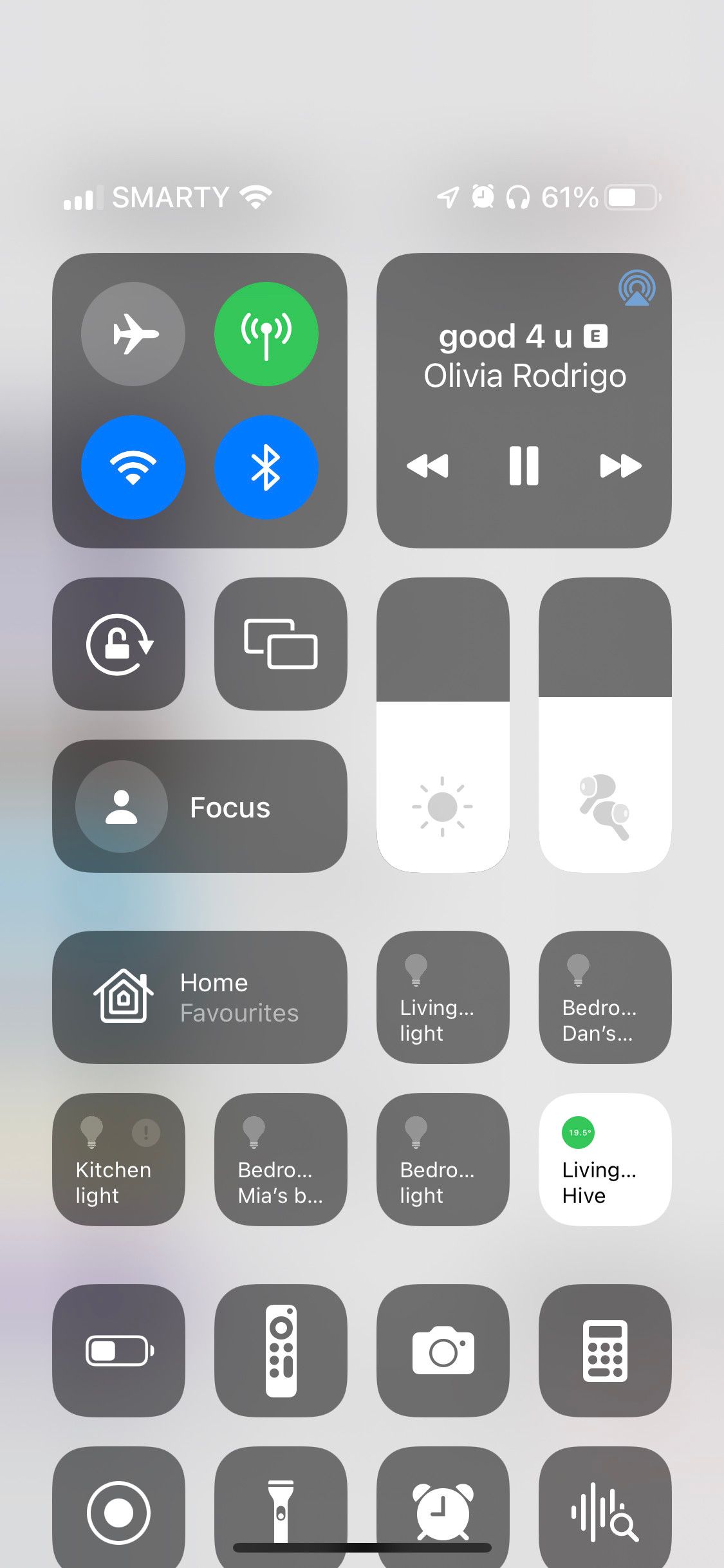
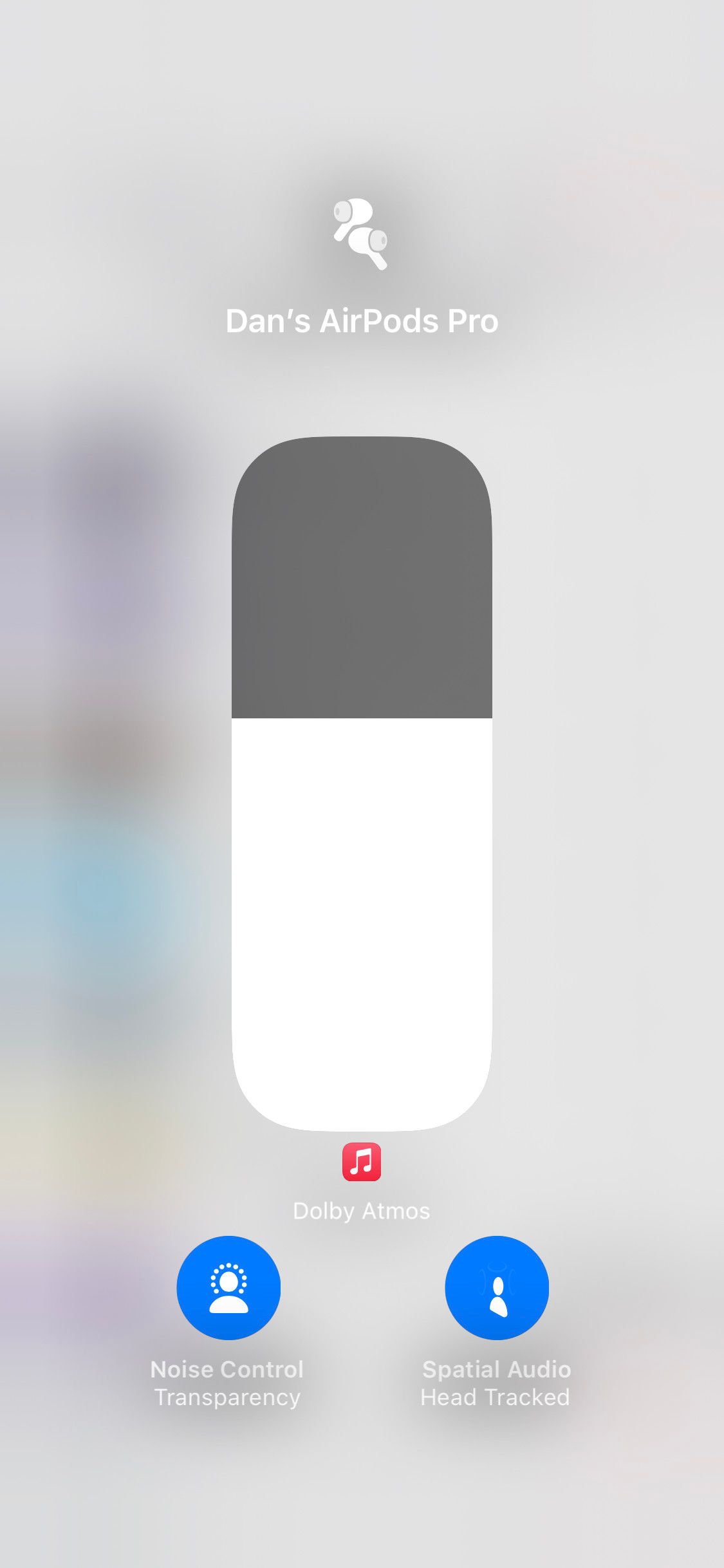

Close
Some Sounds Are Best Fixed in Place
Dynamic Head Tracking is a cool feature and it works well for movies and videos, but it’s usually little more than a distraction when you’re listening to music, audiobooks, or podcasts. That’s especially true if you aren’t looking at your iPhone while listening to audio.
Use this guide to customize Dynamic Head Tracking so it’s there when you want it, and not when you don’t.
Also read:
- [New] 2024 Approved Archive Aesthetics Merge Infinite, Gratis Storage with Elite Subscriptions
- [Updated] 2024 Approved How to Fix Common Instagram Video Errors
- 2024 Approved Summit of Synergy for VR Sensations
- 2024 Approved Superior Strategies for Unrestricted Space Allocation
- Can't See Notifications on Your iPhone? Here Are 7 Ways to Fix Them
- Expert Tips for Addressing Non-Responsive iPhone Screens
- Get Your iPhone's Auto-Brightness Working Again with 7 Simple Steps
- Navigate with Ease: Discover the 8 Accessibility Tools in iOS Devices for Low Vision Users
- New 2024 Approved Free 3D Animation Software Is Not Easy to Find. Some Makers Are Even Free and Simple. If You Want to Know Which Are the 8 Best 3D Animation Software, Check It Out
- PC Issues Resolved: Navigate the FIA WRC 10 without Crashes
- Process of Screen Sharing Xiaomi Redmi Note 12R to PC- Detailed Steps | Dr.fone
- Revolutionize Your iPhone's Wi-Fi Experience with 8 Proven Strategies
- Tired of Waiting for Late Texts on iOS Devices? Here's How to Fix It!
- Troubleshooting Guide: How to Solve Your Tablet's Unresponsive Touch Screen with 8 Effective Techniques
- Unlock DayZ Drop Secrets: Score More Weapons Quickly!
- Unlocking the Potential of AI in Business with ServiceNow: Understanding the Four Critical Guiding Principles - Insights From ZDNet
- Why Does My iPhone Keep Changing Its Own Brightness? Reveal 10 Factors
- Title: AirPods' Dynamic Sound Movement Problem? Here’s How You Can Disable That.
- Author: Edward
- Created at : 2025-01-18 20:21:13
- Updated at : 2025-01-22 16:19:51
- Link: https://fox-that.techidaily.com/1721473892509-airpods-dynamic-sound-movement-problem-heres-how-you-can-disable-that/
- License: This work is licensed under CC BY-NC-SA 4.0.