
Addressing iPhone Low Memory Errors in Roblox: Strategies and Solutions

Addressing iPhone Low Memory Errors in Roblox: Strategies and Solutions
Nothing is more frustrating than encountering problems while playing your favorite Roblox game. One such issue is the dreaded low memory warning that affects some iPhone users. But what exactly is this error, and how can you fix it? Here’s everything you need to know.
Disclaimer: This post includes affiliate links
If you click on a link and make a purchase, I may receive a commission at no extra cost to you.
What Is the Roblox Low Memory Warning?
Roblox throws a low memory warning when your iPhone runs low on memory. When this warning appears, you’ll see the following message on the screen:
Your device’s memory is low. Leaving now will preserve your state and prevent Roblox from crashing. (Error Code:292)
Roblox developers recommend leaving the game immediately when this error appears. Doing so ensures that your state is saved and your Roblox avatar is in the position of your choice before you leave the game. You can also choose to keep playing the game, but the probability is very high that the game will crash automatically after a few seconds.
Troubleshooting the Roblox Low Memory iPhone Warning
The Roblox low memory warning usually appears as a temporary glitch and can be easily fixed by restarting the game. However, if you encounter this issue frequently, you can try some of the troubleshooting steps we’ve outlined below.
1. Check Device Compatibility
You will regularly encounter the low memory warning on Roblox if your device is not fully compatible with the game. An iPhone 5s, iPad Air, iPad mini 2, or later is required to play Roblox.
Additionally, it’s worth updating your iPhone if you haven’t already to avoid iOS-related bugs from causing the low memory warning.
2. Close Unnecessary Background Apps
Another way to fix the Roblox low memory warning is to close any unnecessary apps running in the background. Apps running in the background can constantly use device memory, leaving foreground apps like Roblox with limited memory. This is especially common on older iPhones, such as the iPhone 5s, iPhone 6, and iPhone 6 Plus, which only have 1GB of RAM.
So, close all unnecessary apps running in the background and see if that resolves the Roblox low memory issue.
3. Reduce In-Game Graphics
If closing unnecessary apps in the background doesn’t help, you can reduce the game’s graphics quality to resolve the Roblox low memory issue.
To do this, open the Roblox game that’s causing the issue and tap theRoblox icon in the top-left corner.
![]()
Then, switch to theSettings tab, change the Graphics Mode toManual , and tap theminus (-) icon next to the Graphics Quality option to lower the visual fidelity.
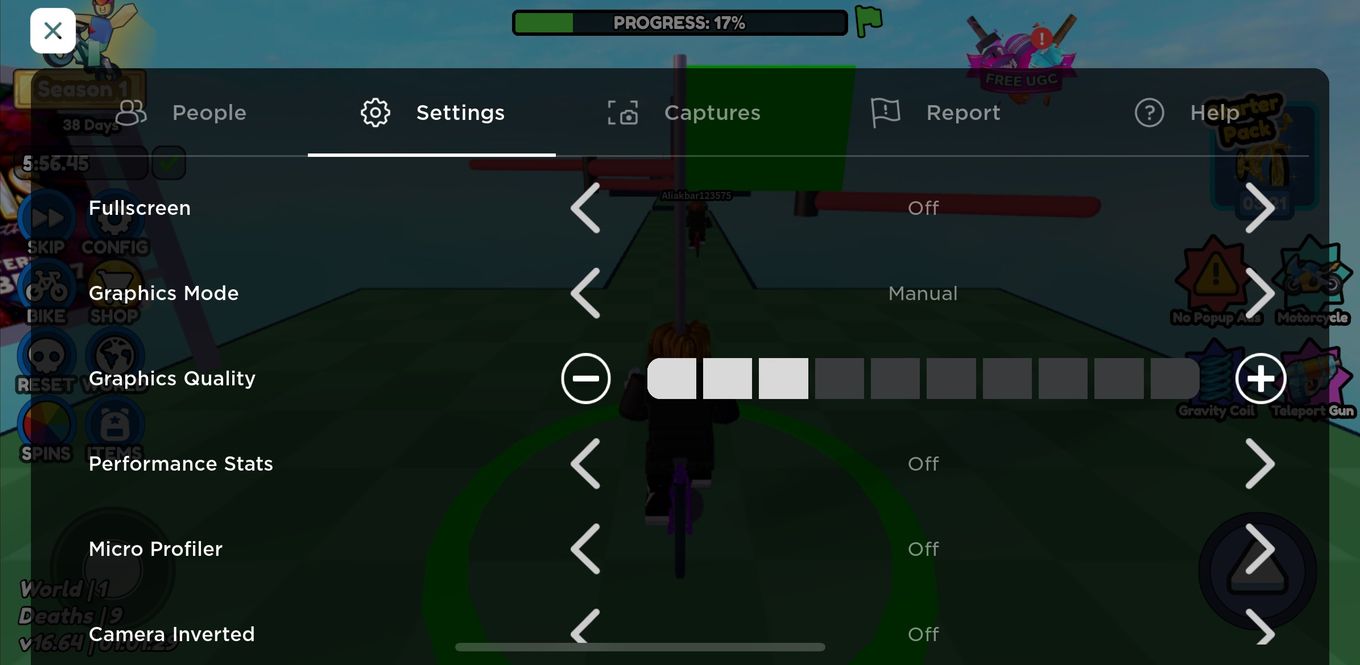
After that, tap theX icon in the top-left corner and restart the game.
Enjoy Your Favorite Roblox Game Without Interruptions
Hopefully, you managed to play a few Roblox games without the low memory warning appearing on the screen. However, if you’re still facing this issue despite following all these troubleshooting steps, it may be time to upgrade your iPhone, as its RAM might be the limiting factor.
Also read:
- [New] Universal SRT to Various Subtitle Formats Handbook
- [Updated] In 2024, Speeding Up Live Instagram Broadcasts on Desktop
- [Updated] The Fundamentals of Quantum HDR Efficiency for 2024
- 2024 Approved In-Depth GPodC's Best Channels Guide
- 2024 Approved Transform Your Win11 Sessions with Advanced Zoom Skills
- 4 Effective Solutions to Get Your iPhone's Standby Feature Up and Running Again
- Digital Divas Top Ten Gamers on YouTube for 2024
- Expert Solutions to Fix 'iMessage Signed Out' Errors on iPhone
- Fix AirPod Sounds That Move with You by Disabling Head Movement Feature
- In 2024, Cutting-Edge Streaming Top 5 Tools for Capturing Every Meeting
- Revive Your iOS Device's Emoji Predictions with These 7 Swift Strategies
- Spotify Continuity Hack: Avoiding Automatic Closure After Locking Your iDevice
- Strategies for Apps That Wont Download From Play Store On OnePlus 12R | Dr.fone
- The Simple Guide to Hosting Efficient Zoom Chats for 2024
- Top 5 Solutions: How to Stop Your iPhone From Dropping Wi-Fi Connections
- Understanding DFU Mode on iPhone: A Complete Guide
- Title: Addressing iPhone Low Memory Errors in Roblox: Strategies and Solutions
- Author: Edward
- Created at : 2025-02-24 16:06:41
- Updated at : 2025-03-02 16:07:28
- Link: https://fox-that.techidaily.com/addressing-iphone-low-memory-errors-in-roblox-strategies-and-solutions/
- License: This work is licensed under CC BY-NC-SA 4.0.