
Fix Your iPhone's Standby Issue with These 4 Methods

Fix Your iPhone’s Standby Issue with These 4 Methods
StandBy is one of the standout features of iOS 17. Your iPhone can show time by displaying it on the clock face of your choice, your preferred widgets, notifications, Live Activities, and other helpful data when it is in StandBy.
However, many users are having difficulty getting the StandBy feature to work properly on their iPhones. If you’re experiencing a similar problem, you’ve come to the right place, as we’ll discuss a few troubleshooting steps you can follow when StandBy doesn’t work on your iPhone.
1. Check if StandBy Is Enabled
Before we get into advanced troubleshooting methods, let’s start with a basic solution: making sure StandBy is enabled. If you haven’t enabled StandBy in your iPhone’s settings or accidentally turned it off, it won’t work.
To check if StandBy is enabled on your iPhone, launch theSettings app and tap theStandBy option from the menu. Turn on the toggle next toStandBy if it isn’t already enabled. Now, see if it works as intended. If not, refer to the other methods.
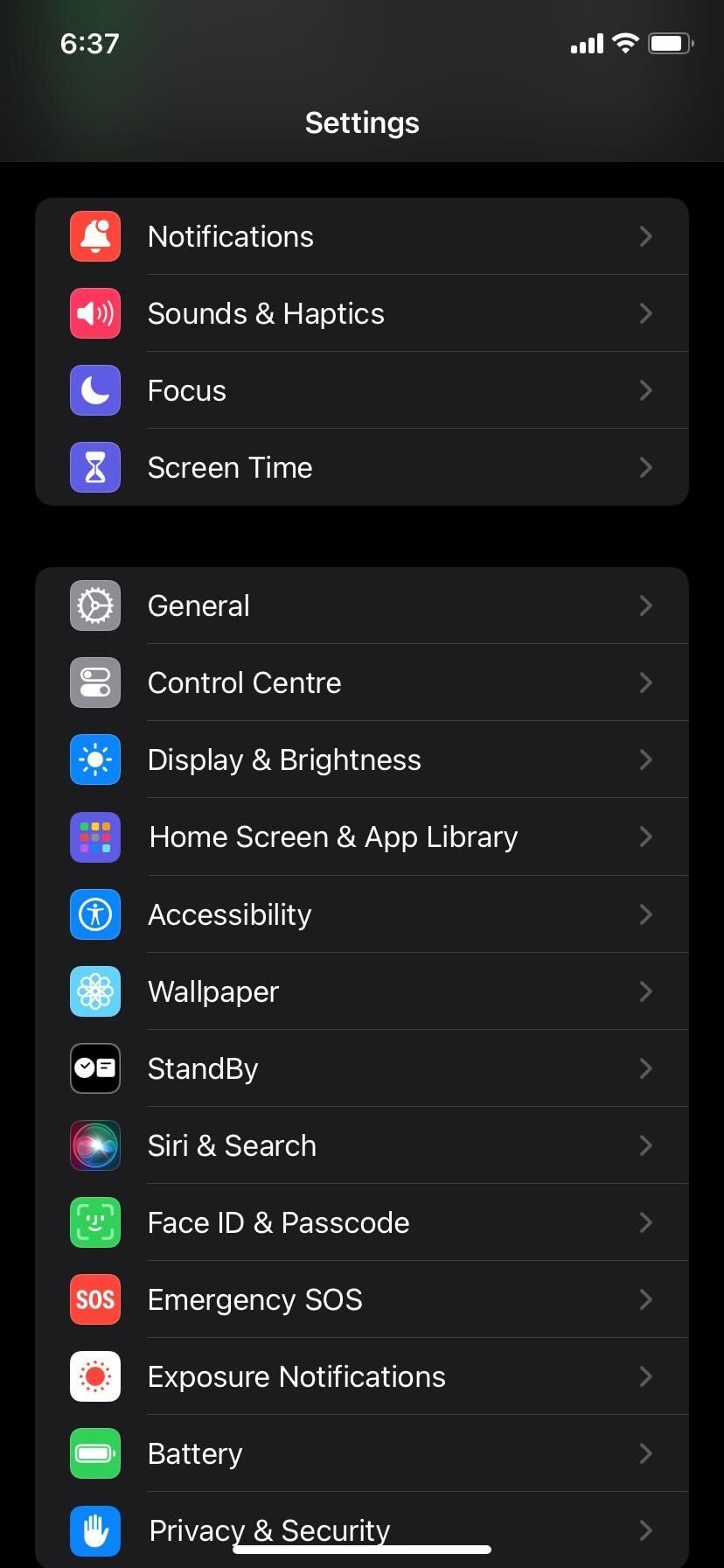
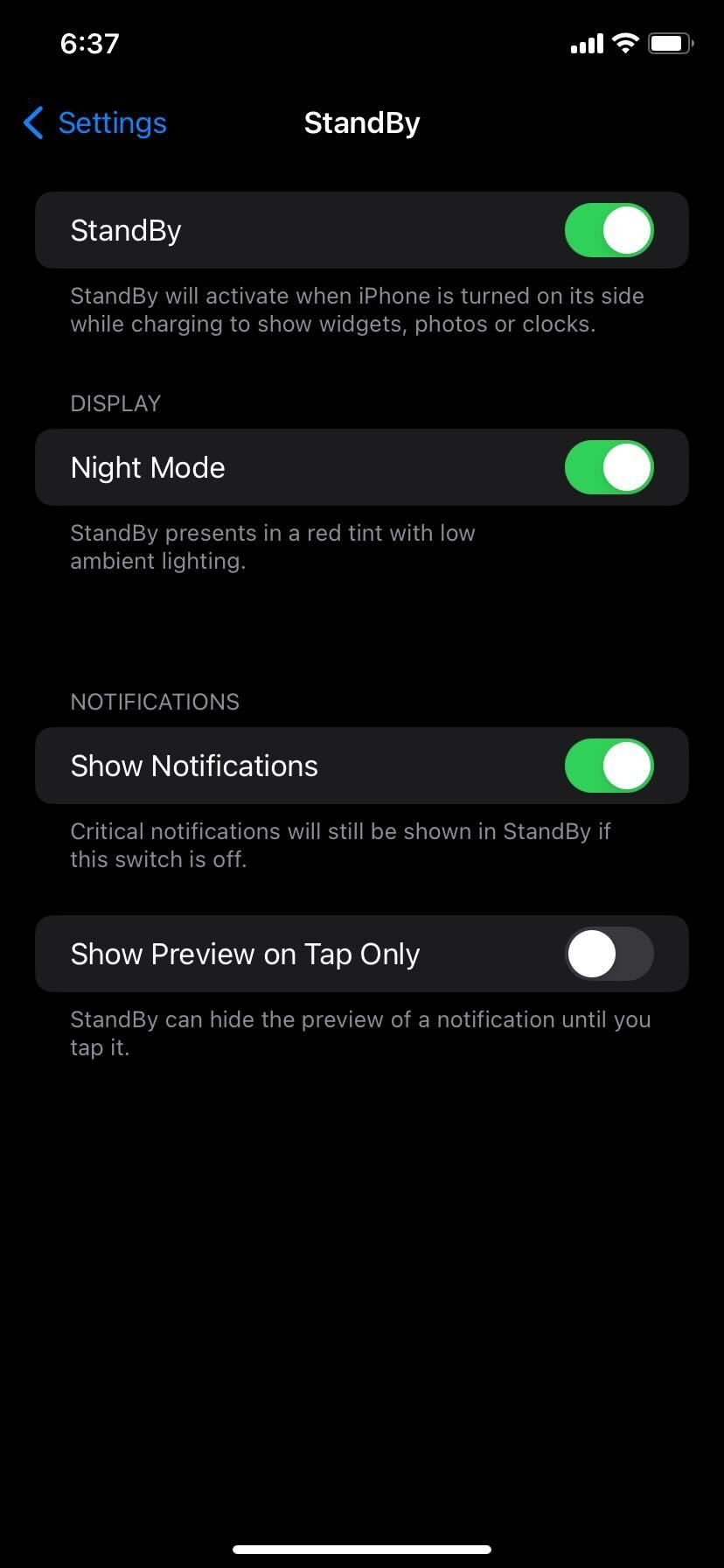
Close
It’s worth mentioning that only the iPhone 14 Pro models that support the always-on display feature can show StandBy at all times. So, if you have an older iPhone, you have to manually access StandBy by tapping on the screen.
2. Make Sure You’re Using StandBy Correctly
If StandBy is still not working, it could be because you’re not using it properly. To use StandBy correctly, connect your iPhone to power and put it down in landscape orientation at an inclined angle.

If you do everything right, it should start working as intended, after which you can personalize StandBy on your iPhone by changing the Photos view, clock style, or even adding widgets.
3. Use an MFi-Certified Charging Accessory
Check whether the Lightning cable or MagSafe charger you’re using to charge your iPhone is MFi-certified if you’re still unable to access StandBy on your device. That’s because if it’s not MFi-certified, you might occasionally get theThis accessory may not be supported pop-up.
Although Apple doesn’t require you to use an MFi-certified charger, we highly recommend it, especially when StandBy fails to activate on your iPhone.
4. Restart Your iPhone
If StandBy is still not working, your last option is to restart your iPhone . Simply turning your iPhone off and turning it back on is one of the easiest ways to fix any software issue you could be facing with your device. Therefore, a simple restart is also a potential fix when StandBy isn’t working.
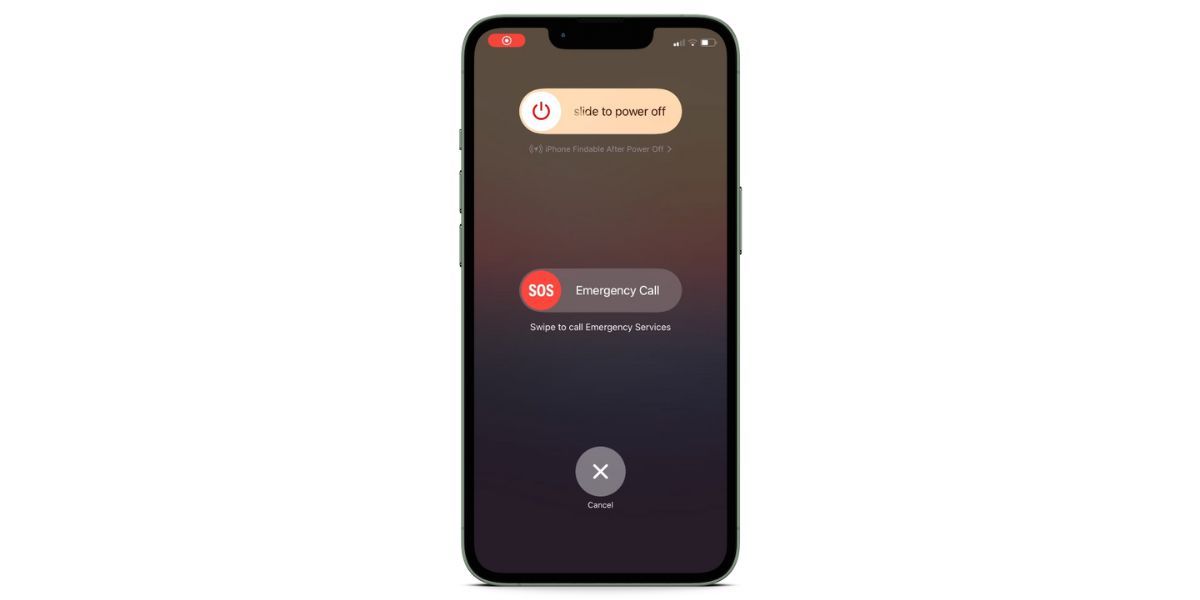
However, if you’re still out of luck after a reboot, you should contact Apple Support or make an Apple Store appointment at a Genius Bar for in-person assistance.
Enjoy StandBy in All Its Glory
We hope one of these troubleshooting steps helped you finally get StandBy to work on your iPhone as intended. Take advantage of StandBy when your iPhone is simply lying on your desk.
Even when you’re not actively using your iPhone, iOS 17’s StandBy feature lets you quickly check any information that might be important or glance at the time without having to press any button or raise your iPhone. But that’s not to say the feature doesn’t have its fair share of annoying quirks.
Also read:
- [Updated] In 2024, Master Your FB Video Archive with #1-5 Choices
- [Updated] The Ultimate Strategy for Increasing YouTube Traffic
- 11 Ways to Fix it When My Realme Narzo 60 5G Wont Charge | Dr.fone
- Beating the Fltmgr.sys BSOD on Windows: A Comprehensive Repair Guide
- Fix Any iPhone Issue: How to Clear Network Configurations
- How to Compress Videos for Easy Sharing on What's App: PC, Online or Mobile Guide
- How to Overcome iPhone Application Installation Hurdles – 10 Proven Methods
- In 2024, Can I Bypass a Forgotten Phone Password Of Samsung Galaxy A15 4G?
- In 2024, Pokemon Go No GPS Signal? Heres Every Possible Solution On Honor Magic V2 | Dr.fone
- In 2024, The Ultimate Handbook for Hosting Zoom Events on YouTube
- Mohu Blade TV Antenna Review: A Unique Design And Good Indoor Performance
- Resurrect Your iPhone's Deleted Text and Note Entries with These Strategies
- Step-by-Step Guide: Forcing Reboot on Your iPhone & Accessing Recovery Mode
- The Lowdown on the iPhone 14'S Charging Woes: An Essential Guide to Battery Problems
- Top 15 Solutions When You Encounter Issues with Your FaceTime Connection
- Understanding iPhone Screen Brightness: The Top 10 Causes of Automatic Dimming
- Understanding Why Your Phone's Wi-Fi Speed Is Not Up To Par: 7 Insights
- Title: Fix Your iPhone's Standby Issue with These 4 Methods
- Author: Edward
- Created at : 2025-01-04 00:53:46
- Updated at : 2025-01-10 22:30:01
- Link: https://fox-that.techidaily.com/fix-your-iphones-standby-issue-with-these-4-methods/
- License: This work is licensed under CC BY-NC-SA 4.0.