
How to Dry Out Your iPhone's Speakers After Exposure to Liquids

How to Dry Out Your iPhone’s Speakers After Exposure to Liquids
Quick Links
- Use the Water Eject Shortcut on Your iPhone
- Other Ways to Eject Water From Your iPhone’s Speakers
- What to Avoid When Your iPhone Speaker Is Wet
Key Takeaways
- You can use the built-in Shortcuts app to quickly get rid of water trapped in your iPhone’s speakers.
- Other tools like the Sonic app and the Fix My Speakers site also perform a similar function.
- Avoid using rice to dry your iPhone’s speakers. Take your iPhone to Apple as soon as possible in case of severe water damage.
Although you’re not supposed to take your iPhone into the shower or for a swim, many users do so anyway, causing water to get into the speaker. Fortunately, there are several free, simple ways to get water out of your iPhone’s speakers.
Use the Water Eject Shortcut on Your iPhone
First, make sure you have the Shortcuts app on your iPhone. Shortcuts is a native Apple app, so if you haven’t got it, simply download it for free from the App Store.
Download: Shortcuts (Free)
Next, get the handy iPhone shortcut called Water Eject . On the webpage, tapAdd Shortcut to download it to the Shortcuts app.
Close
After successfully adding the shortcut, here’s how to use it:
- Open the Shortcuts app and head to theShortcuts tab.
- Tap theWater Eject shortcut to run it.
- SelectStart .
- You will be asked toSelect Intensity Level . Choose what you see fit according to how much water might have gotten into your iPhone speaker. The maximum intensity gives better results.
- You will now see the volume bar on the left side of the screen. The volume will be at 100% and your iPhone will begin emitting a specific sound to eject water from its speakers.
Close
When the water ejection is complete, you will hear a “ding” sound. At this point, the shortcut will prompt you to connect to the Wikimedia site. TapDon’t Allow .
You can opt to add the shortcut to your Home Screen if you want quick access in case of an emergency. Tap thethree dots icon on the Water Eject shortcut, tap theShare icon (a box with an arrow), and selectAdd to Home Screen .
Close
Other Ways to Eject Water From Your iPhone’s Speakers
If you feel the Water Eject shortcut isn’t sufficient for removing water from your iPhone’s speaker, you can also try a couple of third-party tools.
Sonic
Close
The Sonic app lets you adjust the frequency of the sound; you can choose from 0Hz all the way to 25kHz. After setting the frequency, tap theStart button in theCleaner tab to begin ejecting water from your iPhone’s speakers.
Download: Sonic (Free, in-app purchases available)
Fix My Speakers
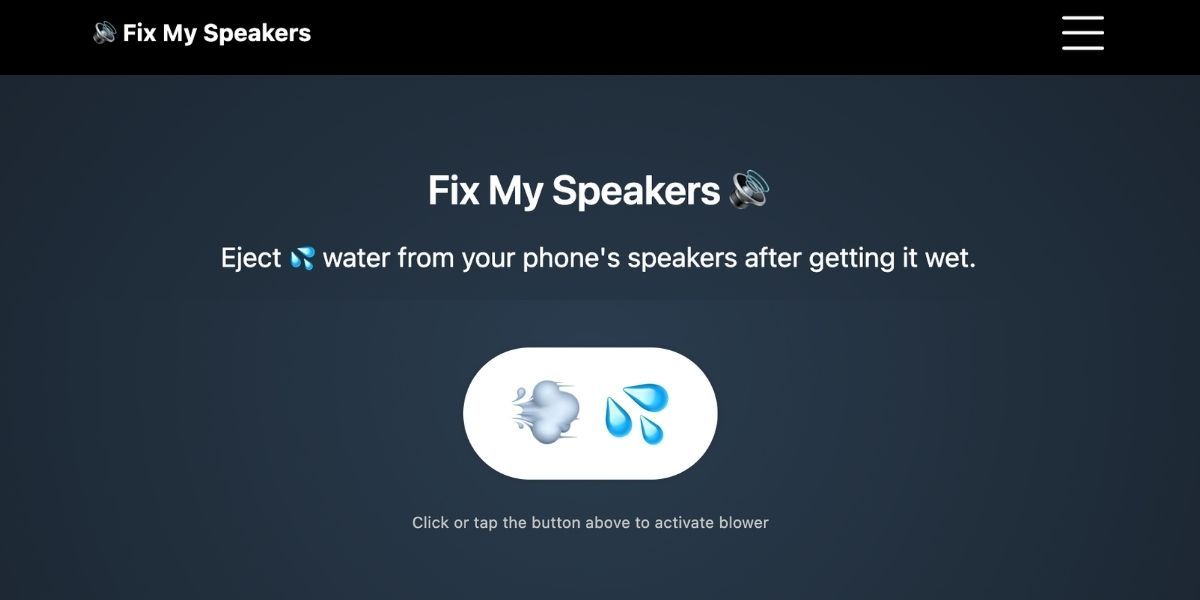
If you prefer not to download a shortcut or app on your device, you can head to the Fix My Speakers site to play the tone needed to eject water from your iPhone’s speakers. Just tap the button with the wind and water droplets emoji to activate the sound.
What to Avoid When Your iPhone Speaker Is Wet
Your iPhone’s speakers get wet when you accidentally drop the device in water. When you’re attempting to save a wet smartphone or tablet , you might instantly think of the method where people put their devices in rice to dry them.
However, that is merely a myth. In fact, the tiny particles may get into your iPhone and cause other damage. That’s just one of the reasons why you shouldn’t use rice to dry your iPhone . Also, don’t use your iPhone until it’s completely dry.
If it’s not a severe case, the Water Eject shortcut, Sonic app, or Fix My Speaker site should easily help you get rid of water from your iPhone’s speakers. In the future, remember that your iPhone is only water-resistant, not waterproof, so you shouldn’t submerge it in the pool, drop it in the sink, or expose it to other water activities.
Unfortunately, if your iPhone is already showing multiple symptoms of water damage , it’s best to take it to a nearby Apple Store or Apple Authorized Service Provider for hardware repairs.
Also read:
- [Updated] Dive Into Old Content YouTube Video Recovery Guide
- Elevating Intelligence: Discovering This Year's Top 5 Technological Frontiers
- Expert Tips to Resolve Non-Deliverable Text Messages on iOS Devices
- Get Swift with Safari: Improve Your iPhone Web Experience in 4 Steps
- How To Rectify the Stuck State of Notepad on Windows Machines
- How to Troubleshoot and Resolve Widespread iPhone Screen Issues
- How to Unlock locked iPhone 15 by restoring it to factory settings
- In 2024, Apply These Techniques to Improve How to Detect Fake GPS Location On Apple iPhone 6 | Dr.fone
- New Key Considerations to Put Together an Invaluable Audiovisual Treasure Trove on YouTube for 2024
- Recognize and Repair: Correcting USB Detection Problems in Windows 10
- Resolving 'Liquid Detected' Errors: A Comprehensive Guide for iPhones with USB-C
- Revive Your Damaged iPhone: A Step-by-Step Guide to Starting It Up Without Using Buttons
- Revive Your iPhone's Dictation Functionality - Discover the 5 Must-Try Fixes!
- Windows Users, Take Control of AI Chats: Guide to Creating an Unrestricted GPT Environment with FreedomGPT Tools
- Title: How to Dry Out Your iPhone's Speakers After Exposure to Liquids
- Author: Edward
- Created at : 2024-10-23 19:17:50
- Updated at : 2024-10-30 17:47:11
- Link: https://fox-that.techidaily.com/how-to-dry-out-your-iphones-speakers-after-exposure-to-liquids/
- License: This work is licensed under CC BY-NC-SA 4.0.