
How to Stop Sounds Shifting with Head Movement on Your AirPods: The Ultimate Guide

How to Stop Sounds Shifting with Head Movement on Your AirPods: The Ultimate Guide
Does the audio in your AirPods keep moving from side to side while you’re listening to it? It turns out this isn’t a bug, it’s a feature: Dynamic Head Tracking. And you can turn it off in the Control Center.
Below, we’ll explain what Dynamic Head Tracking is and how to customize it for each app on your iPhone.
Disclaimer: This post includes affiliate links
If you click on a link and make a purchase, I may receive a commission at no extra cost to you.
What Is Dynamic Head Tracking?
Apple introduced Dynamic Head Tracking alongside Spatial Audio on the iPhone to create a more immersive audio experience. Essentially, it uses sensors in your AirPods to track your head movement, then adjusts the audio so it always sounds like it’s coming from the direction of your iPhone.
Related:Spatial Audio vs. Spatialize Stereo: Is There a Difference?
Dynamic Head Tracking is also available when you’re using your AirPods with an iPad, Mac, or Apple TV 4K.
This is great when you’re watching a movie: whenever you turn your head, the audio still sounds as though it’s coming from your screen, rather than moving with your head. But it’s not so great if you’re listening to a podcast with your phone in your pocket, when you always want the audio to be centered regardless of which direction you turn your head.
How Do I Turn Off Dynamic Head Tracking?
To disable Dynamic Head Tracking completely, go toSettings > Accessibility > AirPods and disable theFollow iPhone option.
This is quick, but it’s overkill if you still want to benefit from head tracking while watching videos or using certain apps. Instead, it’s better to edit your Dynamic Head Tracking settings on an app-by-app basis, which you can do from the Control Center:
- Use your AirPods to listen to audio from the app you want to edit.
- Swipe down from the top-right corner to openControl Center . If your iPhone has a Home button, swipe up from the bottom of the screen instead.
- Tap and hold on theAirPods Volume slider to reveal more options.
- Tap theSpatial Audio (orSpatialize Stereo) button in the bottom-right corner and chooseFixed orOff from the following three options:
- Off: Disables Dynamic Head Tracking and Spatial Audio (or Spatialize Stereo)
- Fixed: Disables Dynamic Head Tracking while enabling Spatial Audio (or Spatialize Stereo)
- Head Tracked: Enables Dynamic Head Tracking and Spatial Audio (or Spatialize Stereo).
- Repeat these steps for any other apps you want to fix the audio for.
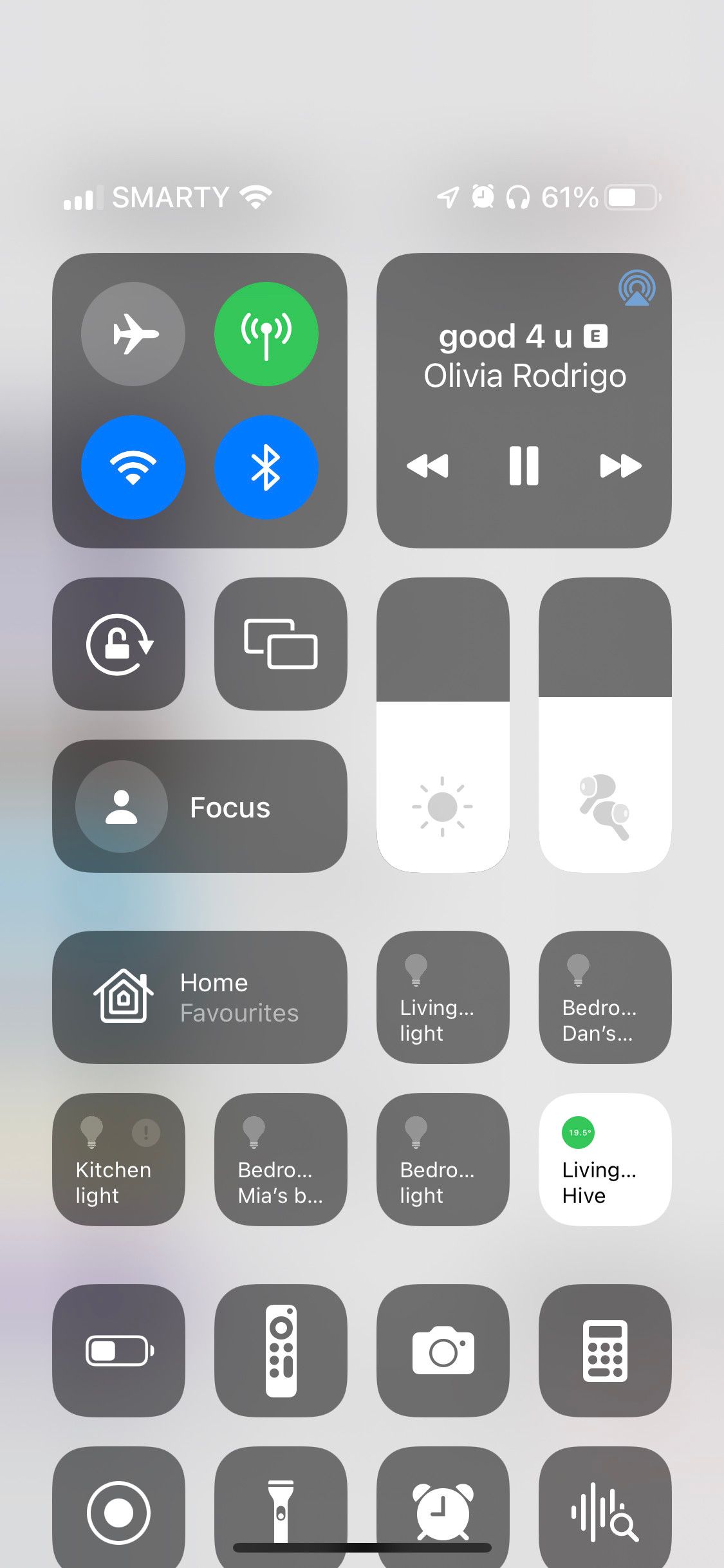
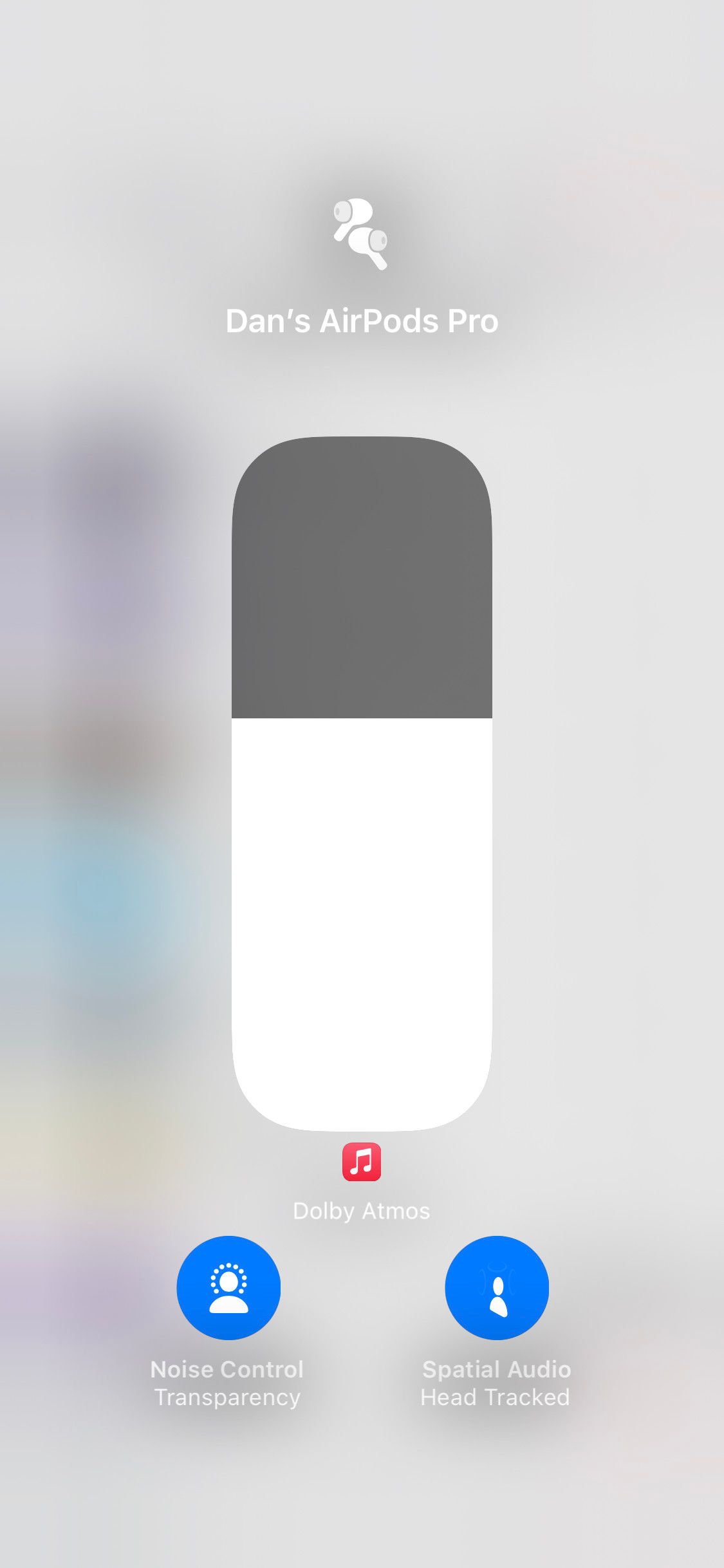

Close
Some Sounds Are Best Fixed in Place
Dynamic Head Tracking is a cool feature and it works well for movies and videos, but it’s usually little more than a distraction when you’re listening to music, audiobooks, or podcasts. That’s especially true if you aren’t looking at your iPhone while listening to audio.
Use this guide to customize Dynamic Head Tracking so it’s there when you want it, and not when you don’t.
Also read:
- [New] Integrating Tracks Into Video Production in Premiere Pro for 2024
- [Updated] A Comprehensive Guide to Achieving Smooth Color-Keying
- 2024 Approved Upgrading to Big Sur? Know Your Hardware Standards
- Beheben Von Windows 11 Fehlercode 0X80070003 - Fünf Lösungsansätze Erklärt
- Default Interface Implementation:
- Error 14 on iPhone? Here's How You Can Fix It Now!
- How to Adjust Camera Settings to Prevent WhatsApp Zoom Glitches
- In 2024, Chilly Champs Beijing's Best of the 2022 Games
- Mastering Screen Capture: A Guide to Taking Screenshots on Dell, Lenovo & MacBooks
- Mastering Your Photos A Comprehensive Guide to Facetune for 2024
- Optimizing PS4 Games for Live Capture in OBS for 2024
- Overcoming Face ID Failures: Effective Strategies and Solutions to Revive Your iPhone's Facial Recognition Feature
- Recharge Your iPhone Wirelessly Again with These 7 Helpful Tricks
- Solving iPhone Auto-Brightness Issues: Discover 7 Effective Fixes
- Step-by-Step Tutorial: Retrieving Data From Lost or Corrupted Microsoft Access Databases
- Top 6 Apps/Services to Trace Any Vivo V27 Pro Location By Mobile Number | Dr.fone
- Tracking Down Apple's FaceTime Imagery: A Comprehensive Guide
- Troubleshooting Tips: How to Forcefully Reset Your iPhone & Reach the Recovery Interface
- Ultimate Guide: Step-by-Step Process to Master Your iPhone/iPad Hardware Restore
- Title: How to Stop Sounds Shifting with Head Movement on Your AirPods: The Ultimate Guide
- Author: Edward
- Created at : 2025-02-25 16:19:42
- Updated at : 2025-03-02 16:29:57
- Link: https://fox-that.techidaily.com/how-to-stop-sounds-shifting-with-head-movement-on-your-airpods-the-ultimate-guide/
- License: This work is licensed under CC BY-NC-SA 4.0.