
Investigating Why 'Find My iPhone' Goes Offline and Finding Alternatives

Investigating Why ‘Find My iPhone’ Goes Offline and Finding Alternatives
Quick Links
- What Does “Offline” Mean for Find My iPhone?
- Why Is Your iPhone Offline?
- How to Find an iPhone That’s Offline
- How to Protect Your Data if Your iPhone Is Offline
Key Takeaways
- The “Offline” status in Find My means your iPhone can’t connect to Apple’s Find My network to provide its location.
- You’re likely to encounter this when your iPhone has a dead battery or hasn’t connected to the internet in over 24 hours.
- To find your missing iPhone that’s offline, someone else should pick it up, power it back on, and connect it to the internet first.
Apple’s Find My network makes it easy to find a lost iPhone, but what can you do if iCloud shows that your iPhone is offline or no location is available? Fortunately, it’s still possible to locate your device.
What Does “Offline” Mean for Find My iPhone?
While the Find My network helps you find your Apple device if it goes missing, you can sometimes encounter the dreaded “Offline” status when you try to locate it. You may also see “No location found” or “Location Services Off” in the Find My app or iCloud Find Devices page .

This means that your iPhone is unable to connect to Apple’s Find My network, and as a result, cannot provide you with its location. But why is this?
Why Is Your iPhone Offline?
In most cases, you’ll encounter the “Offline” status in Find My because your iPhone’s battery is completely depleted or it has been 24 hours since its last known location was sent to Apple—due to the lack of an internet connection. However, if your iPhone is running a version older than iOS 15, Find My can also show the “Offline” status when the device is powered off.
If you suspect that your iPhone is stolen, the thief may have put your iPhone in recovery mode and restored it using iTunes. Fortunately, since they cannot turn off Find My without your Apple ID credentials, you will be able to locate your iPhone the moment it connects to the internet. Then again, the thief can remove the SIM card and disconnect from Wi-Fi to prevent this.
There’s also the small possibility that you lost your iPhone in a country without Find My support. A note on Apple’s Support page confirms that Location sharing and finding devices aren’t available in all countries or regions. So on the off chance that you visit, say, North Korea and lose your iPhone, you’re out of luck.
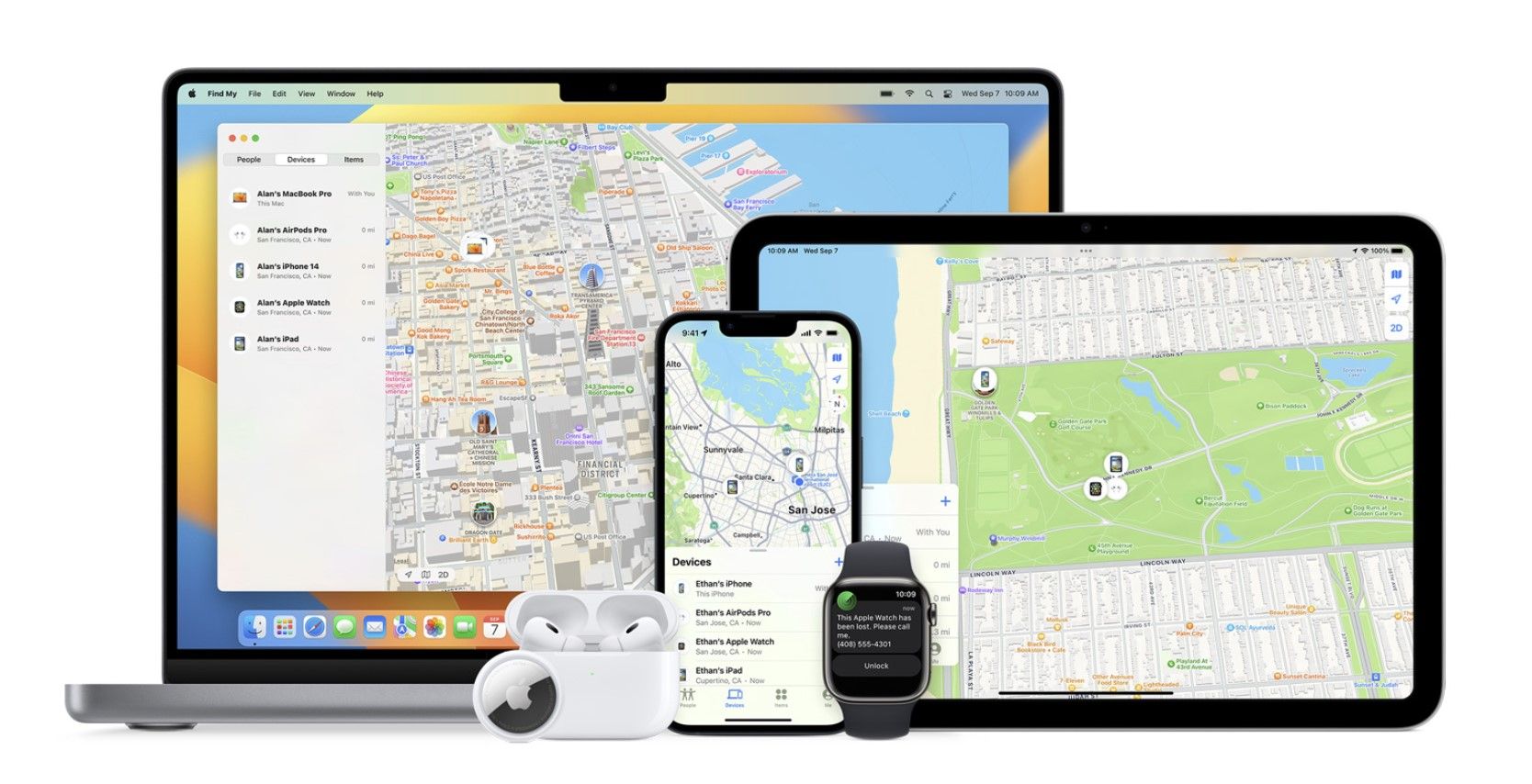
Lastly, it’s possible that you enabled Airplane Mode on your iPhone before you lost it. In such cases, you’ll only be able to see your iPhone’s last known location.
If you think your iPhone’s battery is dead, know that Apple’s Find My Network can locate your iPhone (running iOS 15.2 or later) for up to five hours when in Power Reserve. However, your iPhone must be near other Apple devices for this to work. So if there aren’t any in the vicinity, Find My might instead display the “Offline” status.
How to Find an iPhone That’s Offline
When you open the Find My app on an Apple device or head to the iCloud Find Devices page , you’ll see a few options when you select your offline iPhone. If you’re using the Find My app on a Mac,Control -click your iPhone or click theInfo (i) button next to the iPhone on the map to access the same options.
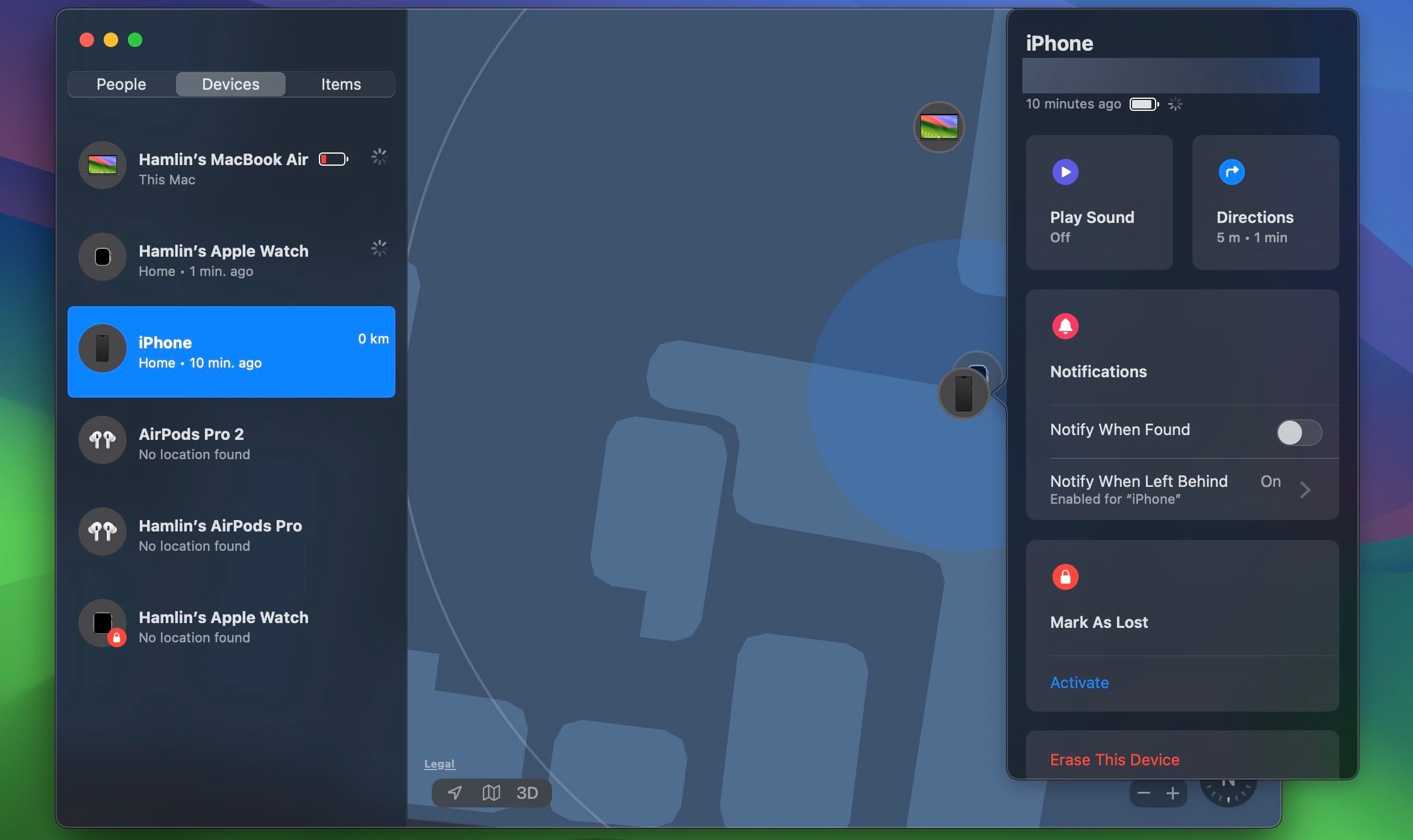
Firstly, it’ll tell you its battery level, but this isn’t something to be overly concerned about. You may also see its last known location. If you see theDirections option, click it to get a route to this location. If you don’t have this option, it means your iPhone isn’t sending its last known location. But that doesn’t mean it’s game over.
While it may seem futile, clickPlay Sound first. Sometimes, this can re-establish a connection with the lost iPhone; you’ll know it worked when “Offline” is replaced by “Now.” Once this happens, you should be able to see your iPhone’s location again.
If your iPhone is powered off or isn’t connected to the internet, you’ll see “Pending” when you clickPlay Sound . Your iPhone will only play the alert when someone turns it on and connects to the internet. In such cases, you can toggle onNotify When Found to be notified the moment your iPhone goes back online.
To take things further, you can clickMark As Lost to leave a phone number and a message so that someone who finds your missing iPhone can contact you to return it. This remotely locks your iPhone, disables Apple Pay, and prevents notifications from showing up. You can still receive calls and FaceTime calls, so you can get someone to call your device to try retrieving it.
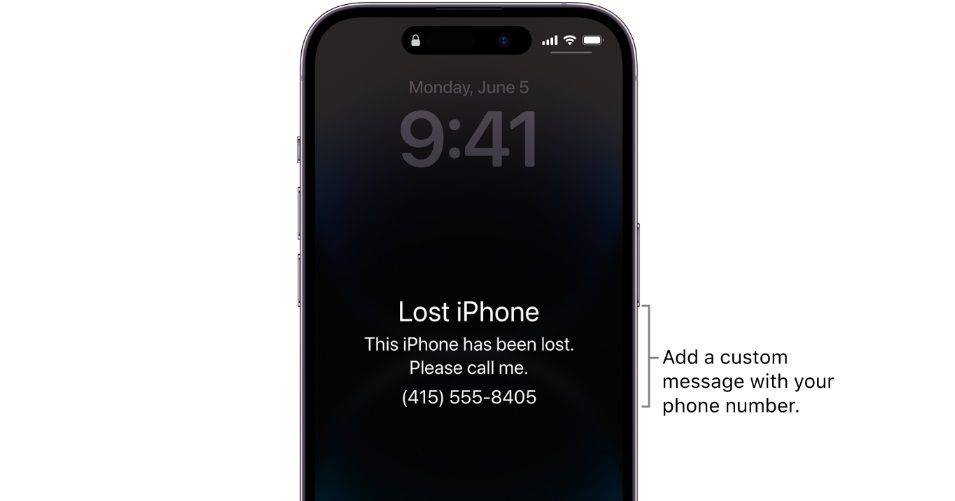
When you clickMark As Lost for an iPhone that’s offline, you’ll see a “Pending” status until it’s powered on and connected to the internet again.
If you use Google Maps on your iPhone, you may be able to track its location using Google Maps Timeline . It’s also worth contacting your mobile service provider. If you know your phone’s IMEI number or serial number (which you can find on your iPhone’s packaging), your carrier may be able to trace its position.
Consider revisiting where you’ve been recently, and if you’re lucky, you may find your iPhone without further help from technology. Otherwise, you need to wait and keep your fingers crossed that someone finds it.
How to Protect Your Data if Your iPhone Is Offline
If you’ve tried everything above and waited patiently to get back your lost iPhone but to no avail, the next step is to protect all your data stored in it. If you think someone has stolen it or whoever locates it could access your private information, it’s time to erase your iPhone remotely.
You’ll find theErase This Device option once you select your iPhone in the Find My app or the iCloud Find Devices page . On a Mac, you canControl -click your iPhone in the Find My app to access it.
Erasing your iPhone should be your last-resort option. Only proceed if you’ve given up hope, or you’re confident all your data is backed up to iCloud or iTunes so that you can restore your iPhone from a backup easily if you get it back.
Before you panic and take this step, remember that if you’re using Face ID and have a strong passcode, no one should be able to access your personal information. Again, your iPhone will only wipe its data when it’s on and connected to the internet.
Hopefully, these tips helped you find your iPhone, even if Find My showed it’s offline at first. If you’re out of luck, remember that putting it in Lost Mode for a day or two is safer than erasing all your data.
Also read:
- [New] 2024 Approved The Ultimate Filter Guide to Superior Zoom Quality
- [Updated] The Ultimate Guide to Exceptional TikTok Intro Videos (Mac)
- Acerリカバリープログラムを開始できない - Alt + F10キー操作失敗のトラブルシューティングガイド
- Diagnosing the Reasons Behind Your iPhone's Malfunctioning Visual Search Tool
- In 2024, 3 Solutions to Find Your Oppo Find X7 Current Location of a Mobile Number | Dr.fone
- IPhone 14 Battery Woes? Here’s Everything You Need to Know!
- Is the Discontinuation of Roku Streambar Pro on the Horizon?
- Issues with Invisible Contacts on iOS Devices? Discover How to Resolve Them Now!
- Overcome iPhone App Glitches: The Ultimate Guide with 9 Proven ChatGPT Fixes
- Snap Into Position Handhran Balancing Tricks for 2024
- Solve Your iPhone Flashlight Issues in 12 Simple Fixes
- Top 6 Solutions: How to Restore Full Functionality on Your iPhone Displaying Emergency Call (SOS) Icon
- Troubleshooting Liquid Detection Warnings on Your iPhone's Charger Port
- Ultimate Solution for IDT HD Sound Card Compatibility with Windows 11 Drivers
- Updated Top Free Video Editors for 32-Bit Windows Computers
- Title: Investigating Why 'Find My iPhone' Goes Offline and Finding Alternatives
- Author: Edward
- Created at : 2024-10-05 23:25:13
- Updated at : 2024-10-12 23:18:09
- Link: https://fox-that.techidaily.com/investigating-why-find-my-iphone-goes-offline-and-finding-alternatives/
- License: This work is licensed under CC BY-NC-SA 4.0.