
IPhone Reset Hacks: Overcoming Button Malfunctions & Getting Back Online

IPhone Reset Hacks: Overcoming Button Malfunctions & Getting Back Online
Whenever you face any issue with your iPhone, tech support and help articles almost certainly ask you to restart your device, which involves turning off your iPhone and switching it back on. Restarting an iPhone clears the unnecessary cache and fixes temporary glitches, ensuring a smooth experience.
The steps to restart iPhones are simple but vary according to the different sets of models. This guide shows you how you can restart any iPhone. It even shows you how to restart an iPhone if the buttons are broken and not working.
How to Restart an iPhone With Face ID
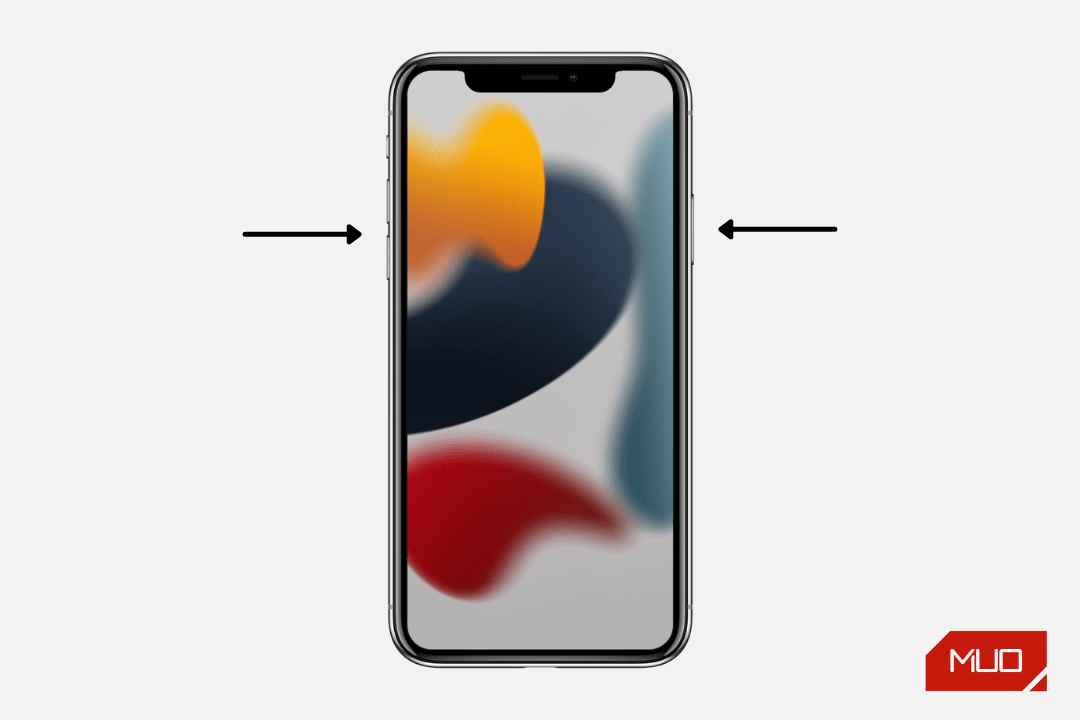
Follow these steps to restart iPhone X, iPhone XR, or any newer model with a notch or Dynamic Island :
- Press and hold both theSide button on the right side of the iPhone andany of the volume buttons on the left side. Release the buttons when you see the power off screen.
- Drag the power off slider to the right. Doing this will turn off the iPhone.
- Wait for at least 30 seconds.
- Press theSide button and release it when you see the Apple logo on the startup screen. In a few seconds, your iPhone will turn on.
You have successfully restarted your iPhone with Face ID. Enter the device passcode to unlock it and get to the Home Screen.
How to Restart an iPhone With a Home Button
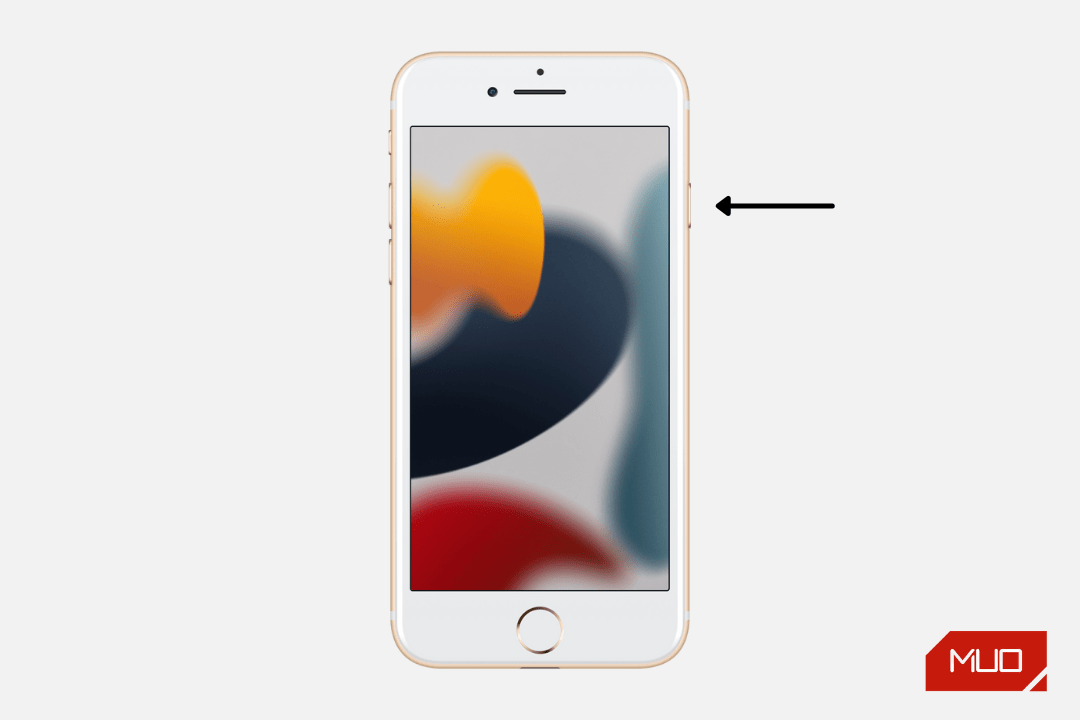
Follow these steps to restart iPhone 6, 6S, 7, 8, and SE (2nd generation):
- Press and hold theSide button until you see the power off screen.
- Drag the power off slider to the right. Your iPhone is switched off now.
- Wait for at least 30 seconds.
- Press and hold the sameSide button until you see the startup Apple logo.
You have successfully restarted your iPhone with a Home button.
How to Restart an iPhone With a Top Power Button
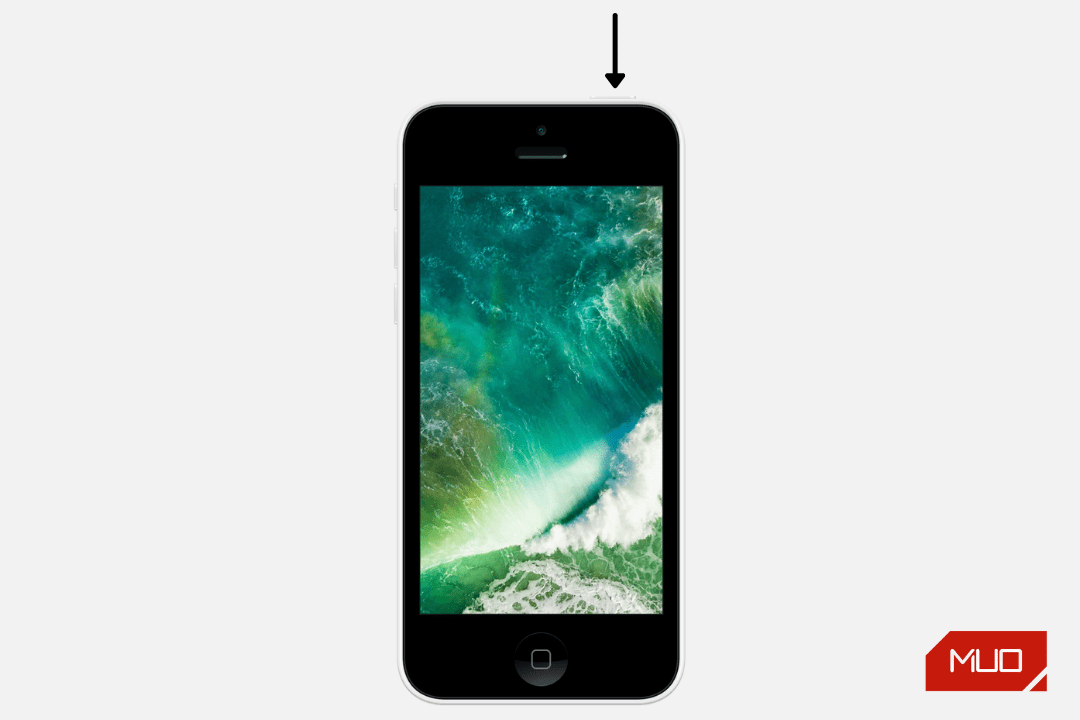
If you’re using iPhone SE (1st generation), 5S, 5C, 5, 4S, 4, or earlier models, the steps are the same as above (for devices with the Home button). Just make sure to press thePower button on the top of the device instead.
How to Restart an iPhone if the Buttons Are Broken or Not Working
In the sections above, we detailed the steps to restart an iPhone using its physical buttons. However, there are two more methods you can use to restart your iPhone, and they don’t involve using any buttons.
This comes in handy if your iPhone buttons are broken or not working for any reason. It can also be helpful if you’re unable to press and hold the buttons.
How to Restart an iPhone From the Settings App
The first method is to restart your iPhone through theSettings app. Follow these steps:
- Go toSettings >General and tapShut Down .
- Drag the power off slider to the right to turn off your iPhone.
- Wait for at least 30 seconds.
- Finally, to turn on your iPhone, plug it in to charge.
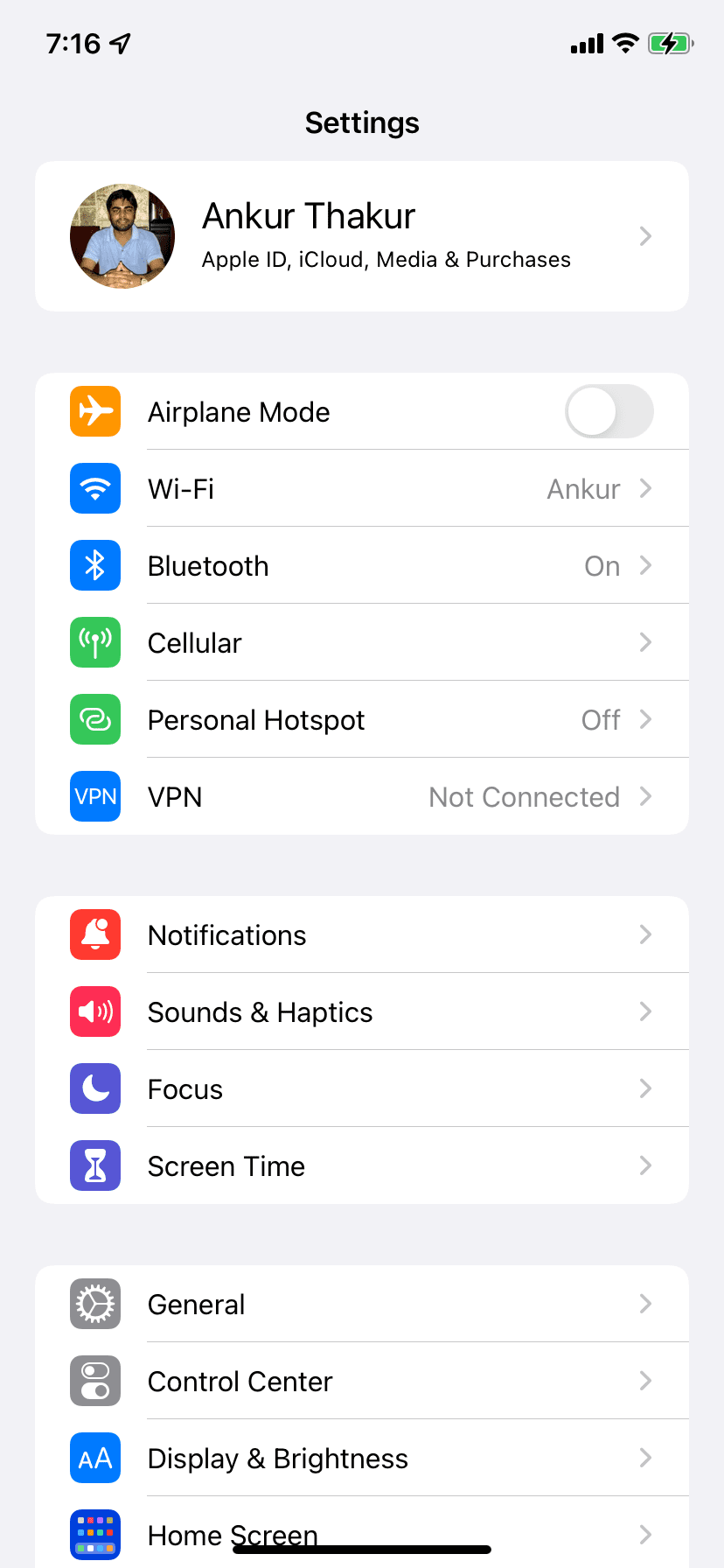
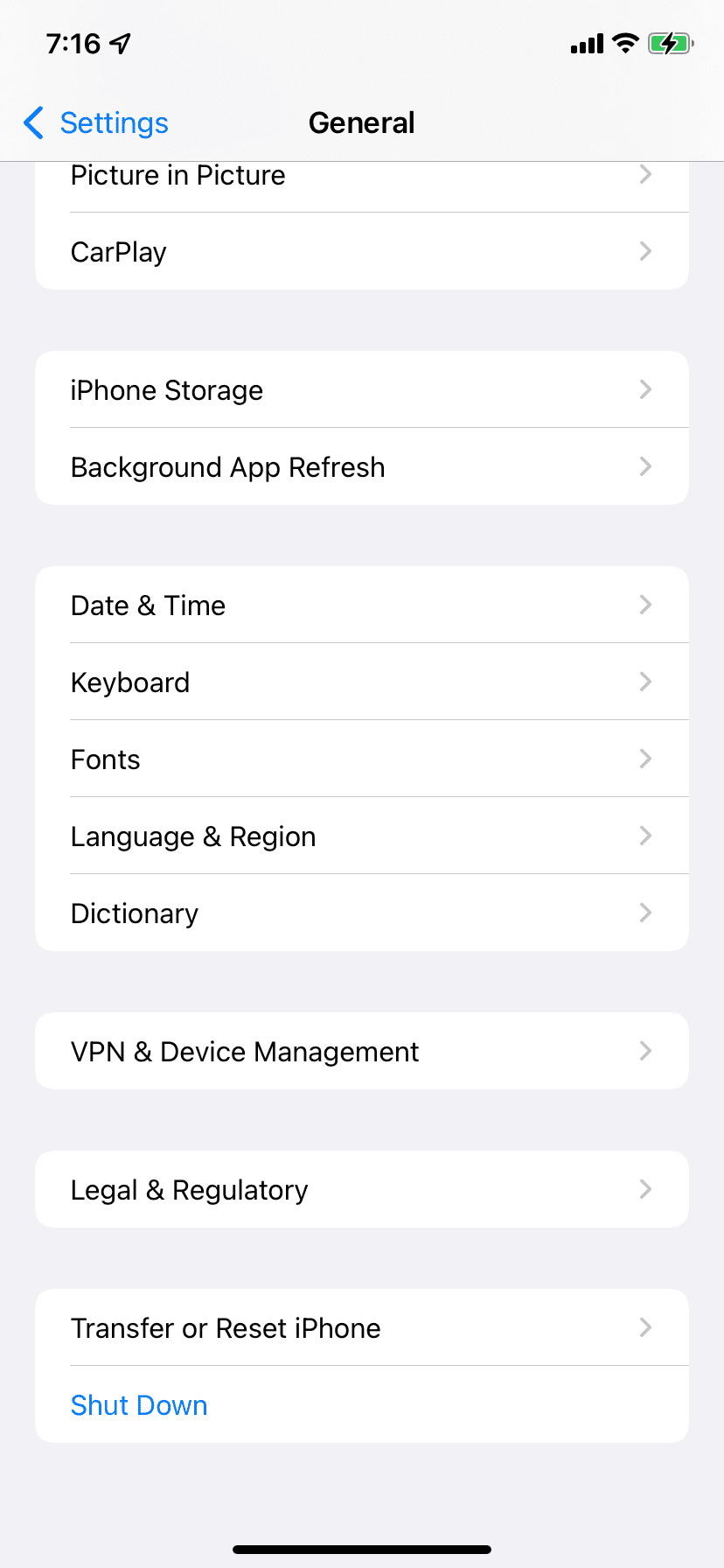
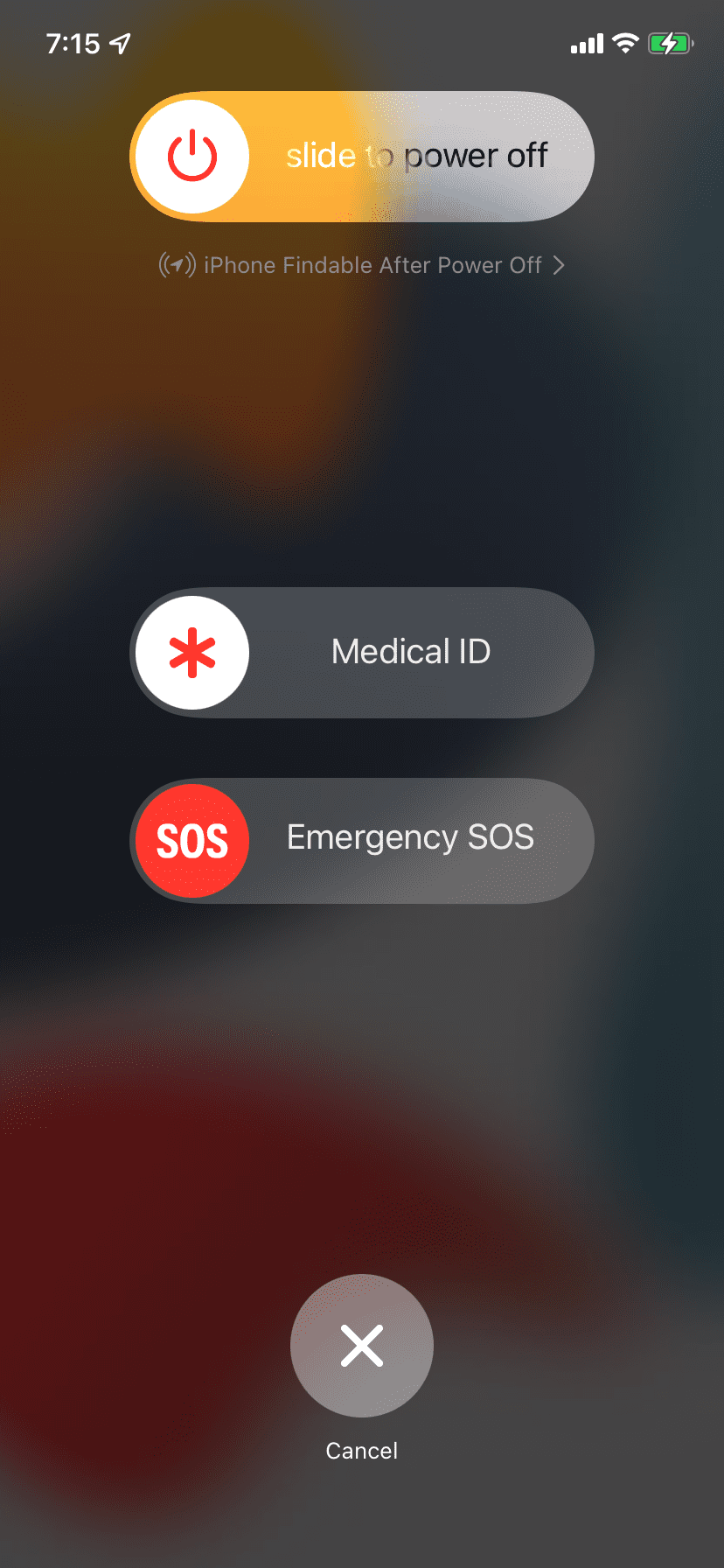
Close
How to Restart an iPhone Using Siri
The second button-free method involves using Siri, the virtual assistant on your iPhone. However, this method requires an iPhone running iOS 16 or later. To use Siri to restart your device, follow these steps:
- First,set up Siri on your iPhone .
- Ensure that you haveListen for “Hey Siri” toggled on and that your iPhone is connected to the internet.
- Say to your device clearly, “Hey Siri, restart my iPhone.”
- You’ll see a pop-up on your screen. TapRestart to confirm. Your iPhone will now turn off and turn on again all by itself.
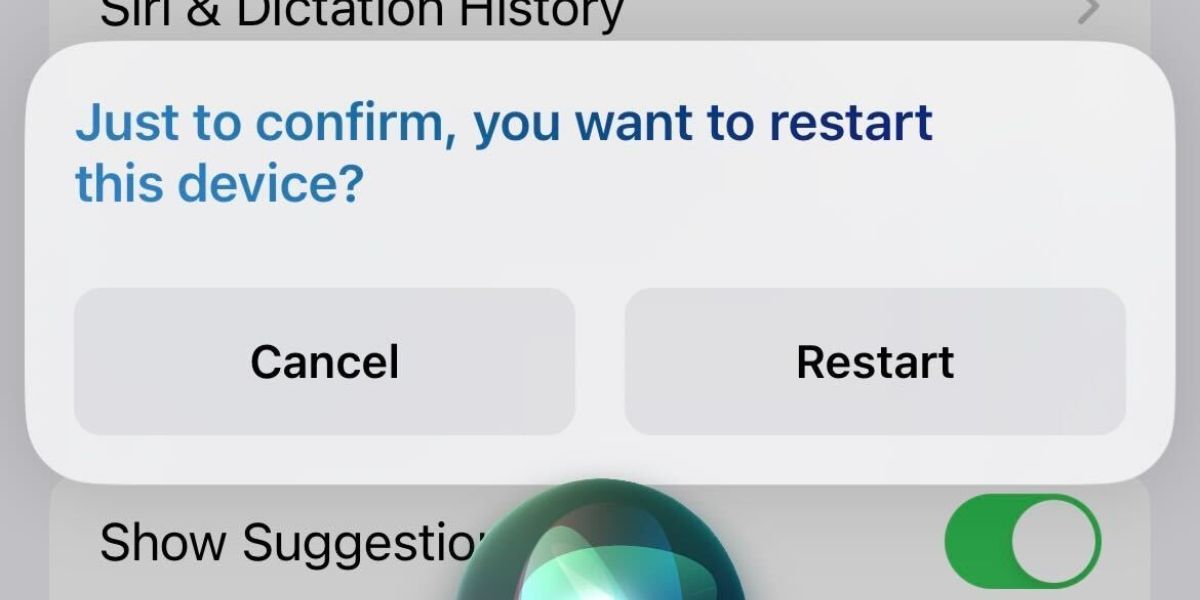
How Often Should You Restart Your iPhone?
The opinion on this varies from person to person. Some people don’t restart their devices for weeks, while others frequently restart them. Most users perform a restart when their iPhone feels slow , their iPhone apps keep crashing , and the overall performance feels sluggish.
For the best iPhone experience, you should restart your iPhone at least once every week. If you do it every three days, that’s even better. This gives the device a chance to shut down and cool off. Plus, temporary files are cleared, minor issues are fixed automatically, and you’ll probably face fewer situations where you need to force stop apps on your iPhone .
Force Restart When a Normal Restart Doesn’t Work
This is how you can restart any iPhone. As you saw, the process is quick and straightforward. However, if your device is frozen, the screen is black, stuck indefinitely on the Apple logo, or the touch screen isn’t working, a simple restart may not work.
In these situations, consider force restarting your iPhone. The steps to force restart are different but still easy. Doing this may help fix your iPhone and get out of any ongoing trouble.
Also read:
- [New] In 2024, The Method for Seamless Volume Dialing Down in Audacity
- [Updated] The Blueprint to Climbing Your Way Up in YouTube Ranks
- 1. BestLive Cam Effects: Professional ManyCam Alternative with Virtual Background Capabilities
- 10 Easy-to-Use FRP Bypass Tools for Unlocking Google Accounts On Vivo X100
- 2024 Approved Top 5 Emulators The Ultimate Guide for Classic PS1 Games on PC
- Deciphering Automatic SMS Conversions From iMessage – Do They Indicate You're Blocked?
- Embracing AI: Setup GPT on PC
- Experiencing Audio Fluctuations with Your AirPods? It's Time to Deactivate Dynamic Head Movement Feature.
- Experiencing Issues With iPhone/iPad Updates? Here Are 9 Strategies to Resolve Them
- Experiencing Wi-Fi Woes? Let Us Show You How to Connect Your iPhone to Any Computer!
- IPhone & iPad Sync: Disabling Auto-Ringtone on Other Devices
- Mondly Applauded at Global ICT Summit
- Overcoming Media Failures with Windows Error 0XC10100BF
- Prevent Cross-Site Tracking on Apple iPhone 14 Pro Max and Browser | Dr.fone
- Unlock the Secrets: 14 Tactics for Resolving Face ID Problems on iPhones
- Title: IPhone Reset Hacks: Overcoming Button Malfunctions & Getting Back Online
- Author: Edward
- Created at : 2025-01-09 22:43:12
- Updated at : 2025-01-10 20:01:49
- Link: https://fox-that.techidaily.com/iphone-reset-hacks-overcoming-button-malfunctions-and-getting-back-online/
- License: This work is licensed under CC BY-NC-SA 4.0.