
IPhone Screen Malfunction? Discover How to Fix It Now!

IPhone Screen Malfunction? Discover How to Fix It Now
A broken iPhone screen is no fun. After all, we use our phones for almost everything. If the touch response isn’t working, using your phone can be difficult, and it might not be possible to use it at all. This can make it hard to keep up with friends, plan your day, and even do your job.
Is your iPhone screen not working? If so, we’ll walk you through why that is and what you can do to get it working again.
Why Is Your iPhone Touchscreen Not Working?
There are several reasons your iPhone touchscreen could stop working. One of the most common reasons is physical damage. If your screen stopped working after it hit something, the damage is most likely physical.
Other common causes of iPhone touchscreen problems are water damage and excessive heat.
Damage from excessive heat is actually quite common. Those who use a car vent clip for their iPhones are likely to experience heat damage if they turn the heat on. Many might not realize that the vent is even on since they don’t feel it, but the iPhone could get damaged in the process.
Related:Is Your iPhone Home Button Not Working? Quick Fixes to Try
If your iPhone was exposed to salt water before it stopped working, then that was most likely the cause of the damage. Salt water is corrosive and, while your phone might have been fine right away, the damage could continue to progress for weeks after exposure.
Is Your Touchscreen Broken or Your LCD Screen?
The iPhone actually has two parts to its screen. The top part is the digitizer and the part underneath is the LCD screen. The digitizer is the touchscreen and the LCD screen displays the contents of your iPhone.
When your digitizer isn’t working, your iPhone touch response won’t work properly. Meaning you’ll see your screen, but you won’t be able to interact with it correctly. Sometimes, only part of your screen will work, or it will take extra pressure to tap something.
If your LCD screen is out, your iPhone won’t turn on at all and you won’t see anything on your screen. Alternatively, your screen will be blurry or fuzzy or will have some sort of visible damage.
If there’s a problem with your digitizer, there are a few fixes you can try before taking your iPhone to a repair shop. However, if it’s the LCD, you’ll need to start searching for repairs straight away.
Make Sure Touch Accommodations Is Off
Some users might have activated certain accessibility settings that can interfere with how the touchscreen works. The most common culprit is Touch Accommodations. If enabled, your iPhone screen will seem buggy and you’ll have a difficult time navigating the touchscreen.
If your screen is working, but not correctly, this could be the cause.
To check if this is enabled, head toSettings >Accessibility >Touch >Touch Accommodations and turn it off.
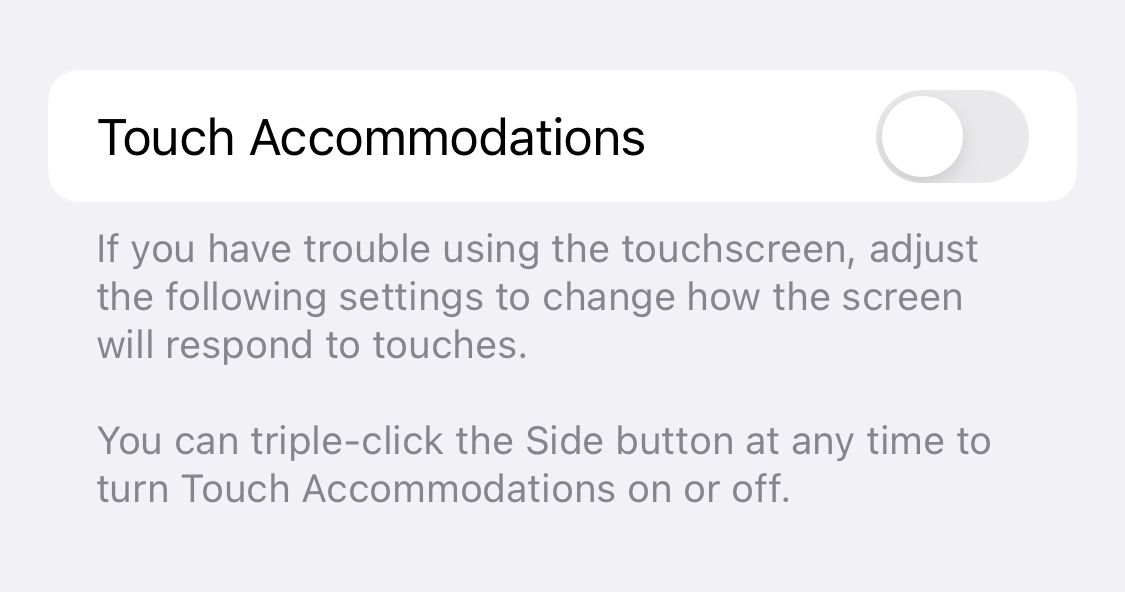
If you’re having a hard time navigating there because of the dodgy touchscreen, just activate Siri and say “Turn off Touch Accommodations.”
Alternatively, you can click the Side button three times and this will disable it on most newer devices. For older devices, you may need to tap the Home button three times.
Back Up and Factory Reset Your iPhone
If your touchscreen isn’t working correctly, you might have a software issue. While this is rare, it can happen.
If turning your iPhone off and on again doesn’t do anything, you’ll need to do a factory reset. Be sure to back up your iPhone before moving forward. If you can use your screen in some way, navigate toSettings >General >Transfer or Reset iPhone >Erase All Content and Settings .
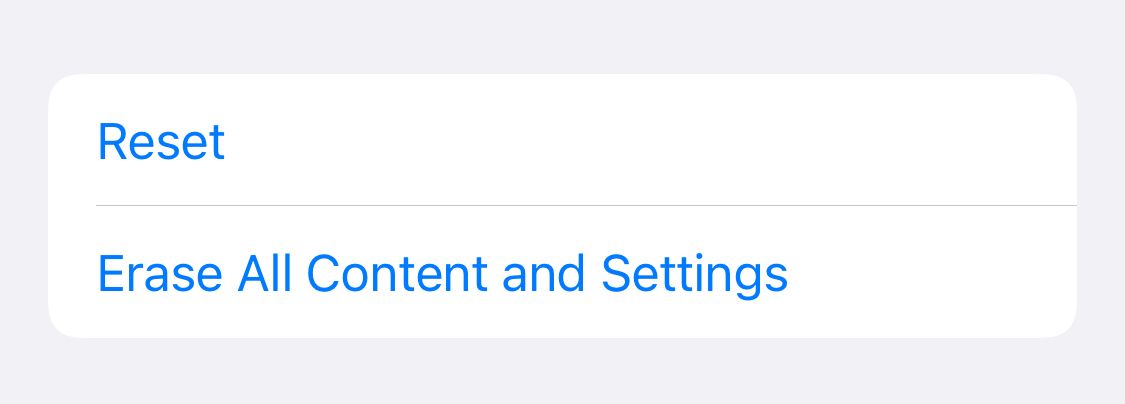
If you can’t navigate here, you’ll need to plug your iPhone into a computer to perform a factory reset. After resetting, in rare cases, your touchscreen will work again.
Related:How to Factory Reset Your iPhone or iPad
If you do choose to get your iPhone repaired, you’ll most likely need to do this anyway. This ensures that the technician won’t be able to access your personal data. They may also need to test Face ID to make sure the repair worked and will need the phone to be unlocked to do so, which means you’re better off erasing all your data first.
Getting Your iPhone Screen Repaired
If the above fixes didn’t work, this means you almost certainly need a physical repair.
If your iPhone is under warranty, you’ll want to get Apple to take a look at it as soon as possible. Visit the Apple website to figure out if you have a warranty. If you have AppleCare+, your repair will be deeply discounted.
If you aren’t under warranty and don’t have AppleCare+, you can still use the above link to find authorized repair shops near you. Apple-recognized repair shops are the best place to go to get your device repaired. However, they can be expensive.
Related:AppleCare+ Warranty: What Are Your Options and Is It Worth It?
If your phone is an older model or you’re on a budget, consider exploring other repair alternatives. Screen repair shops and kiosks are popular, and some of them do a great job for a fraction of the price. However, you might not get the best repair.
You can also attempt the repair yourself, but if you make a mistake you could do more damage. If you want to try it yourself, you can buy iPhone screens online and most of them include a DIY toolkit.
Related:Learn to Fix Your Own Gadgets With Help From These Sites
Using Your iPhone Without a Touchscreen
If your iPhone isn’t working but you need to access certain files, you can still do that. To do so, you’ll need to activate Voice Control. This can be helpful for backing up and restoring your iPhone.
To do this, your phone screen will need to at least partially work. If so, try to make your way toSettings >Accessibility >Voice Control and turn that on.
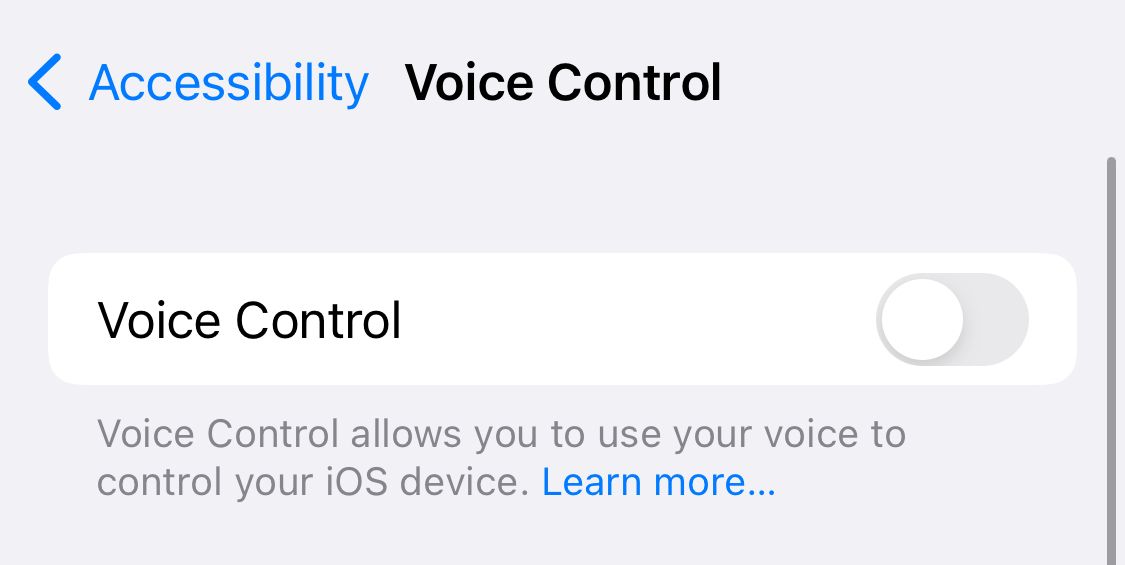
If Siri’s enabled, you can enable Voice Control by saying “Hey Siri, turn on Voice Control.” Once enabled, you can access your iPhone without using the touchscreen.
Related:Where to Fix iPhone Screens for Cheap: Places to Check Out
To use Voice Control, you should familiarize yourself with the basic commands.Apple has a full list of these commands on its website.
iPhone Screen Not Working? These Fixes Should Have Helped
If your iPhone stopped responding to touch after damage, heat, or salt water exposure, a repair is likely needed. However, a user might have activated Touch Accommodations, which could be the culprit. There are also rare cases where a software problem can cause the touchscreen to work and a factory reset could solve the problem.
No matter what happened to your iPhone screen, it’s important to get your device functional again. After all, we use our phone for everything nowadays, and not being able to use it can change how we engage in daily life.
Also read:
- [New] 2024 Approved The Future Is Virtual Making and Sharing Immersive Footage for FB
- [New] In 2024, Mastering Audacity for Professional Sound Capture
- [Updated] In 2024, Best Match Image Taking & Music Merging Technology
- 2024 Approved Share Smart Techniques for YouTube Playlist Dispersal
- 8 Remedies for iPhone Charging Alerts on Hold – Fixes and Tricks Revealed
- AirPods' Dynamic Sound Movement Problem? Here’s How You Can Disable That.
- Avoiding the Crowd Stand Out with Unique YouTube Persona
- Boosting Mobile Data Speed: Discover the Top 10 Ways!
- Connect with Creativity: Discover Your Digital Masterpiece
- Explore the Most Economical Video Conference Software Best 10 Recommendations for Business & Education for 2024
- Get More Bang for Your Buck: Turbocharge Your Mobile Data Speeds in a Few Ticks!
- Reactivate and Fix Your Windows 11 Spotlight Issue - A Step-by-Step Guide
- Six Practical Ways to Fix Non-Functional AOL Email on iPhone – Get Started Today!
- Struggling with Invisible iPhone App Icons? Successful Strategies to Solve the Issue Await You.
- Struggling with Texting on Your iPhone? Here Are 10 Essential Fixes
- Title: IPhone Screen Malfunction? Discover How to Fix It Now!
- Author: Edward
- Created at : 2024-11-22 21:39:28
- Updated at : 2024-11-24 21:03:28
- Link: https://fox-that.techidaily.com/iphone-screen-malfunction-discover-how-to-fix-it-now/
- License: This work is licensed under CC BY-NC-SA 4.0.