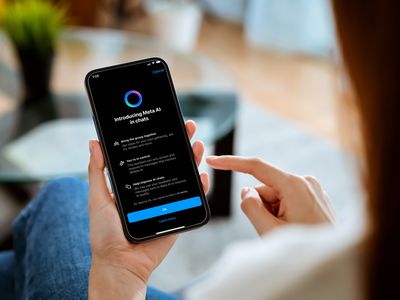
IPhone Touchscreen Troubles? Discover 7 Key Factors Behind It

IPhone Touchscreen Troubles? Discover 7 Key Factors Behind It
It’s frustrating when your iPhone’s display stops responding, but don’t fling it to the wall just yet. Often, the issue is minor and easily fixable. Figuring out why the touchscreen is not responding is the first step to fixing it.
An iPhone’s touchscreen can stop responding for several reasons. These range from simple cleaning problems to complex software glitches. Here’s a rundown of all the reasons your iPhone’s screen may have stopped responding, along with what you can do about it.
1. The Screen Is Dirty
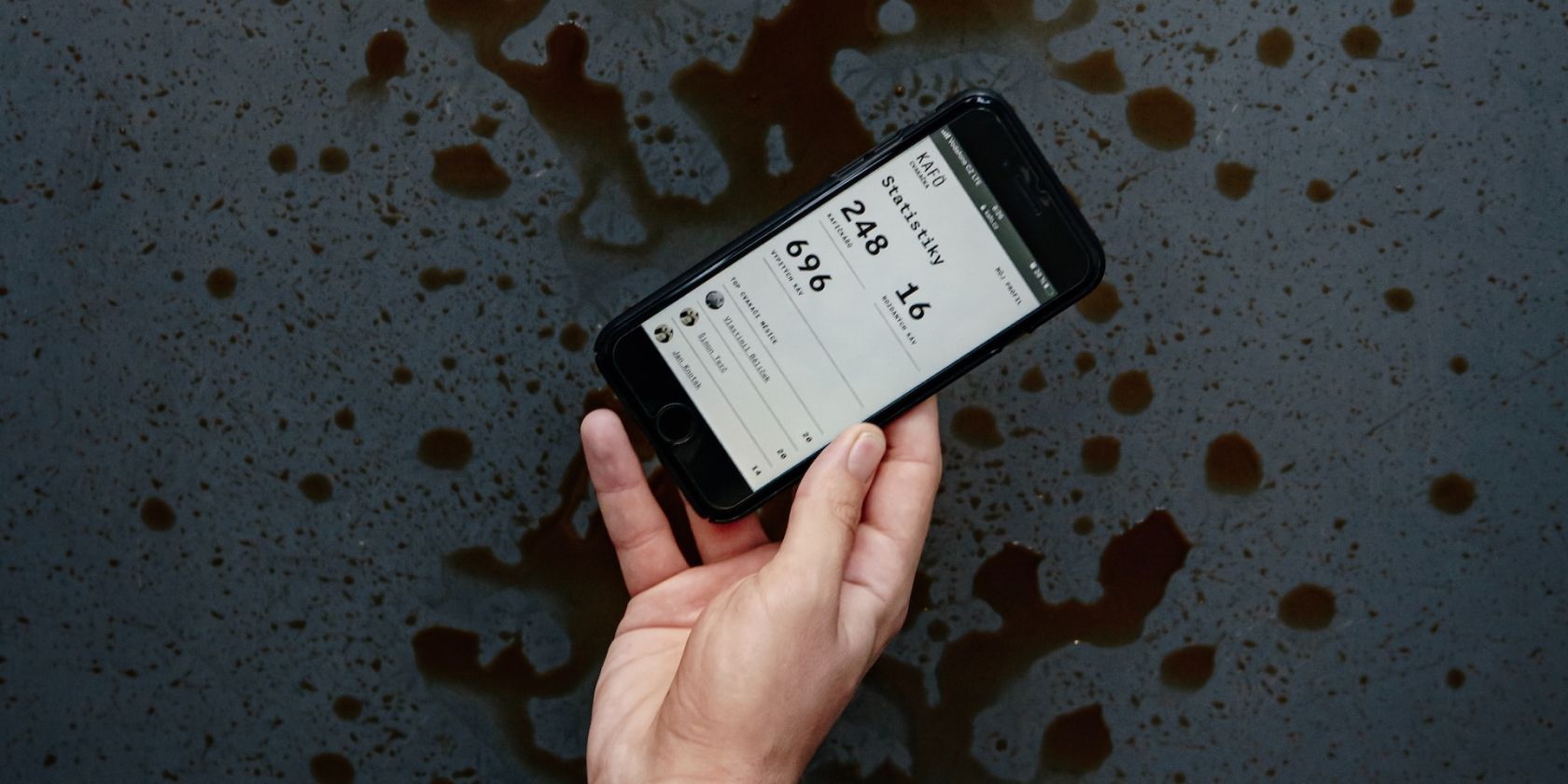
If your iPhone’s screen is dirty, it might become unresponsive. Touchscreens work by having an electrostatic charge on the screen. When you touch the display, your finger disturbs this charge. This lets your iPhone determine where you are touching and respond.
Dirt, debris, and oil can make your screen dirty over time. This happens when you use your phone with greasy or dirty fingers or in a dusty environment. A dirty screen messes with your iPhone’s ability to detect changes in charge, leading to it misunderstanding gestures or not detecting your touch at all.
To fix this, clean your iPhone’s screen. Apple recommends doing so with a soft, slightly damp, lint-free cloth like a microfiber cloth. Unplug all cables and turn off your iPhone before cleaning its screen in gentle, circular motions.
Do not use compressed air or any cleaning products for the process. Also, be careful not to get moisture into any of the openings. Once done, turn on your iPhone and check the screen. If the problem persists, there may be other reasons your touchscreen is not responding.
2. There’s Water Damage

Was your iPhone recently exposed to water or any other liquid? If yes, then your screen may be unresponsive due to water damage. Your iPhone may be water-resistant, but that doesn’t mean it’s waterproof .
Additionally, the water resistance of the iPhone decreases with normal wear. This makes it more susceptible to water damage. Using your iPhone in extremely humid conditions or in a sauna can also lead to water damage.
Luckily, there’s an easy way to check if your iPhone is water damaged. Most iPhones have built-in Liquid Contact Indicators (LCIs). In models after the iPhone 4s, you can check the LCI by removing the SIM card tray and shining a lighted magnifying glass inside. If you see white or silver, you’re safe. If the indicator’s red, there’s water damage.
If you spill water on your iPhone, immediately wipe it off with a soft, lint-free cloth like a lens cloth. For liquids other than water, Apple recommends rinsing the affected area with tap water before wiping it. You can also try to dry your iPhone by leaving it in a dry area with some airflow. Another way is to place it in front of a fan blowing cool air into the Lightning port.
3. Low-Quality Screen Protector
Thick, low-quality screen protectors mess with your screen’s ability to detect touch input. So, remove your screen protector and see if your iPhone’s touchscreen starts working again; if it does, the protector is at fault.
To fix this, get a high-quality screen protector for your iPhone model . You can get one from Belkin installed at your nearby Apple Store.
4. There’s an Accessory Connected to the Lightning Port

In rare cases, connecting an accessory to your iPhone’s charging port can mess with the touchscreen. To fix this, disconnect all Lightning accessories, including your charger, headphones, power bank, and USB-C accessories. See if the screen starts working after that.
If it does, try using a different outlet, cable, and charger. But if your iPhone becomes unresponsive again, you may need to contact Apple Support and get your device serviced.
5. Your iPhone Is Too Hot or Cold

Your iPhone has an operating temperature range of 32-95 degrees F. At higher temperatures, its display may dim or go black. This is the device’s built-in protection to regulate its temperature. In some cases, the iPhone’s touchscreen may also become unresponsive. Similarly**,** using your iPhone in conditions colder than 32 degrees F can also cause it to turn off or become unresponsive.
To fix this, you must wait for your iPhone to return to its normal temperature. If you’re impatient, you can move it to a warmer or cooler place, depending on what caused the issue. Never leave your iPhone under direct sunlight or in the car on a hot day. And if it’s cold, keep it in your bag or pocket, wrapped in a warm cloth, as much as possible.
6. The Phone’s Case Is Exerting Pressure on the Screen
Your iPhone case can also cause the screen to stop responding. This is especially likely if the case is tight or poorly designed. However, users have reported this happening with well-fitted cases as well.
Try removing your iPhone’s case to troubleshoot this. If that solves the problem, you can either invest in a better phone case or stop using one altogether. Corner protectors and sleeves are good ways to protect your iPhone without a case .
7. Temporary Software Glitches
Apple’s iOS software can sometimes glitch during regular use. This makes it look like the touchscreen is not responding. To troubleshoot this, restart your iPhone.
If the issue is with the firmware itself, do note that Apple is quick to fix minor software bugs with a subsequent iOS update, so make sure your iPhone is updated .
In case of a frozen screen, you’ll have to force restart your iPhone . If the problem still persists, you can enter Recovery mode and restore your iPhone.
Make sure you have a recent backup before you restore your iPhone, as this will delete all your data.
Troubleshooting Unresponsive iPhone Screens
As you can see, there are several reasons why your iPhone screen may be unresponsive, but if none of our tips helped, the issue you’re facing is likely hardware-related. In such cases, it’s best to take your iPhone to the nearest Apple Store as soon as possible and get it checked.
Also read:
- [New] In 2024, 7 Best Apps to Go Live on YouTube From iPhone or Android
- [New] In 2024, Make Waves with a New Look Customize Pre-Designed Brand Symbols
- [Updated] Directors Academy YouTube Channels for Cinematic Innovation
- [Updated] Unlocking the Door to Dual Video Playback for 2024
- Dealing with Compatibility Issues: Installing Valid Drivers for Your Computer
- Elevate Your iPhone's Internet Experience with These 8 Wi-Fi Optimization Tricks
- Experiencing a Dead Pixel Nightmare? Here Are 8 Fixes for Common Tablet Touchscreen Issues
- Get Siri Back On Track: Essential Tips and Tricks for iPhones & iPads
- How to Address iPhone 'On-Hold' Charging Issues: Top 8 Solutions
- Improve Your iPhone's Spellcheck Abilities: A Guide to Fixing Six Key Autocorrect Pitfalls
- In 2024, Hacks to do pokemon go trainer battles For Poco M6 Pro 4G | Dr.fone
- Troubleshooting Guide: Resolving Issues with Your iPhone's Wi-Fi Hotspot Feature
- What Is Palworld? Everything You Need to Know
- Yellowish Texture on iPhone? Discover These 9 Fixes for a Clear Display!
- ZDNet's Ultimate Guide to 2023'S Pioneering Tech Innovations That Transformed the Business Landscape
- Title: IPhone Touchscreen Troubles? Discover 7 Key Factors Behind It
- Author: Edward
- Created at : 2024-12-10 22:53:58
- Updated at : 2024-12-17 02:11:59
- Link: https://fox-that.techidaily.com/iphone-touchscreen-troubles-discover-7-key-factors-behind-it/
- License: This work is licensed under CC BY-NC-SA 4.0.