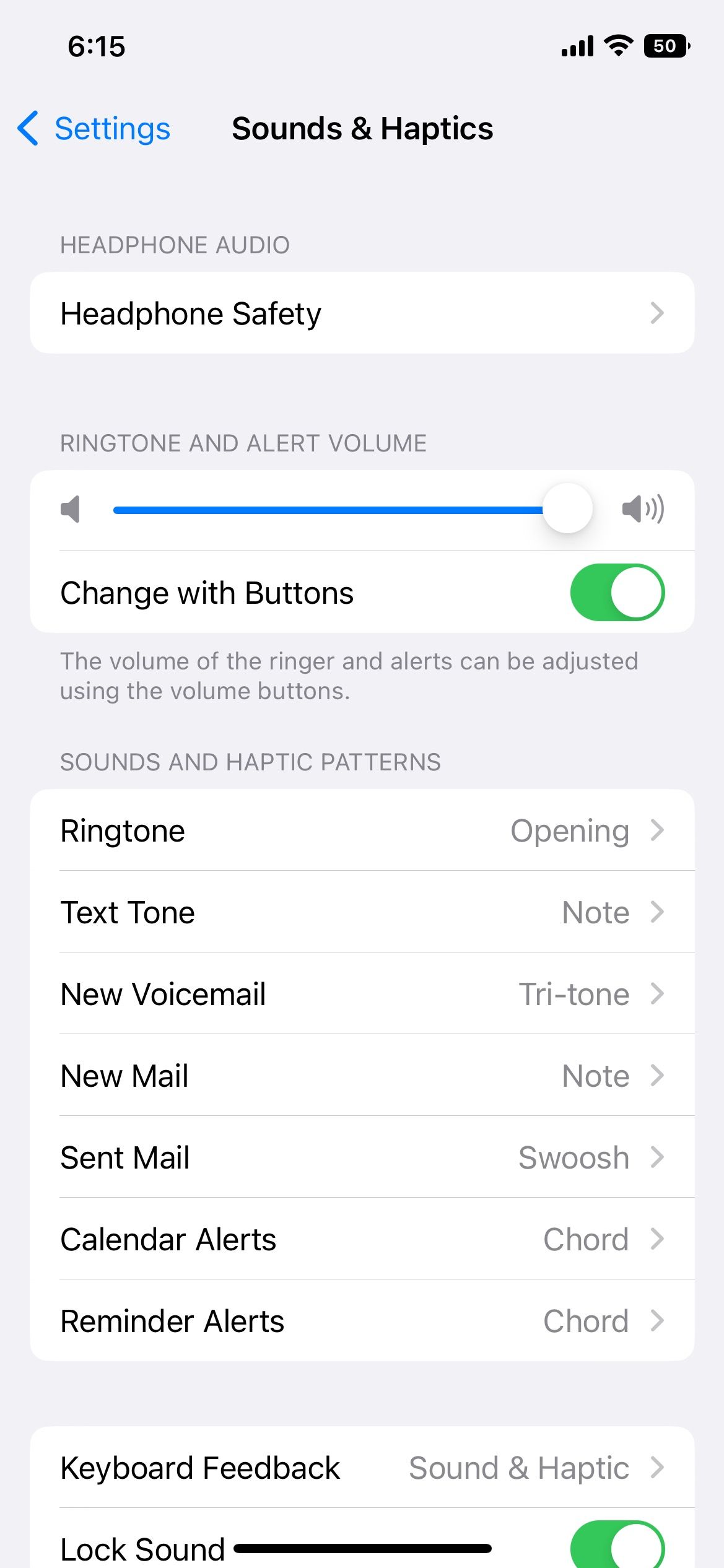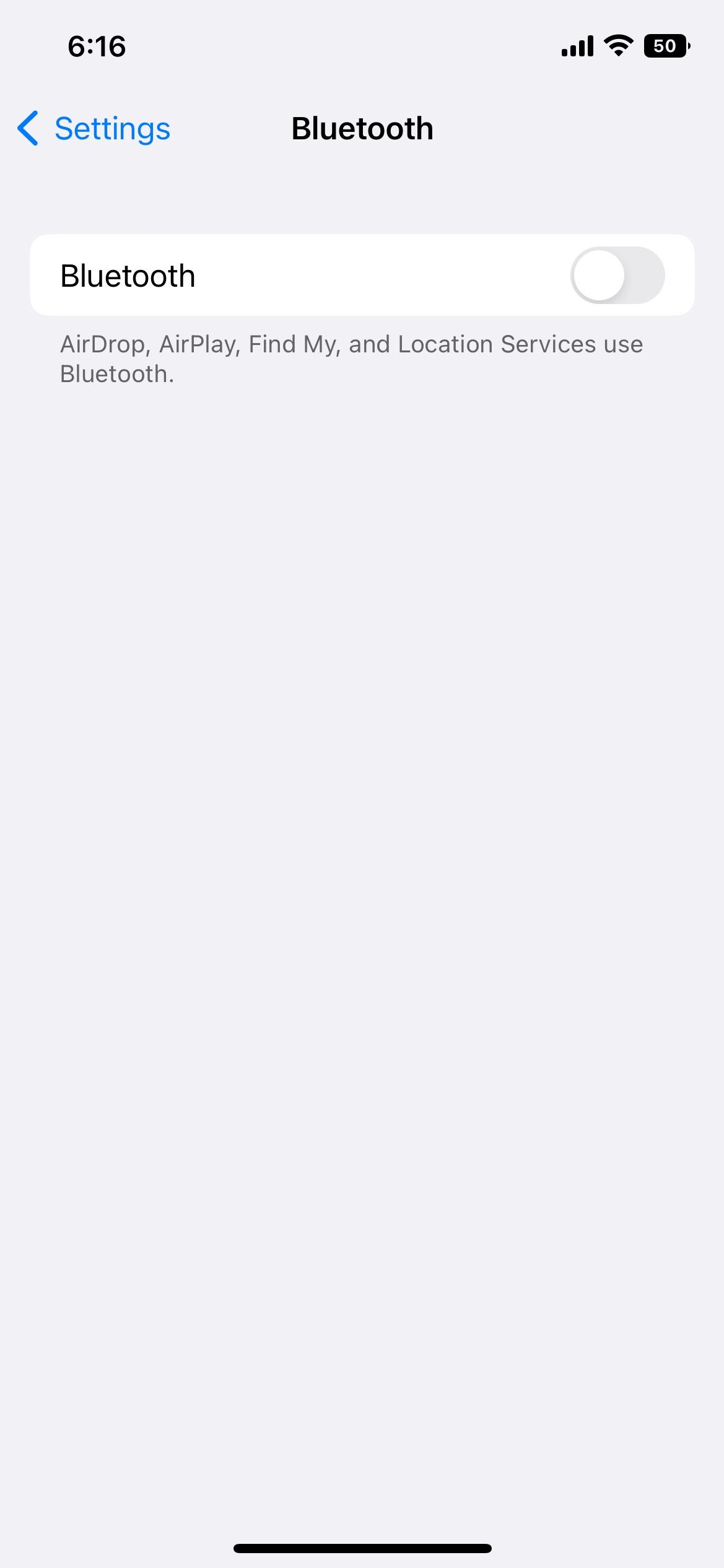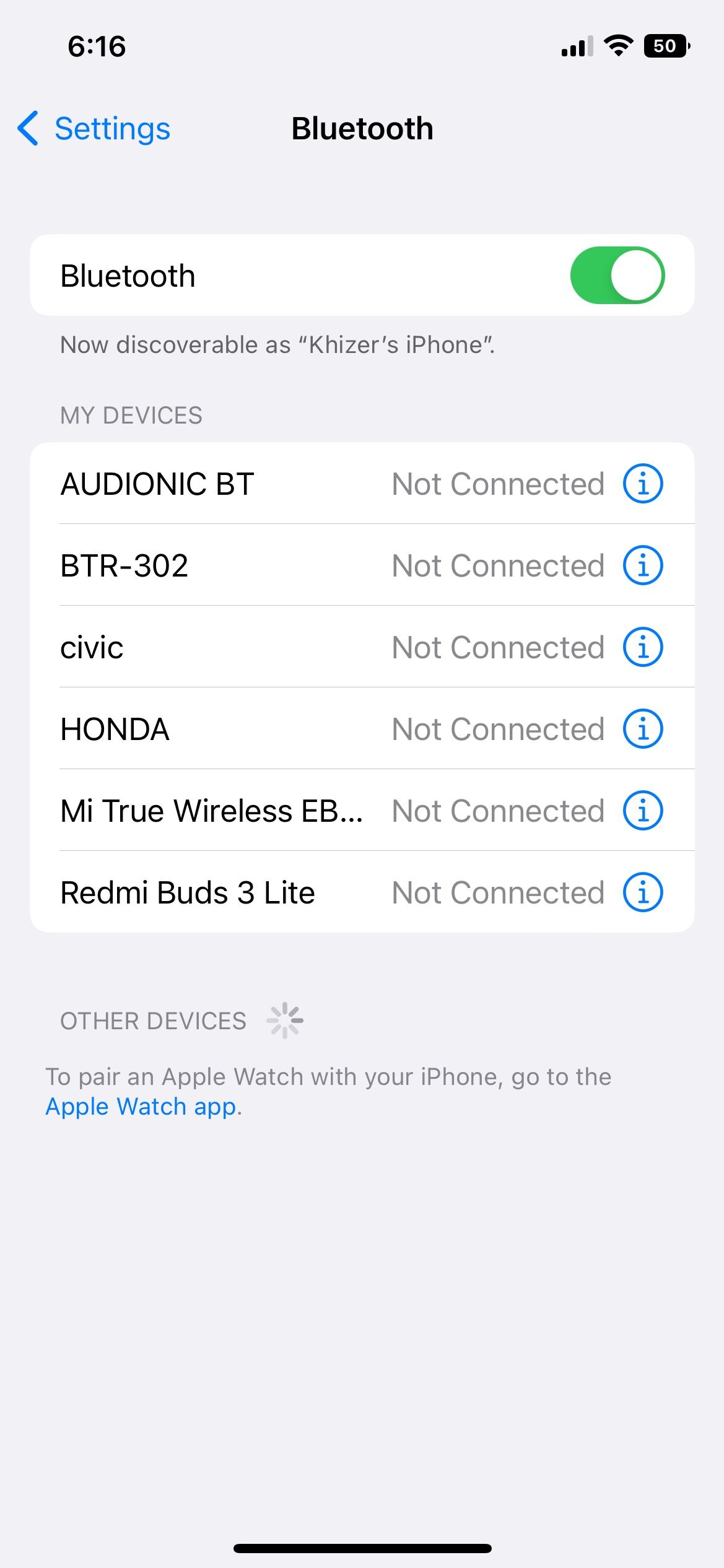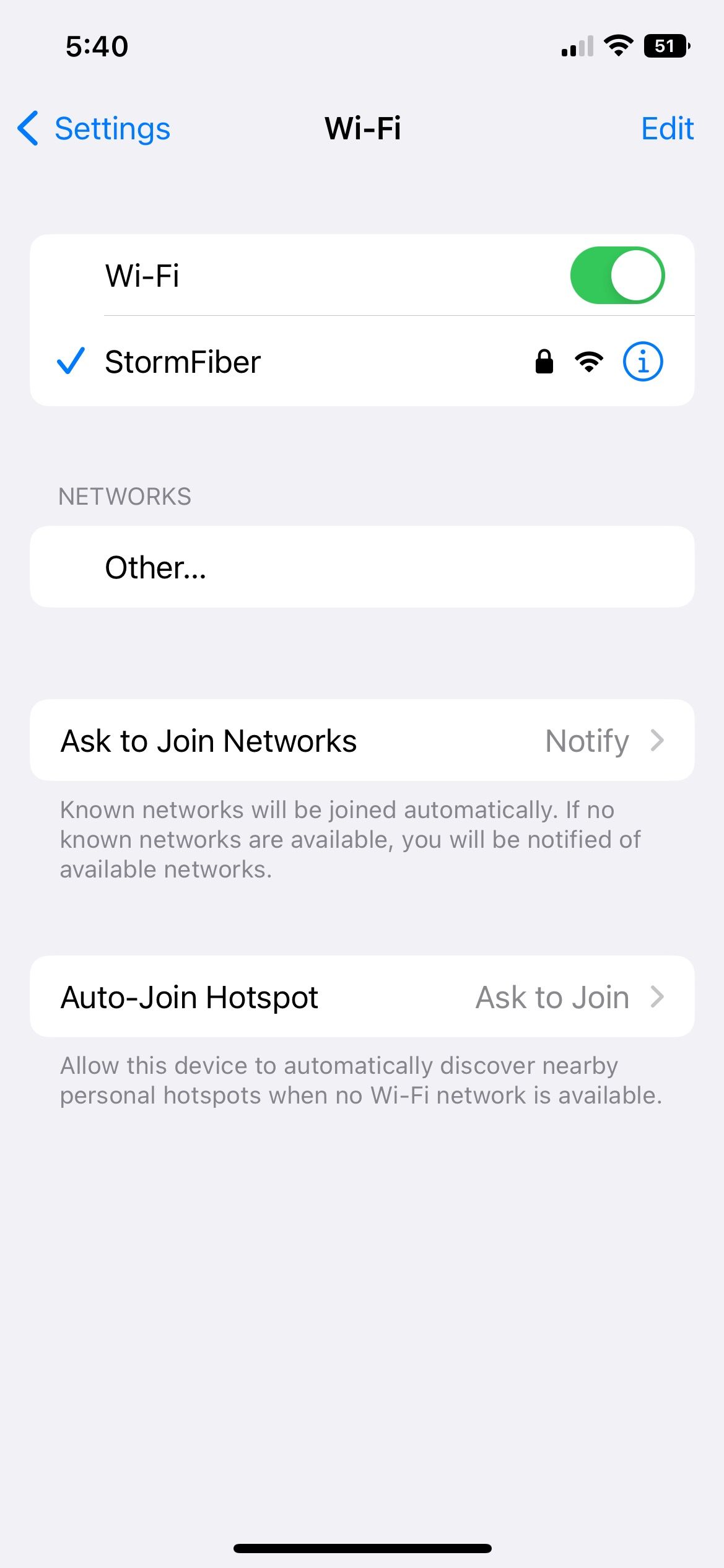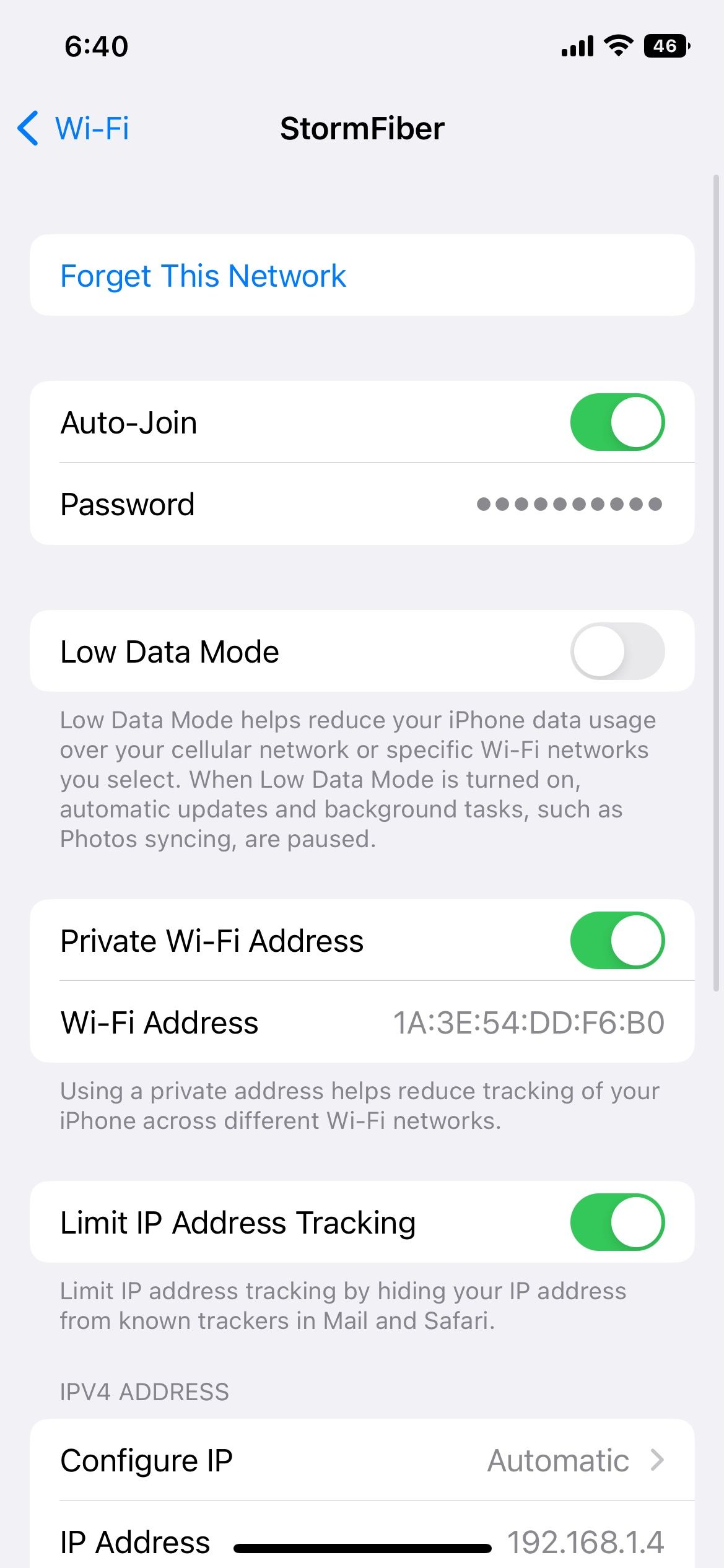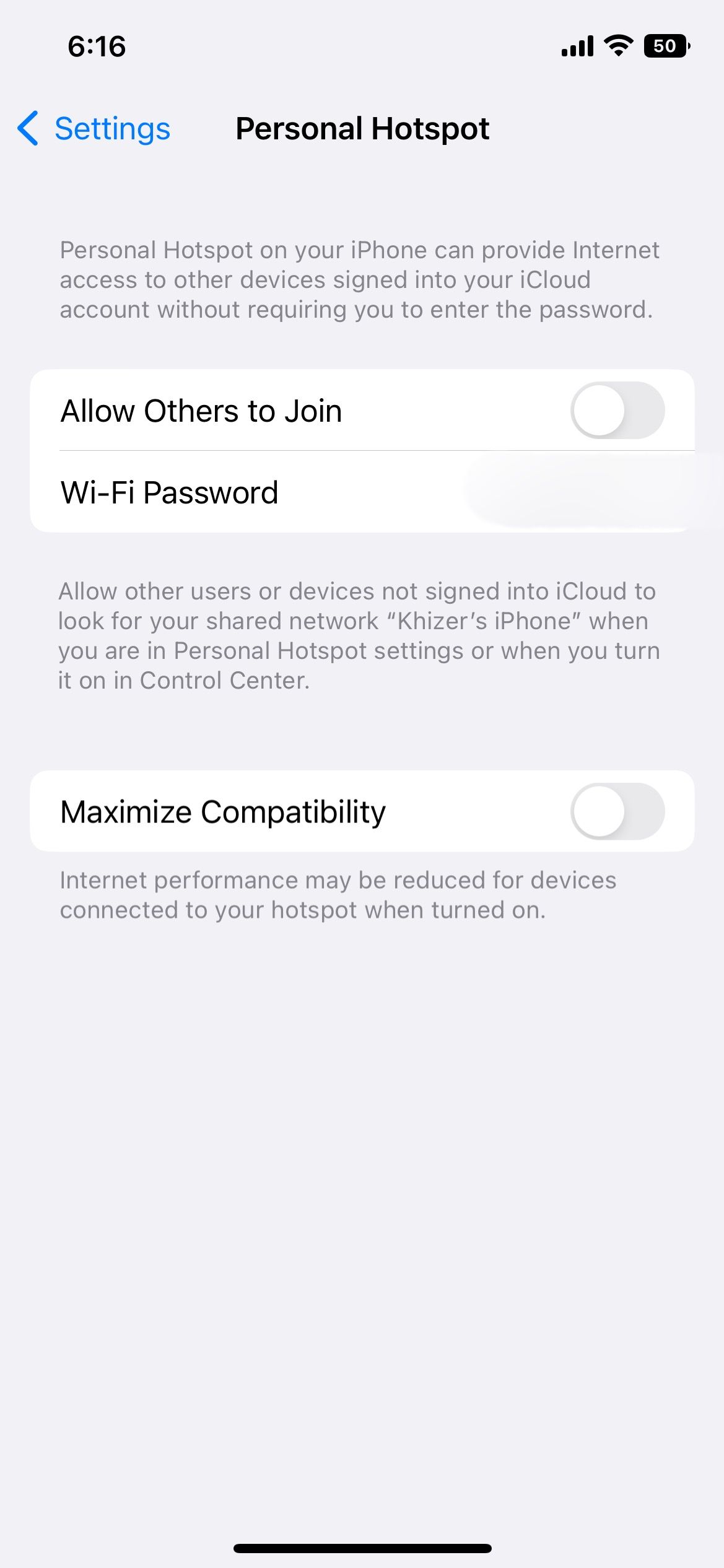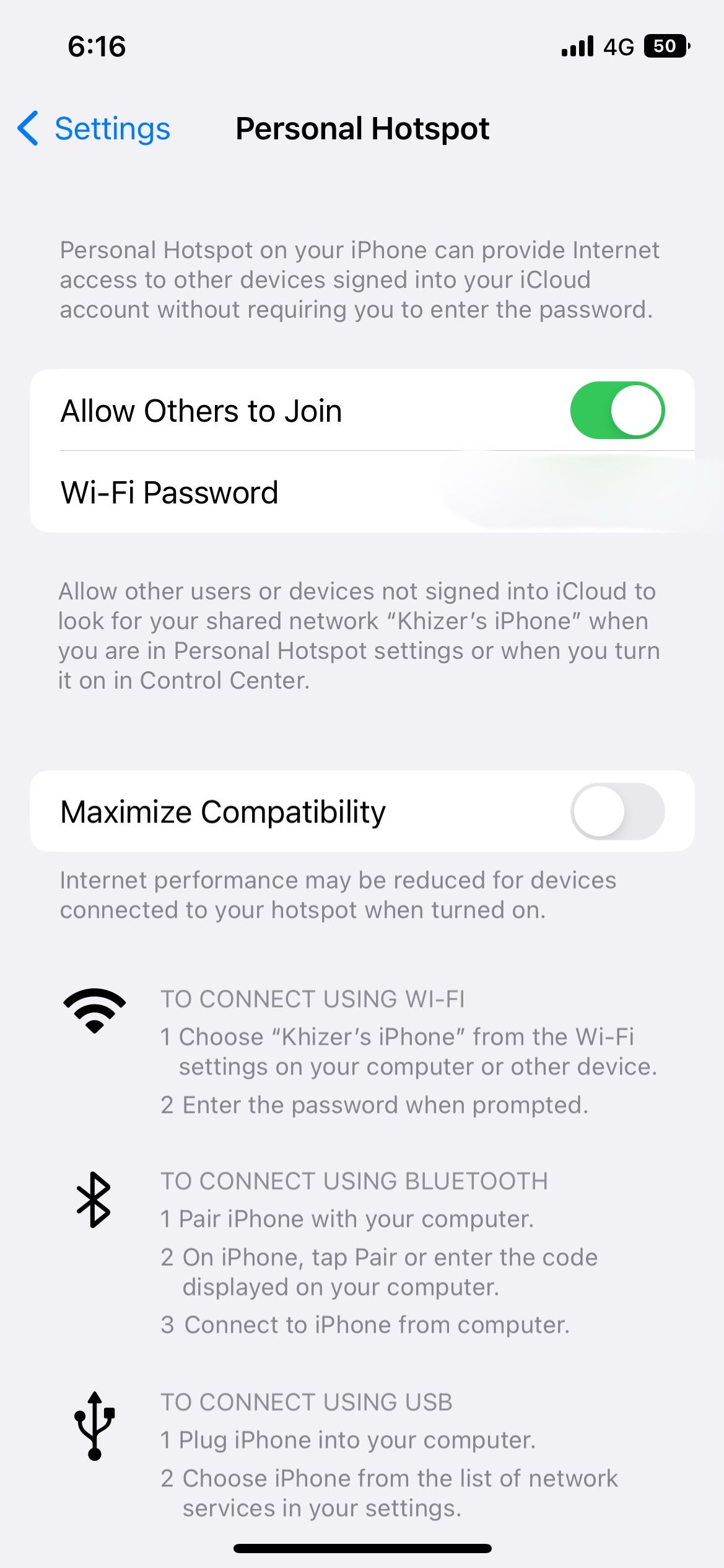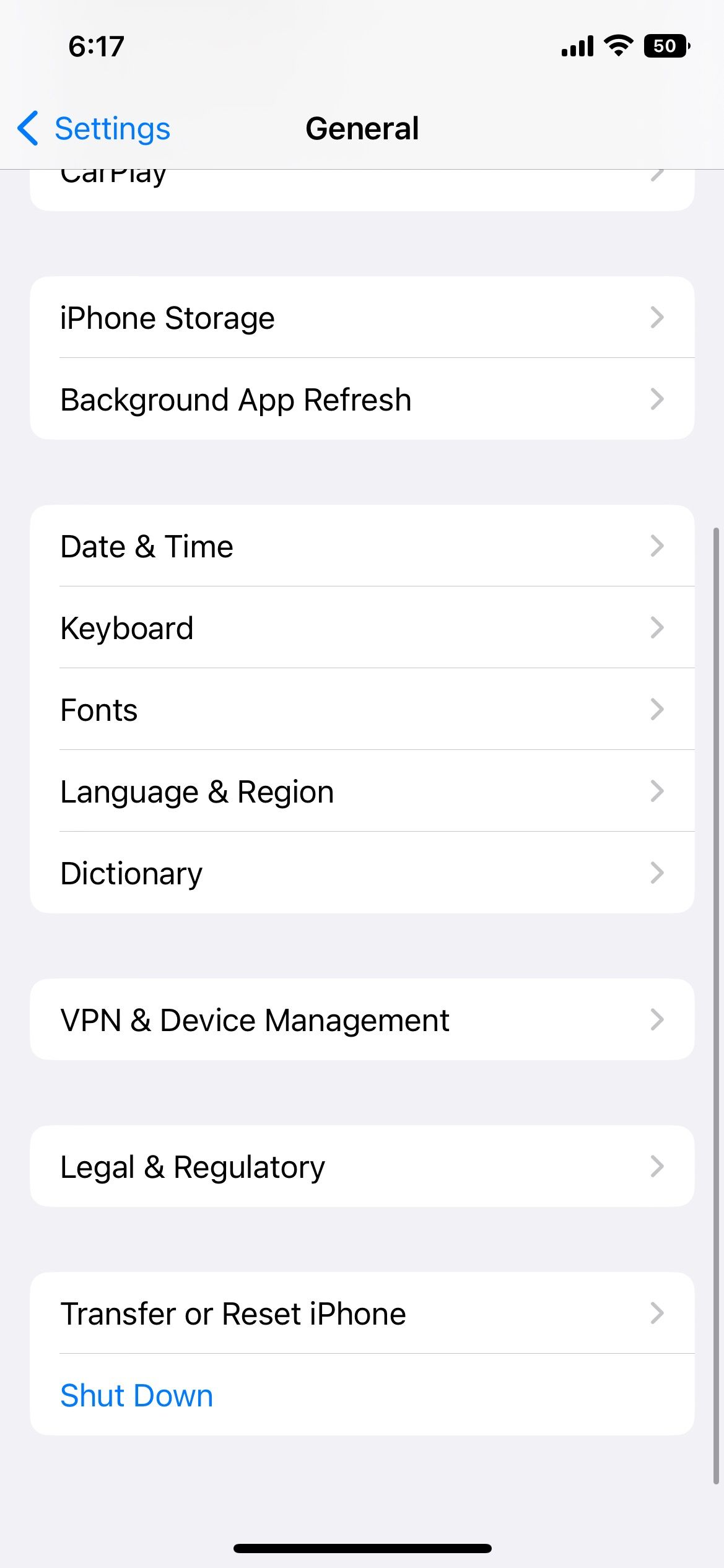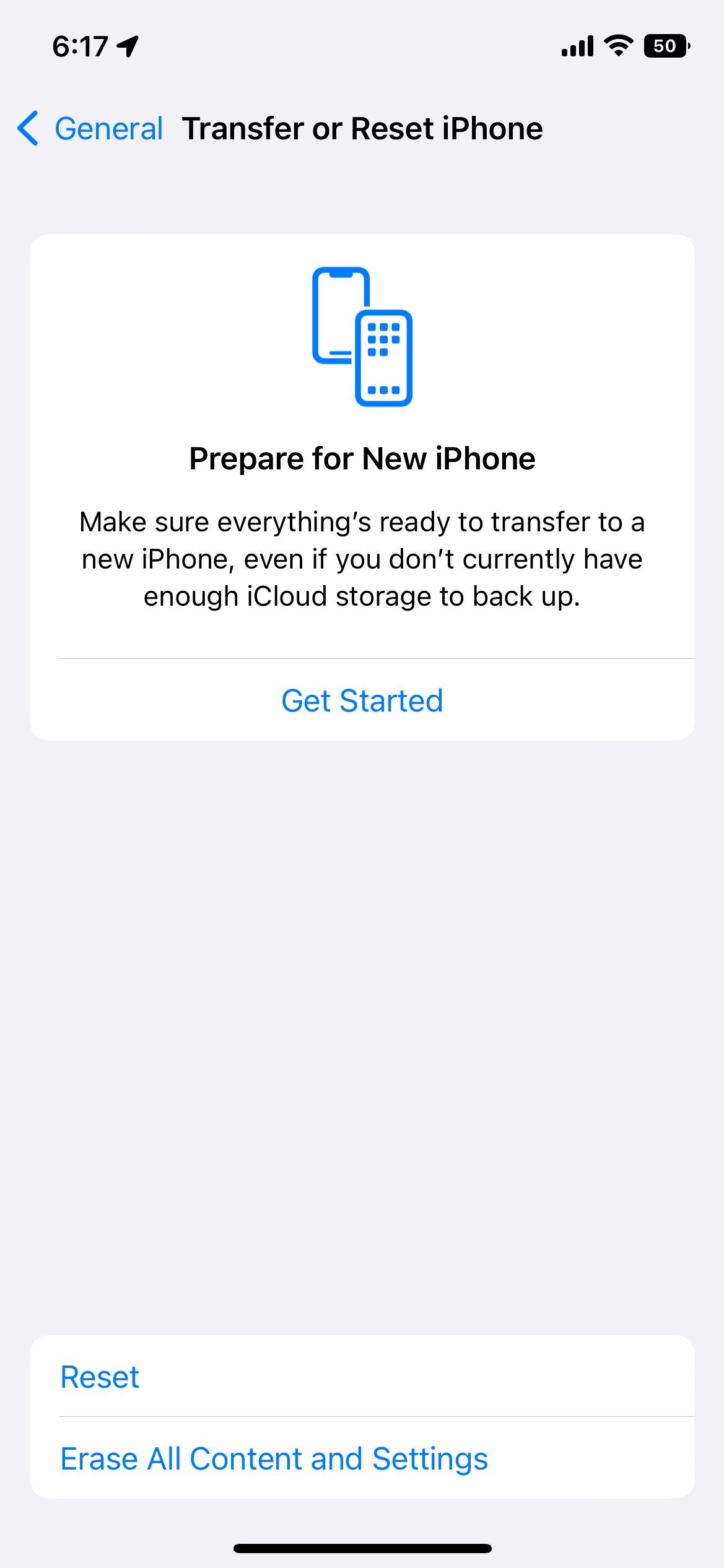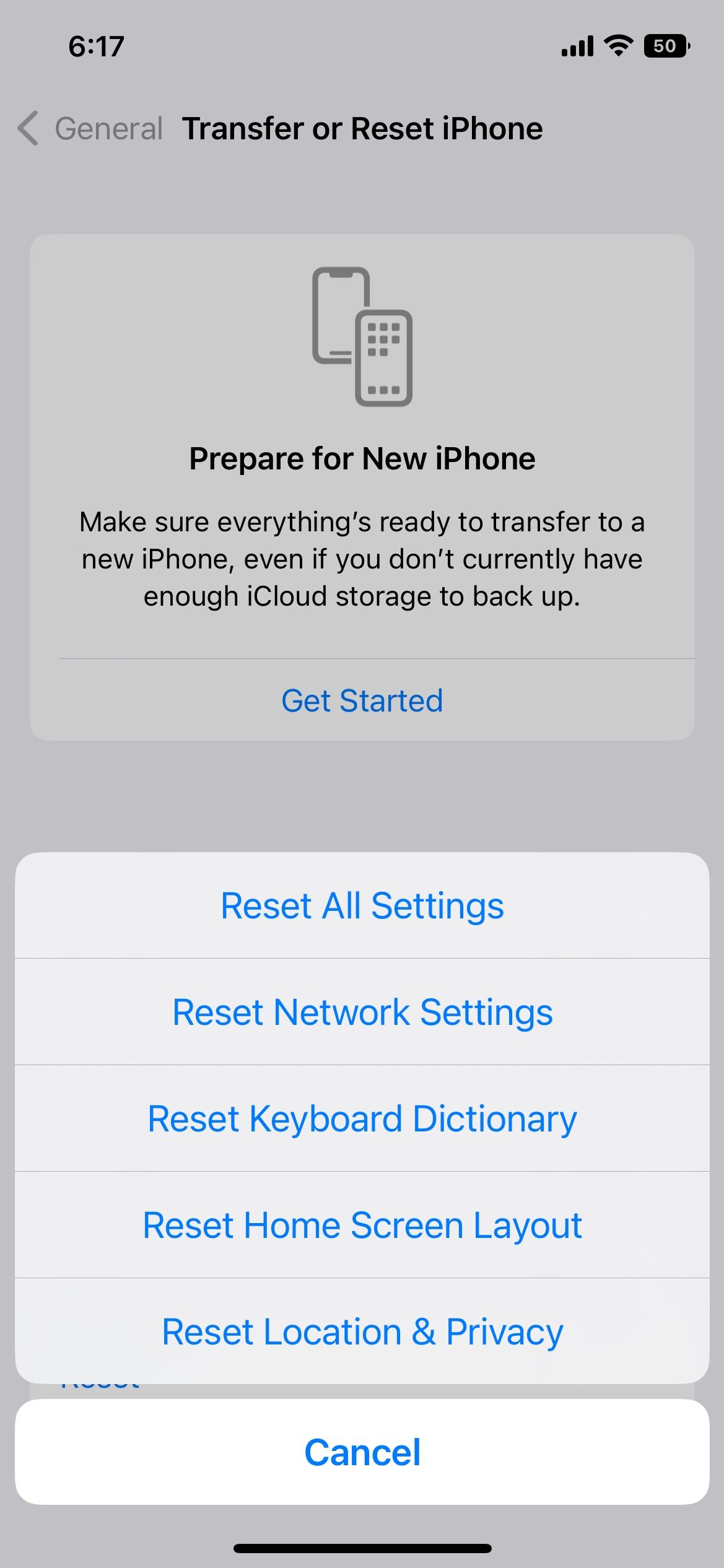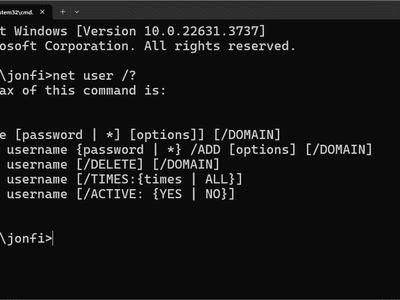
Issue-Free iPhone 12: Uncovering and Fixing Key Problems for Optimal Performance

Issue-Free iPhone 12: Uncovering and Fixing Key Problems for Optimal Performance
Owners of the iPhone 12 and iPhone 12 Pro are generally quite happy with the device. From camera results to intensive gaming and processing, the overall performance of this device makes it worth a shot.
However, you may experience some issues with iPhone 12 at some point in life. Fortunately, most of these issues are fixable. So, before you consider investing in a new phone, let’s dig deeper into the biggest iPhone 12 issues and see how to fix them.
1. No SIM or Invalid SIM Error on iPhone 12
Thanks to Wi-Fi, many people forget the existence of SIM cards. What’s the point of dialing from your phone if you are getting facilities to call and message people without extra charges?
You might not notice that your iPhone has lost the SIM connection until it’s actually needed. iPhone 12 might lose its connection to a SIM card due to a glitch in an update, a damaged SIM or port, improper tray placement, or a malfunction in the iOS system.
Before taking it to the nearest Apple Store, try these steps:
Close
- Confirm that your SIM card is active and ready to use.
- Activate Airplane Mode on the phone and turn it off. Your iPhone 12 should start catching signals.
- If enabling/disabling Airplane Mode doesn’t fix your problem, turn off the phone and take out your SIM tray.
- Examine your SIM to confirm if there’s any damage or not.
- Put the SIM with the SIM tray back in the phone.
- Restart your iPhone 12. It should show mobile signals now.
You may need to update iOS if the above method doesn’t work. You can do so by going toSettings > General > Software Update on your iPhone. But if that doesn’t solve the issue either, replace the SIM or get it inserted by a professional.
Close
If none of the steps seem to work, your SIM port is probably busted and might need repair by a professional.
2. Problems With Face ID on iPhone 12
iPhone 12 is one of the newer models that support Apple’s face recognition system. It is an additional security step that lets you unlock the phone and authorize different transactions on the device.
Users might experience issues because of improper lighting or objects near the face when setting up Face ID on the iPhone . If you cannot unlock your phone, clean the sensors (or the entire screen) with a soft microfiber cloth.
You can also reset your Face ID. To do that, follow these simple instructions:
 SwifDoo PDF Perpetual (1 PC) Free upgrade. No monthly fees ever.
SwifDoo PDF Perpetual (1 PC) Free upgrade. No monthly fees ever.
Close
- Go toSettings and scroll down until you seeFace ID & Passcode .
- Enter your passcode and toggle any disabled tabs mentioned under theUse Face ID section.
- If that doesn’t work, tapReset Face ID andSetup Face ID .
- Adjust theAttention Awareness features as desired. Enabling them adds an extra security layer and does not unlock the phone unless you are facing the screen.
Usually, it is just a permission-related issue, but you have the option to reset it if needed.
3. iPhone 12 Audio Issues
Some iPhone 12 users might come across audio issues. Remember that it’s a temporary problem and super easy to fix within a couple of steps. Press theRinger button (left of the iPhone above the Volume buttons) upwards to activate sounds.
Once the ringer is turned ON, here’s what you need to do on your iPhone:
Close
- OpenSettings and tapSounds & Haptics .
- Increase the sound by dragging theRingtone and Alert Volume slider.
- Stop where you feel the iPhone is at an adequate volume level.
If your ringer is on full, but the speakers don’t produce sound,restart your iPhone . Still not successful? Maybe your speakers are damaged or filled with dust—time to seek the services of a professional.
4. iPhone 12 Bluetooth Issues
Close
This might be the most annoying iPhone 12 issue on the list because some users might experience connectivity issues, especially when connecting with a non-iOS device. Try fixing this problem by bringing both gadgets up close.
If it still doesn’t work, turn off Bluetooth on both devices and turn it back on. Also, make sure both devices are visible and available for pairing. If the problem persists, you should get your device checked.
5. Wi-Fi Connection Problems With iPhone 12
Using your iPhone without a stable Wi-Fi connection is a bit challenging. A poor connection or out-of-range Wi-Fi might be the top reasons your phone isn’t connecting to the network. Apart from this, limited data plans or router issues may also lead to connectivity concerns.
To fix the Wi-Fi problem, you can try the following steps:
Close
- Turn off theAirplane Mode on your iPhone and restart it.
- Go to Settings and tap onWi-Fi .
- Select the Wi-Fi network you’re connected to and tap onForget This Network .
- Now, re-enter the password and connect to the network again.
This fixes the internet connectivity issues. However, you can opt for other steps like:
- Checking if the router is powered on and working smoothly. You can restart it if needed.
- Connecting your iPhone 12 to any other available Wi-Fi network.
- Contacting your internet service provider if nothing seems to work.
 NeoDownloader - Fast and fully automatic image/video/music downloader.
NeoDownloader - Fast and fully automatic image/video/music downloader.
6. Personal Hotspot Issues on iPhone 12
Your iPhone 12 might have a Personal Hotspot issue where the network keeps dropping. The first step will be to check if Personal Hotspot is still active. Also,disable Low Data Mode .
To disconnect and reconnect to the hotspot, here’s what you need to do:
Close
- FromSettings , go toCellular .
- Use the toggle to disable/enable Personal Hotspot.
- Enter the network password on the other device.
Don’t forget that you need an active 3G, 4G LTE, or 5G internet plan with your mobile carrier to use the Personal Hotspot feature on your iPhone.
7. iPhone 12 LTE/5G Issues
Sometimes when you change location or live in a close society, it gets difficult for your iPhone to provide fast LTE/5G internet. You can resolve this by enabling and disabling the Airplane Mode, restarting the device, or reinserting the SIM.
Additionally, you can try resetting the network settings. Follow the simple instructions below to do so:
Close
- Navigate toSettings and selectGeneral .
- Scroll down until you seeTransfer or Reset iPhone .
- Tap onReset and pressReset Network Settings .
- Your device will require a passcode. Enter that to get the network to function.
Also, feel free to check out these details if cellular data is not working on your iPhone .
8. iCloud Issues on the iPhone 12
There are multiple iCloud issues that iPhone users might experience. The most common problems include data sync, authentication, storage, and verification.
You can also experience iCloud issues because of poor internet connection or lack of storage. Upgrade the space or clear any unwanted files to see if it works.
When nothing seems to work, troubleshoot your iCloud or seek iCloud support from the official Apple Store.
9. Discoloration of the iPhone’s Body

The exciting part about iPhone 12 is its color variants. You get several options from red to blue, green, standard black, and many more. However, some users might see discoloration, despite taking relevant measures.
Exposure to sunlight, poor-quality cover, and water contact are the leading causes of discoloration. If your iPhone 12 is discolored but is still under warranty,book a Genius Bar appointment and get professional support from Apple.
10. iTunes and App Store Problems
Both the iTunes Store and App Store can sometimes have trouble functioning properly on iPhones, including the iPhone 12. This can be due to outdated iOS, weak internet connection, or app glitches. Consider the following steps to restore your connection with Apple’s servers:
- Confirm with Apple’s System Status page to check whether the issue is on your end or not.
- Change your internet connection to a faster/more stable one.
- Restart your iPhone, update iOS (if available), and then try relaunching the iTunes Store app or App Store.
If that doesn’t help, you should browse relevant forums on Reddit to see if others are facing similar issues or start a discussion in Apple Support Community .
11. Fast Battery Drainage on the iPhone 12
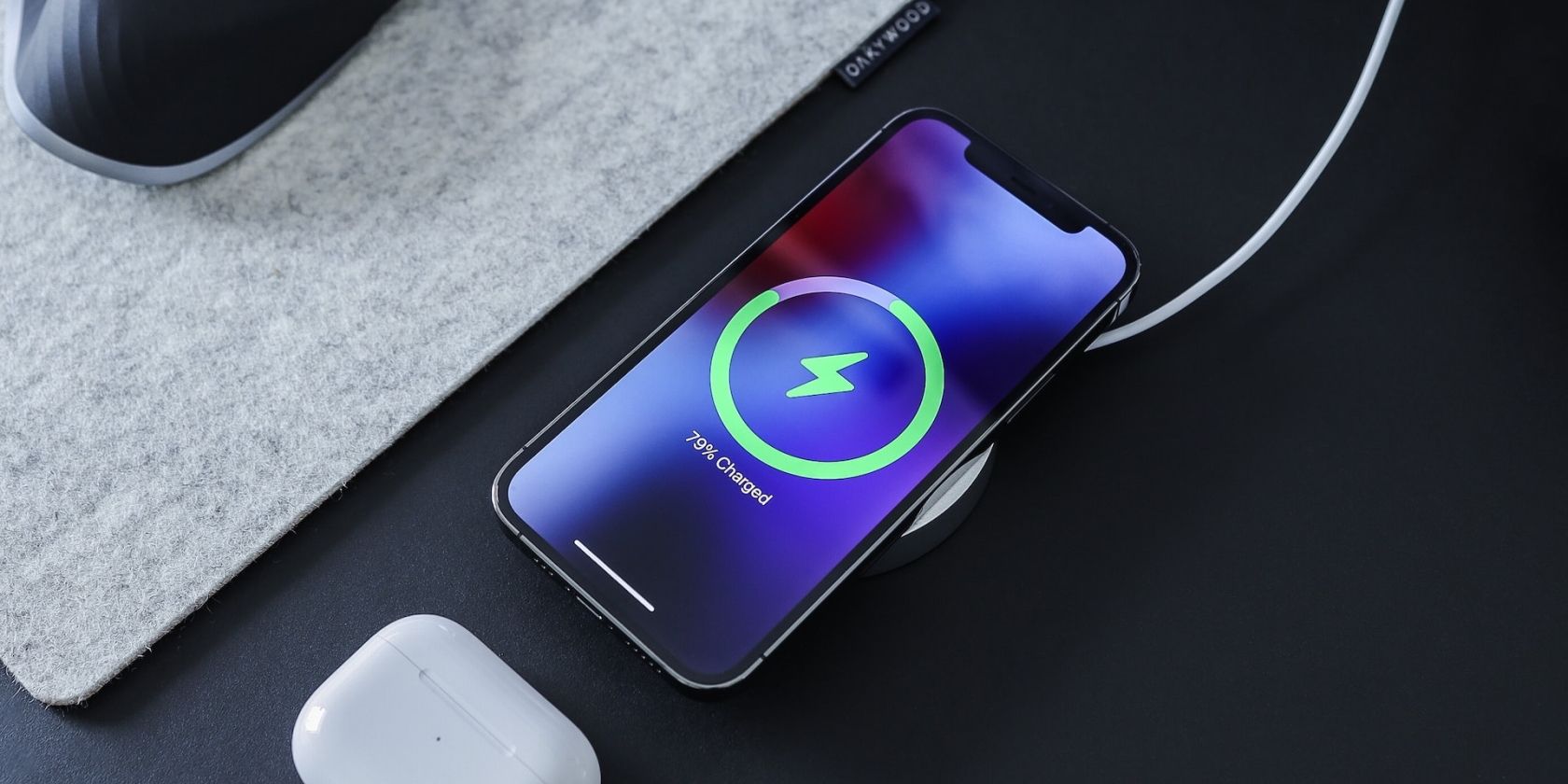
Over time and constant use, the battery inside your iPhone 12 may start to deteriorate, and that’s just unstoppable. However, excessive usage might lead to faster battery drainage. So, change your iPhone charger if you feel your phone isn’t holding up the charge as before, especially if you use a third-party one.
You can also contact the nearest Apple store and book an appointment for a battery replacement that’ll set you back at $69, no matter which iPhone 12 model you have. Users also get guidance on efficient battery consumption by booking a Genius Bar reservation.
12. iPhone 12 Overheating Issues
Most iPhones tend to overheat now and then, especially under heavy workloads. Sometimes, it can also overheat because of using an airtight cover, exposure to sunlight, or generally being in a room with significantly less ventilation.
Regardless of the cause, you may be unable to use certain features like flash or even charge the iPhone when it overheats. An infrequent heat-up is considered normal, and you can avoid that by placing your iPhone 12 under a shade.
However, consistent heating might mean a severe issue waiting to be addressed. So,factory reset your iPhone to clear out any glitches. And if your iPhone 12 is still heating up more than usual, contact Apple to get a quick solution
Fix Your iPhone 12 Issues Like a Pro
Apple’s iPhone 12 is trendy for users who wish to have a modern smartphone experience. Overall, it is a high-end device with premium features, but it’s not without its problems.
Fortunately, most of the iPhone 12 issues we listed here are fixable and require simple steps. In fact, we discussed the most persistent iPhone 12 problems and how to fix them.
However, in the rare event that nothing we discussed here helped, get expert assistance from Apple Support or check out the Apple forums (or Reddit) for additional help.
- Title: Issue-Free iPhone 12: Uncovering and Fixing Key Problems for Optimal Performance
- Author: Edward
- Created at : 2024-07-20 03:08:54
- Updated at : 2024-07-21 03:08:54
- Link: https://fox-that.techidaily.com/issue-free-iphone-12-uncovering-and-fixing-key-problems-for-optimal-performance/
- License: This work is licensed under CC BY-NC-SA 4.0.

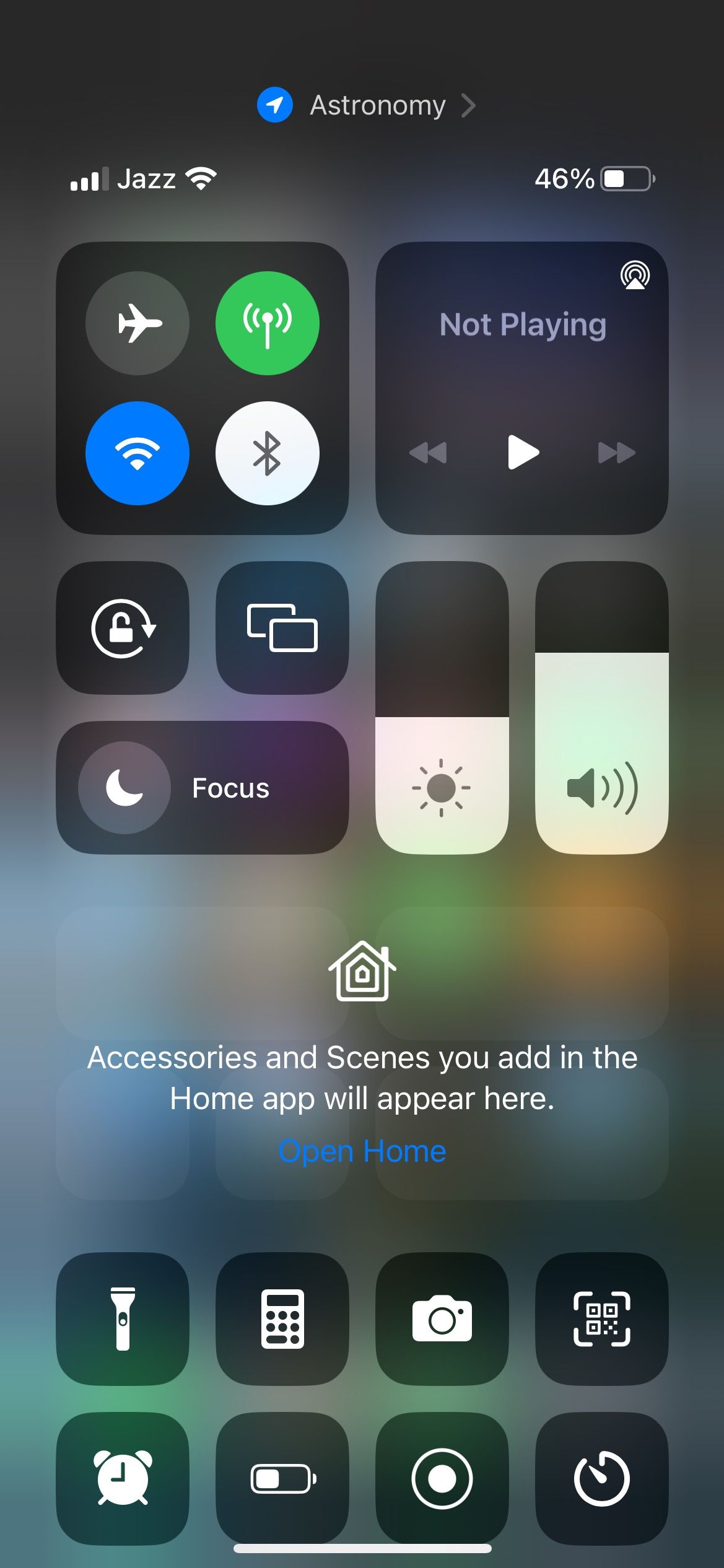
 WonderFox DVD Ripper Pro
WonderFox DVD Ripper Pro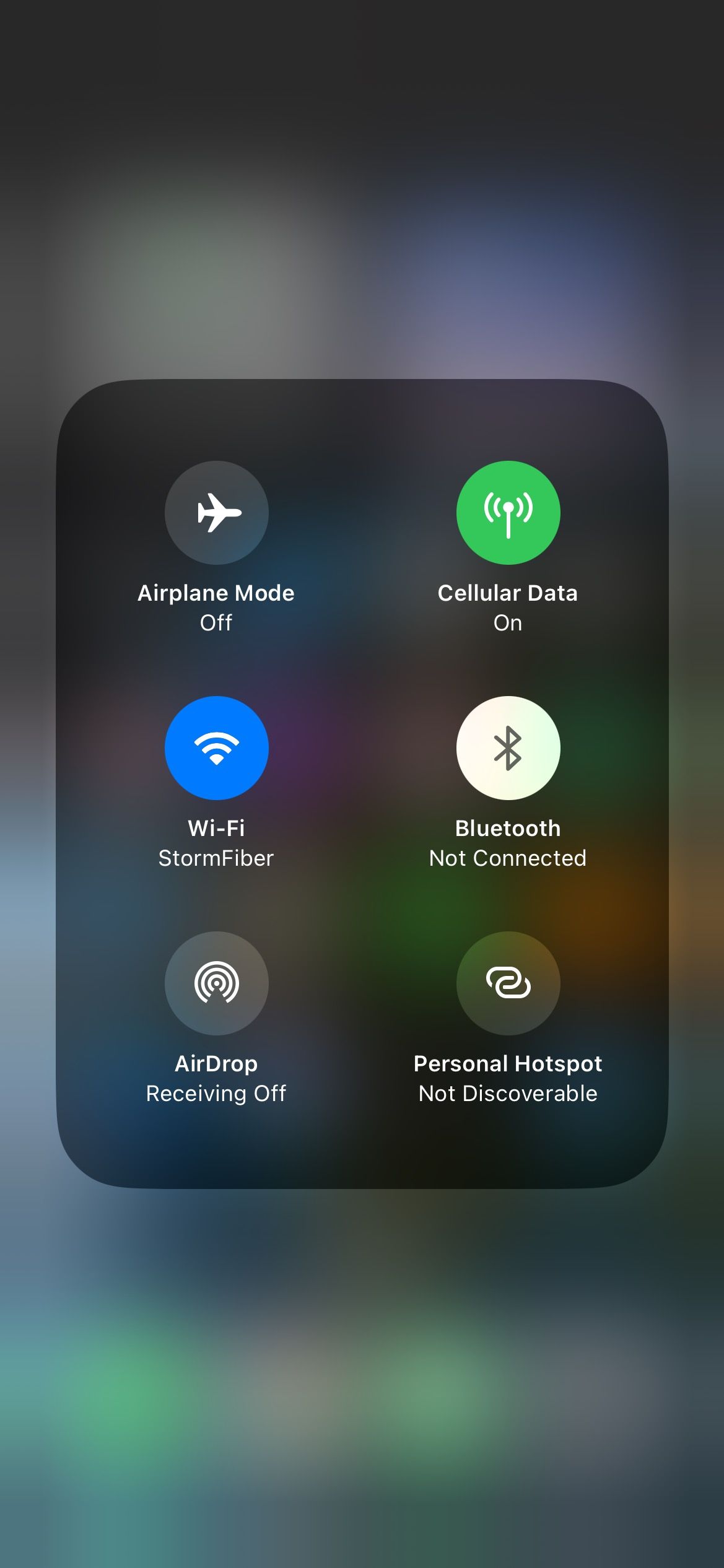
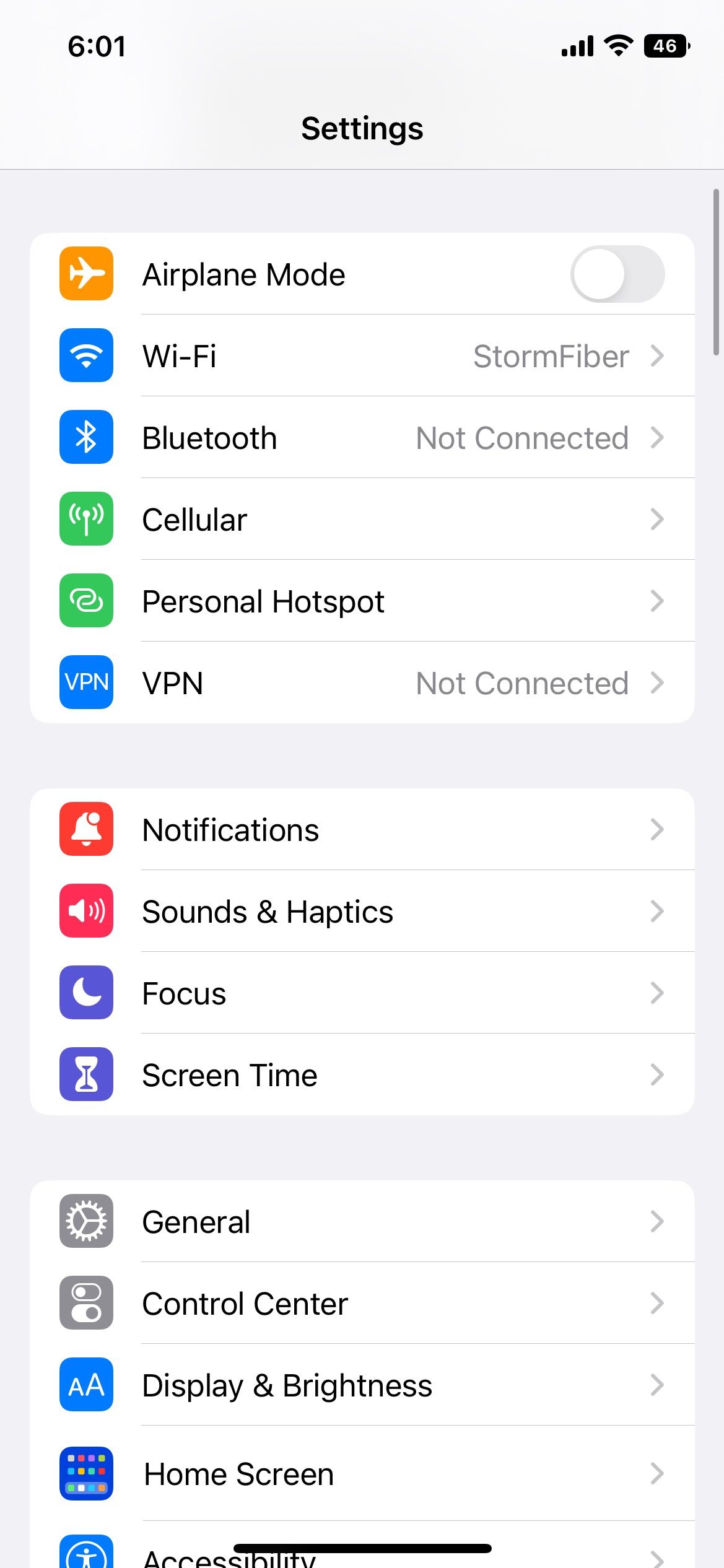
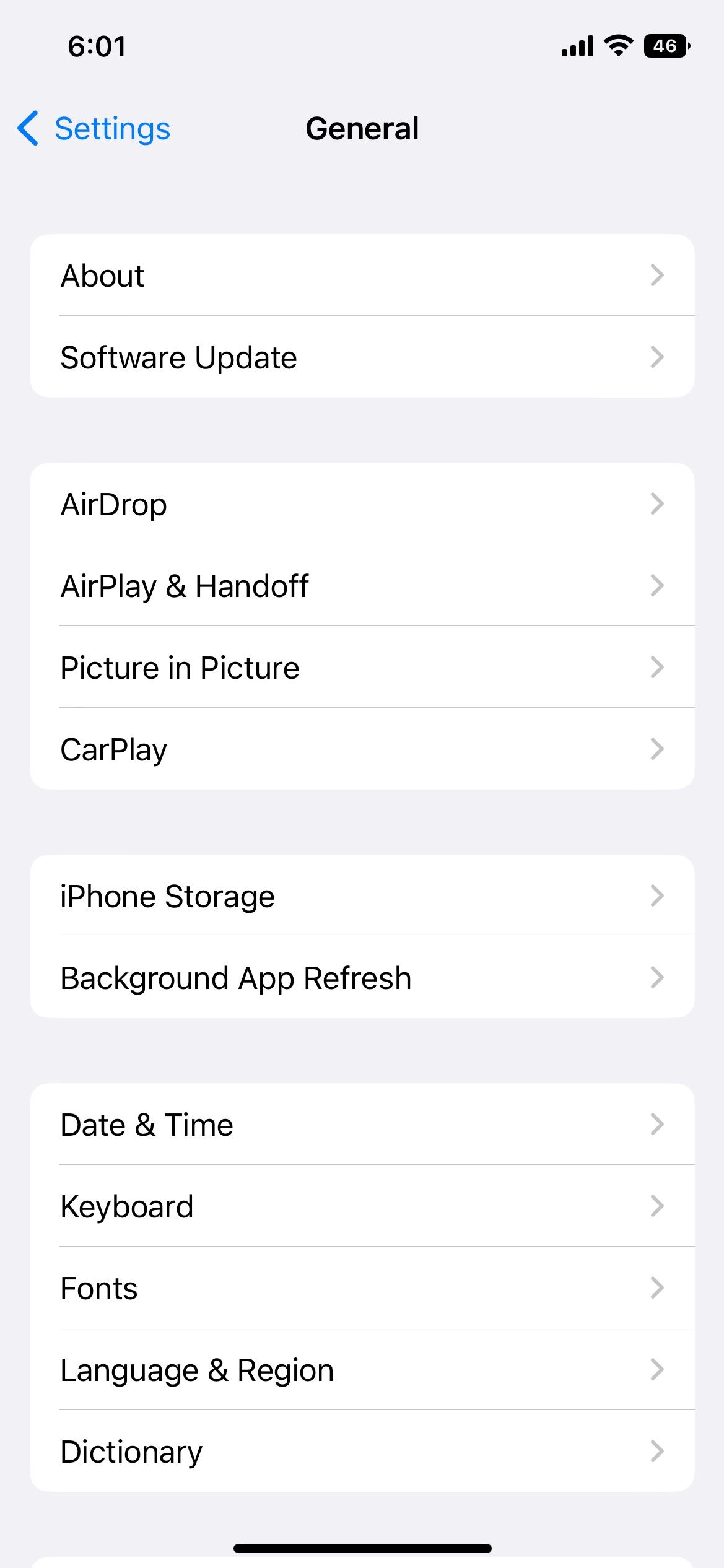
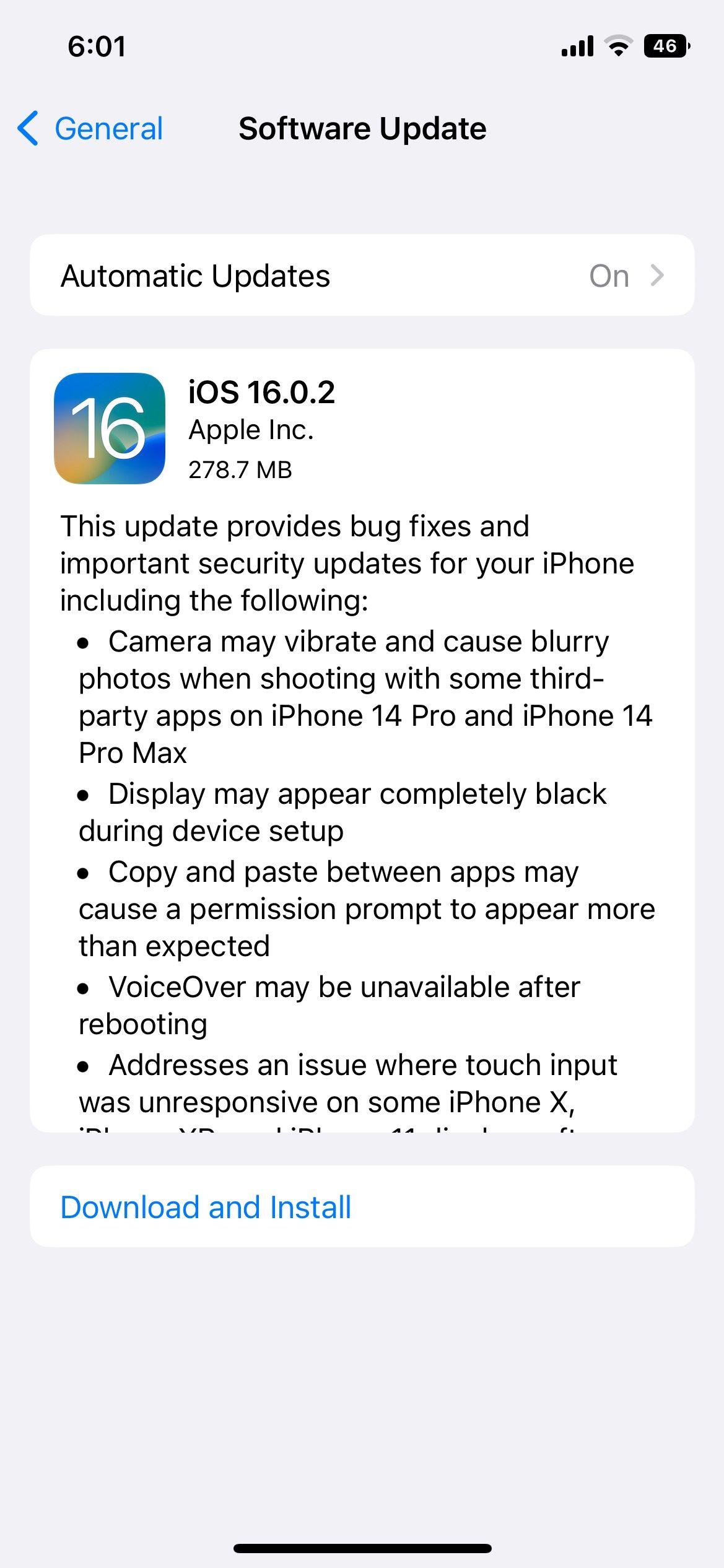

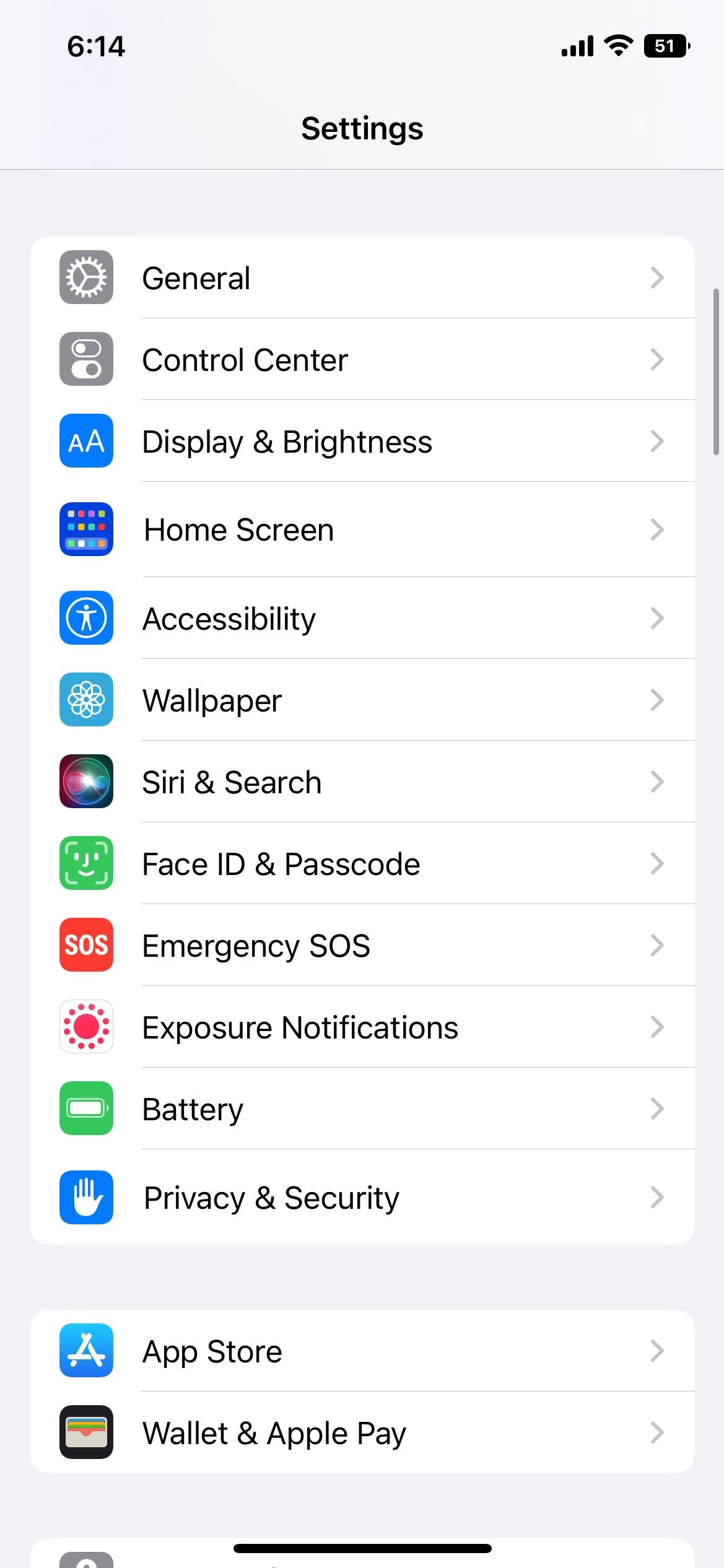

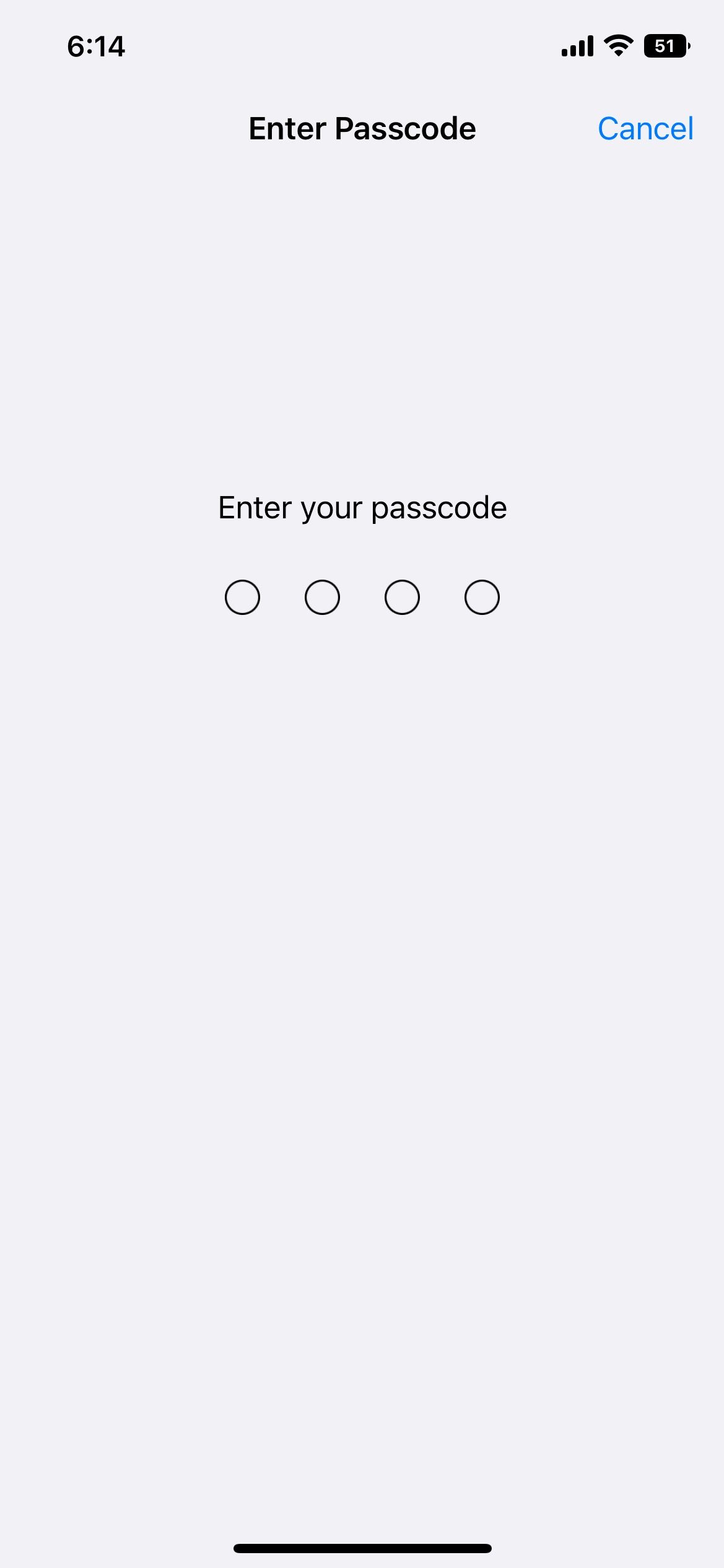
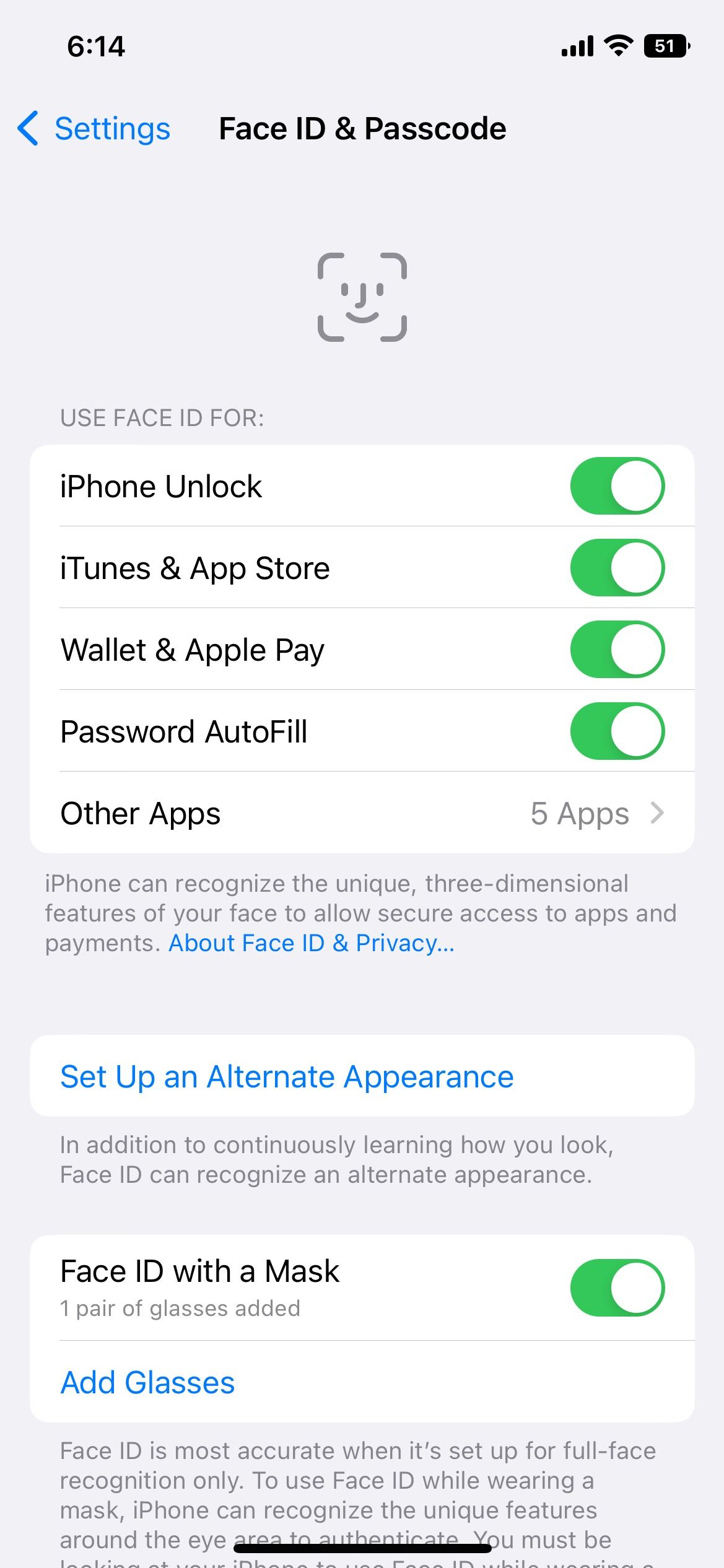
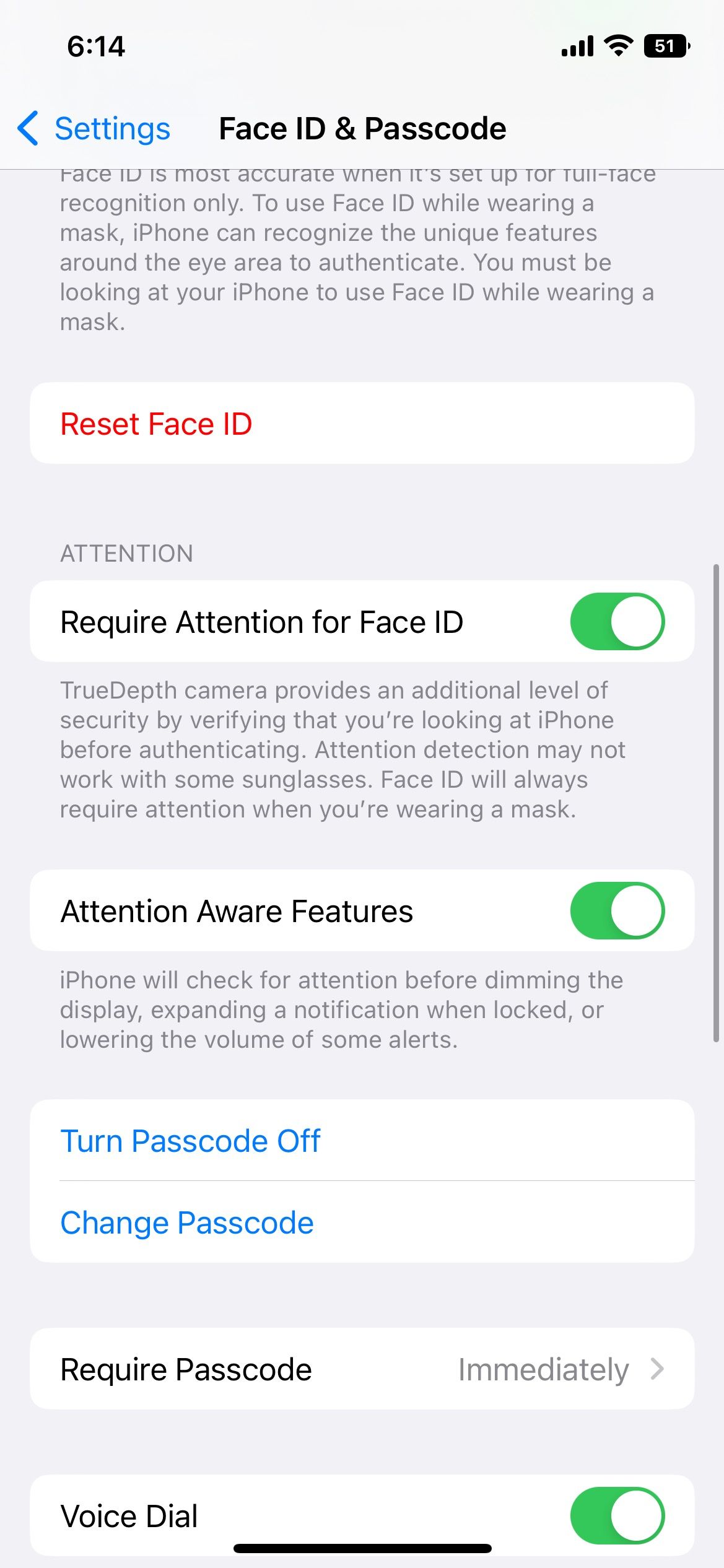
 Screensaver Factory, Create stunning professional screensavers within minutes. Create screensavers for yourself, for marketing or unlimited royalty-free commercial distribution. Make screensavers from images, video and swf flash, add background music and smooth sprite and transition effects. Screensaver Factory is very easy to use, and it enables you to make self-installing screensaver files and CDs for easy setup and distribution. Screensaver Factory is the most advanced software of its kind.
Screensaver Factory, Create stunning professional screensavers within minutes. Create screensavers for yourself, for marketing or unlimited royalty-free commercial distribution. Make screensavers from images, video and swf flash, add background music and smooth sprite and transition effects. Screensaver Factory is very easy to use, and it enables you to make self-installing screensaver files and CDs for easy setup and distribution. Screensaver Factory is the most advanced software of its kind.