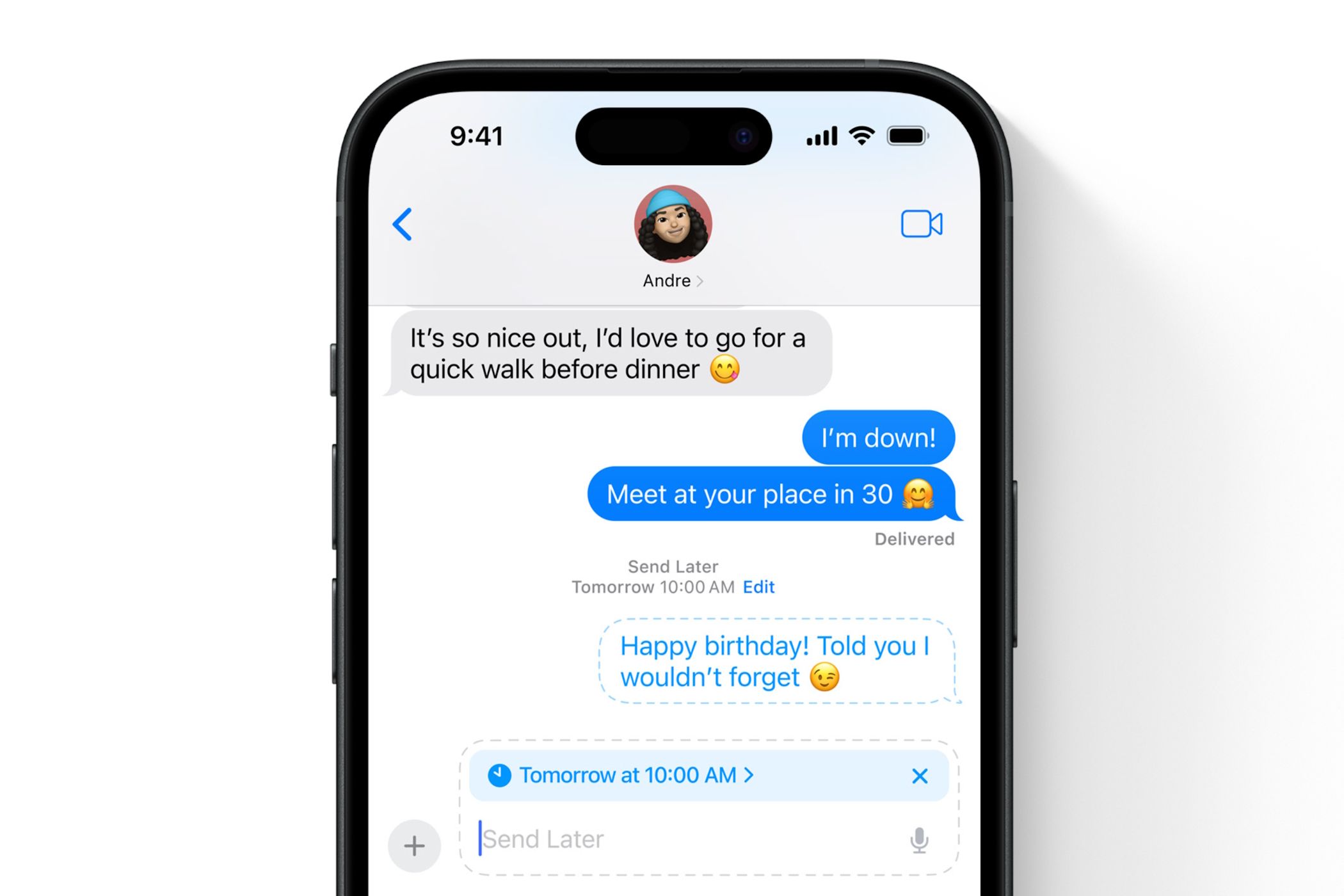
Missing App Icons on Your iPhone: A Comprehensive Guide to Regain Them

Missing App Icons on Your iPhone: A Comprehensive Guide to Regain Them
Trying to find an app on your iPhone’s Home Screen, but all your app icons seem to have suddenly disappeared? Whether it’s a matter of insufficient storage or software glitches, this can be quite an annoyance, especially when you’re in a rush. Fortunately, you have your options to resolve this issue quickly.
1. Free Up Your iPhone’s Storage Space
In most cases, app icons tend to disappear due to insufficient storage.If you’ve been getting the “iPhone Storage Full” message , we recommend heading toSettings > General > iPhone Storage and checking how much free storage your device currently has. As a rule of thumb, it’s a good idea to have at least 5GB of free storage to ensure no hiccups.
Once you open theiPhone Storage page, you’ll be able to view how much storage each app consumes. Here, you can either delete an app entirely or offload it, which will remove it from your device without erasing its data.
Similarly, we also recommend heading to thePhotos app and deleting any unnecessary images or videos you may have. Alternatively, it’s a good idea to consider using cloud storage services like iCloud, Google Drive, or Dropbox to store your photos, videos, and documents to free up physical storage space and get your app icons back.
2. Check Selected Home Screen Pages for Focus
If you use Focus profiles often to maximize your productivity , you may have configured it to allow certain Home Screen pages. While customizing your Home Screens and filtering out any apps that hinder your productivity can be a great way to focus on your tasks, it can also be the root cause of your apps disappearing.
If you’re currently using a Focus mode and are unable to find an app, follow the steps below:
- Go toSettings and tapFocus .
- Now, choose the Focus profile you’re currently using.
- You’ll see two display previews underCustomize Screens . Since the issue lies with your iPhone’s Home Screen, tapChoose under the Home Screen option.
- Now, check if you’ve accidentally deselected the Home Screen page that houses the missing apps. If that’s the case, simply select the page.
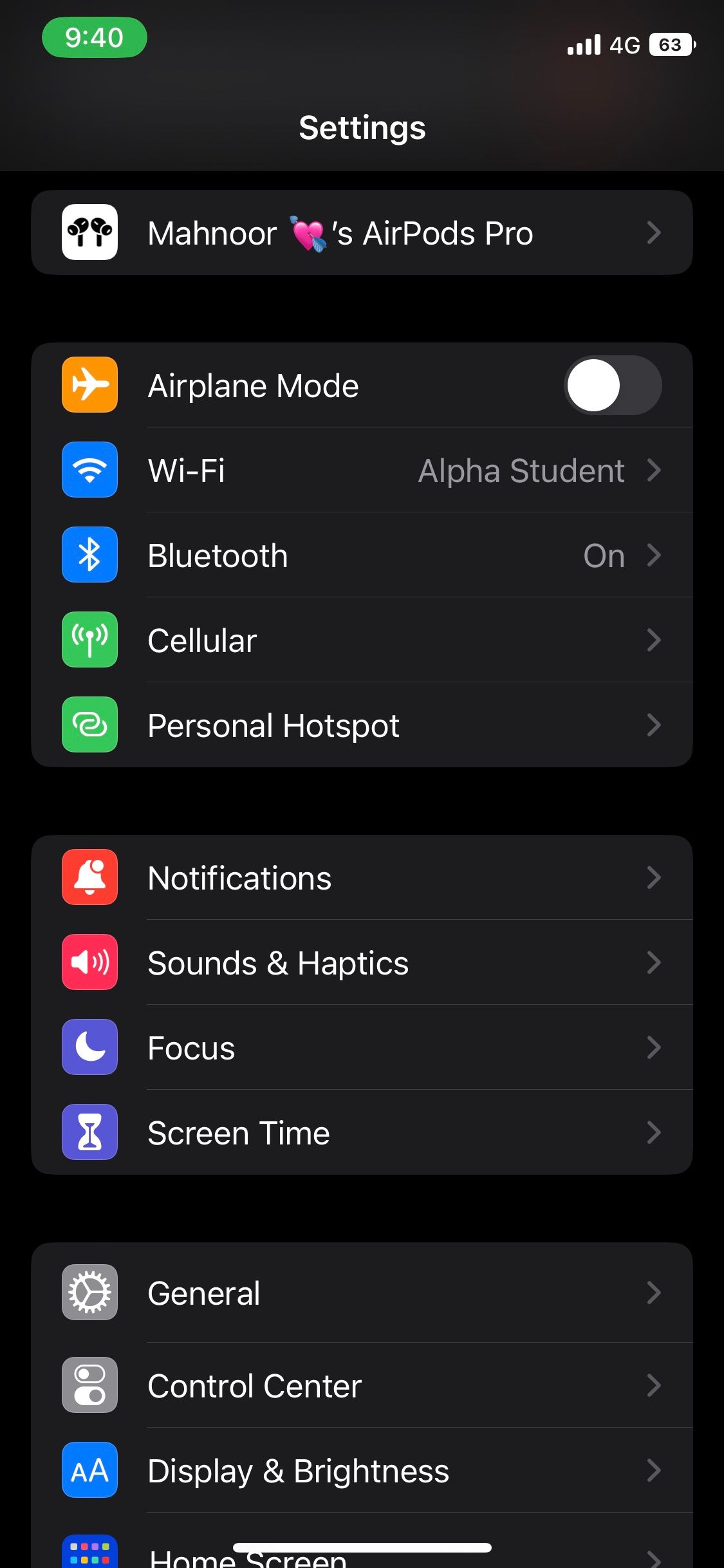
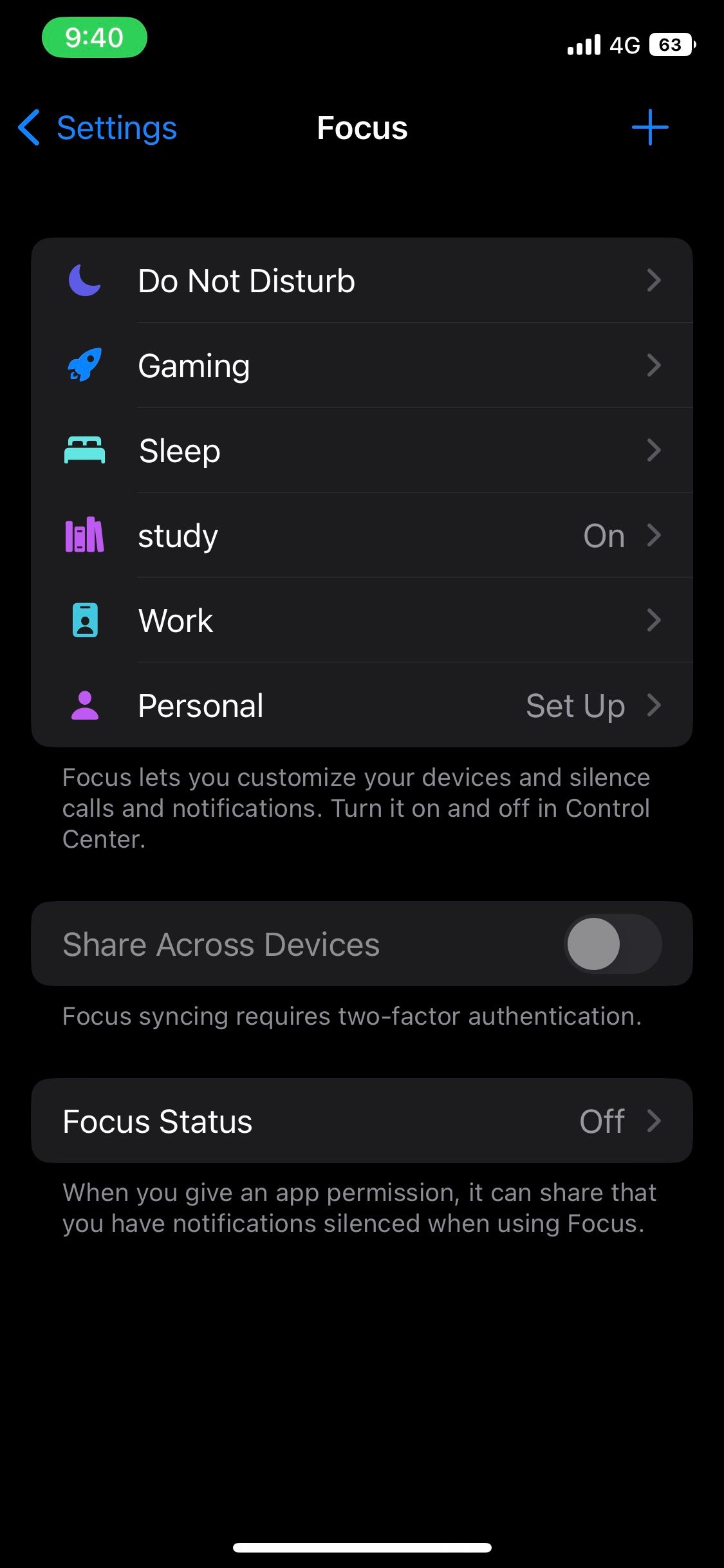
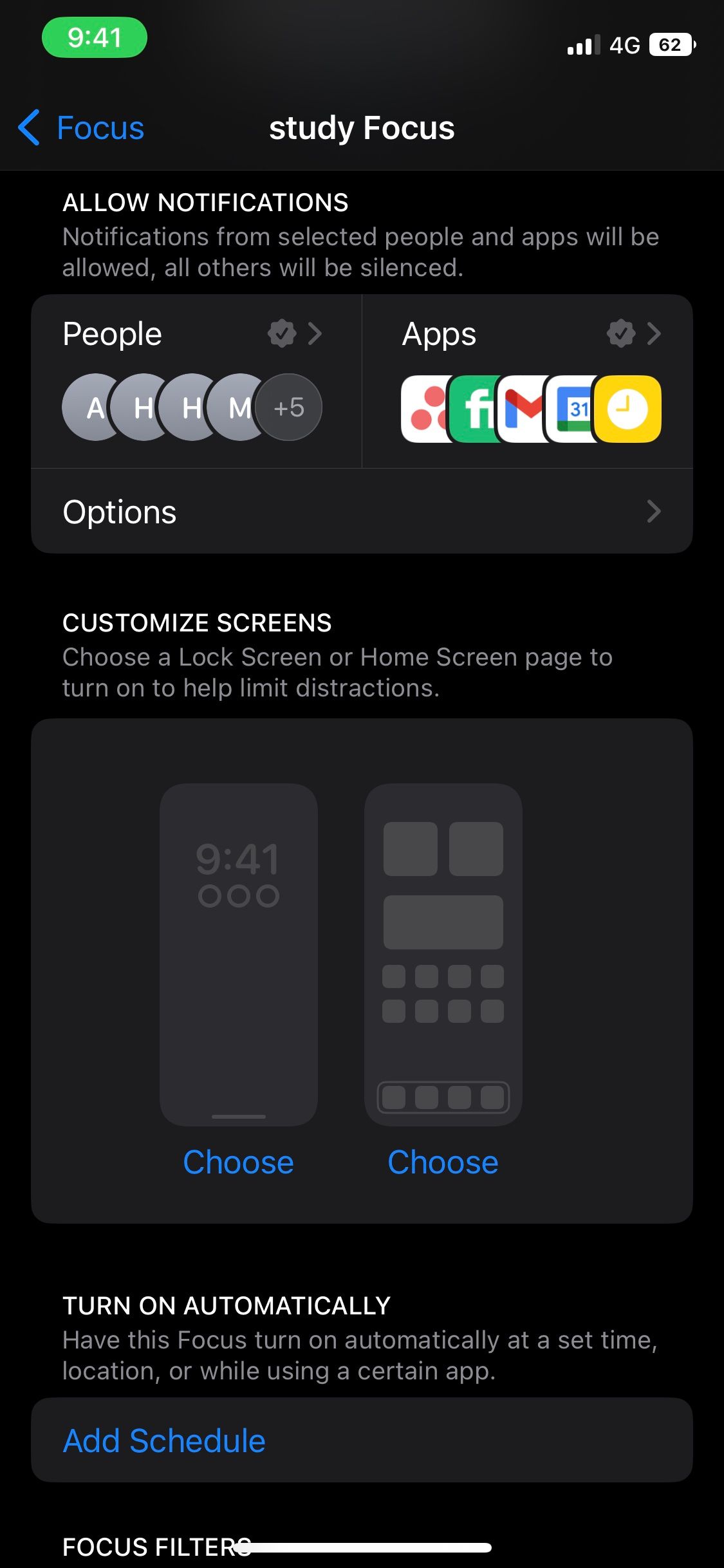
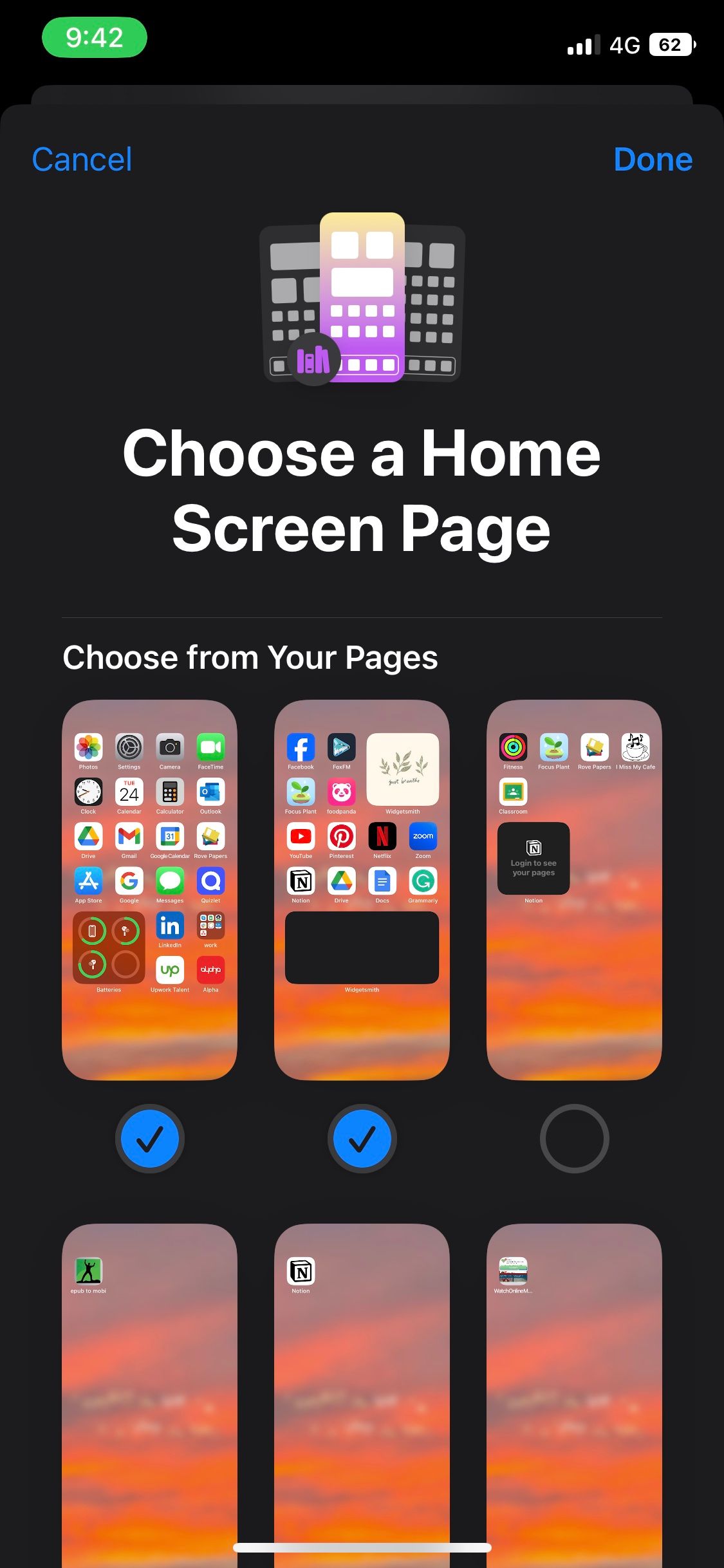
Close
3. Reset Your Home Screen Layout
While this isn’t always ideal, reverting to your iPhone’s default settings is sometimes the best idea.Resetting your iPhone’s Home Screen layout removes any custom folders and widgets you may have added. Doing this will also rearrange all the apps you’ve installed alphabetically, as well as re-install any of the default Apple apps you may have deleted.
Here’s how to reset the Home Screen layout in iOS:
- Launch theSettings app and tapGeneral .
- Now, scroll down to the bottom and tapTransfer or Reset iPhone .
- TapReset and selectReset Home Screen Layout from the pop-up menu that appears.
- To confirm, tapReset Home Screen .
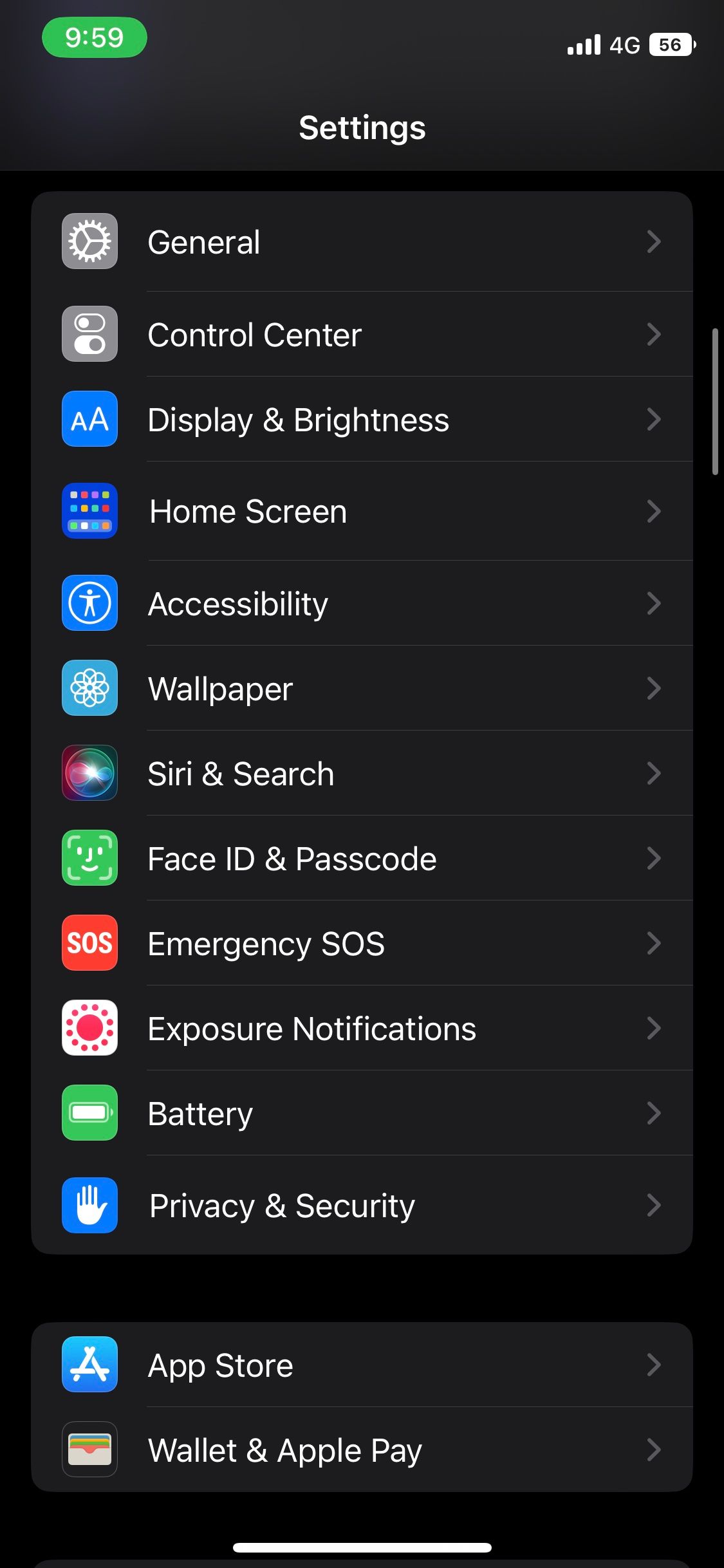
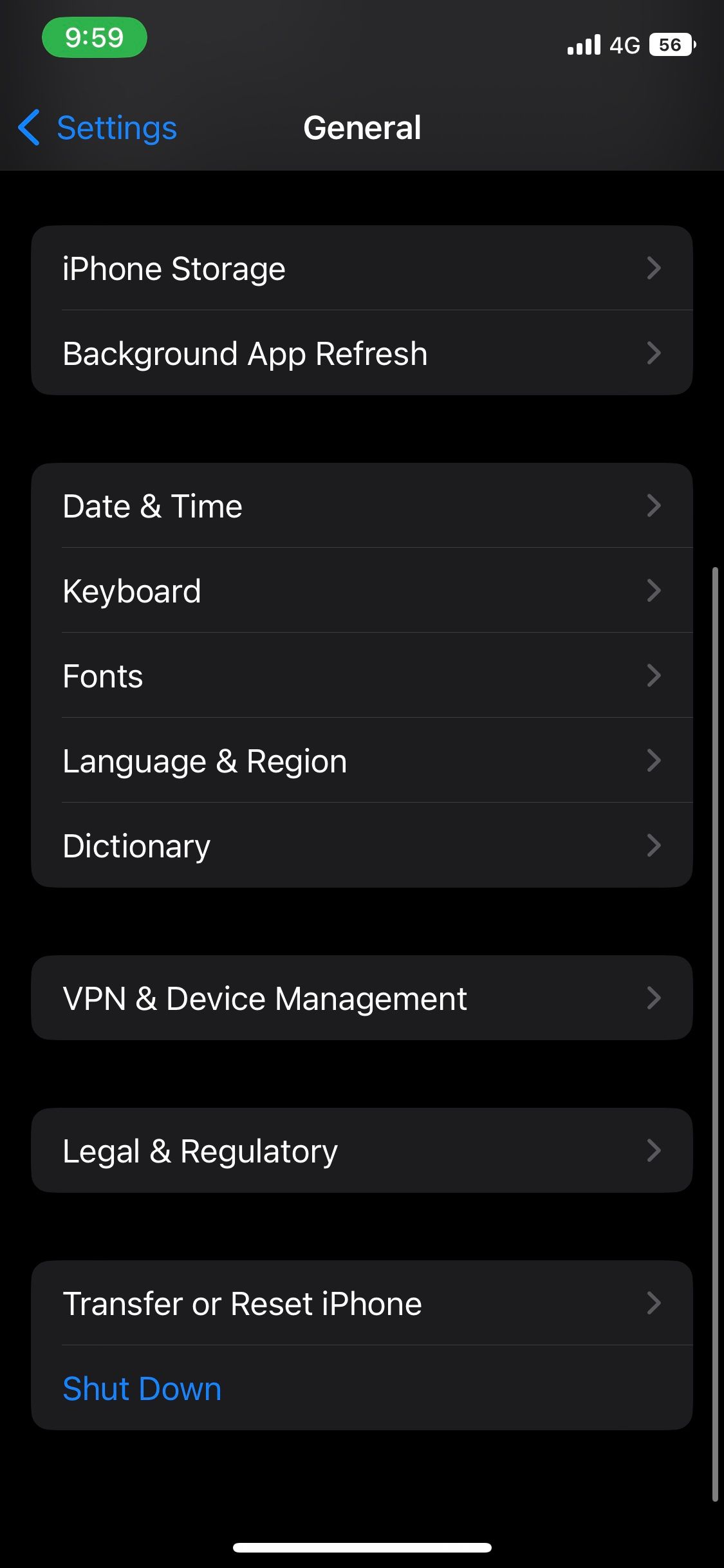
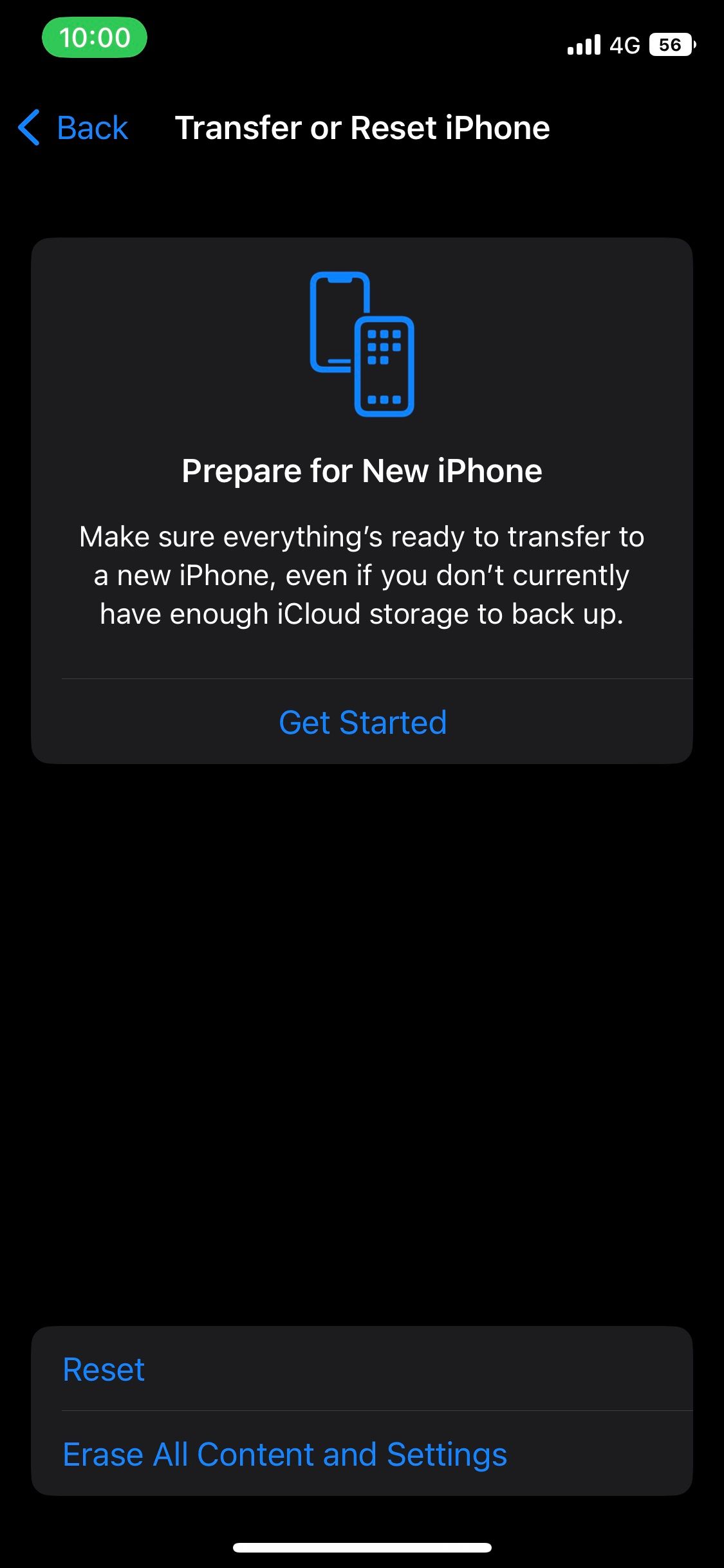
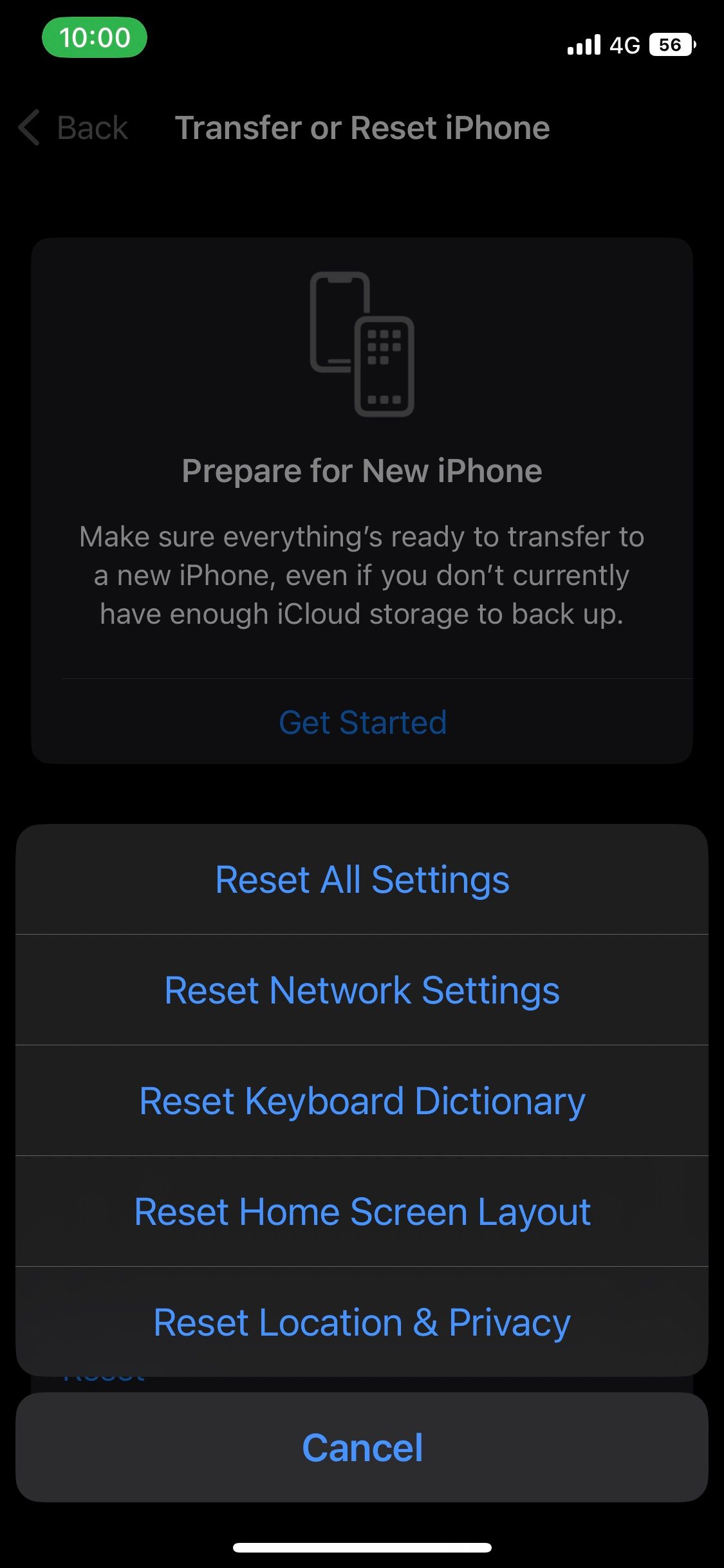
Close
4. Restart Your iPhone
A system reboot ends all background processes and clears your device’s cache. Restarting your smartphone can fix most problems, especially OS-related glitches like this one.
Whether you use a model with Face ID or a physical Home button, you can easily restart your iPhone even if its buttons are broken . However, unlike Android, iOS doesn’t offer a restart option. So, you’ll have to power it off and turn it back on manually.
Get Your iPhone App Icons Back
Hopefully, the troubleshooting fixes above helped bring your app icons back. If all fails, your best bet may be factory resetting your iPhone. While erasing your device is not ideal, it restores your iPhone to its default state and is a clear-cut way of solving most software glitches.
Also read:
- [Updated] Achieve Uniqueness with Character Vocal Changes in Free Fire, at Zero Price for 2024
- 2024 Approved Efficient Thumbnail Generation with Your Phone for Video Content
- 2024 Approved Preventing Disorientation in Virtual Environments
- Error 4013 on iPhone Update? Here's How You Can Troubleshoot and Fix It Easily!
- In 2024, 5 Quick Methods to Bypass Realme GT 5 (240W) FRP
- In 2024, How Can We Bypass OnePlus Nord N30 5G FRP?
- Inside Look at Google's Pixel Slate: Navigating a Sea of ChromeOS Issues
- Mysterious Keys Cessation
- Resetting Your Apple ID Screen Time Lock PIN for iPhone, iPad, and Mac
- Revive iPhone Notifications: Uncover These N Key Strategies for Immediate Relief
- Step-by-Step Tutorial: Troubleshooting the Infamous NETIO.SYS BSOD Issue
- Swift Fixes for Typical Apple Pay Difficulties – A Step-by-Step Guide
- Troubleshooting an iPhone Display: Solutions When Your Screen Won't Respond
- Troubleshooting Steps: Resolving Issues with Non-Responsive AirPlay
- スムーズなオペレーティングシステム変更: Windows 11/10/8/7対応のプロフェッショナル移行ツール
- Title: Missing App Icons on Your iPhone: A Comprehensive Guide to Regain Them
- Author: Edward
- Created at : 2024-11-01 08:31:42
- Updated at : 2024-11-05 03:34:48
- Link: https://fox-that.techidaily.com/missing-app-icons-on-your-iphone-a-comprehensive-guide-to-regain-them/
- License: This work is licensed under CC BY-NC-SA 4.0.