
Solve This: Why Won't My iPhone Send or Receive Texts?

Solve This: Why Won’t My iPhone Send or Receive Texts?
If your iPhone isn’t receiving text messages, it can feel like a big problem. After all, you could be missing out on something important. With most people communicating by text nowadays, not getting a text can be a big deal. If you’ve missed out on a text before, you know exactly what this feels like.
There are many reasons why your iPhone might not be receiving text messages—from incorrect settings to poor internet connection. So, try the troubleshooting steps below, and you’ll receive texts again in no time!
Your browser does not support the video tag.
1. Make Sure Messaging Is Enabled
If you’ve just set up your iPhone or completed an iOS update, there is a chance iMessage isn’t enabled. If not enabled, you won’t receive texts from other iPhones. To turn this on, head toSettings > Messages > iMessage .
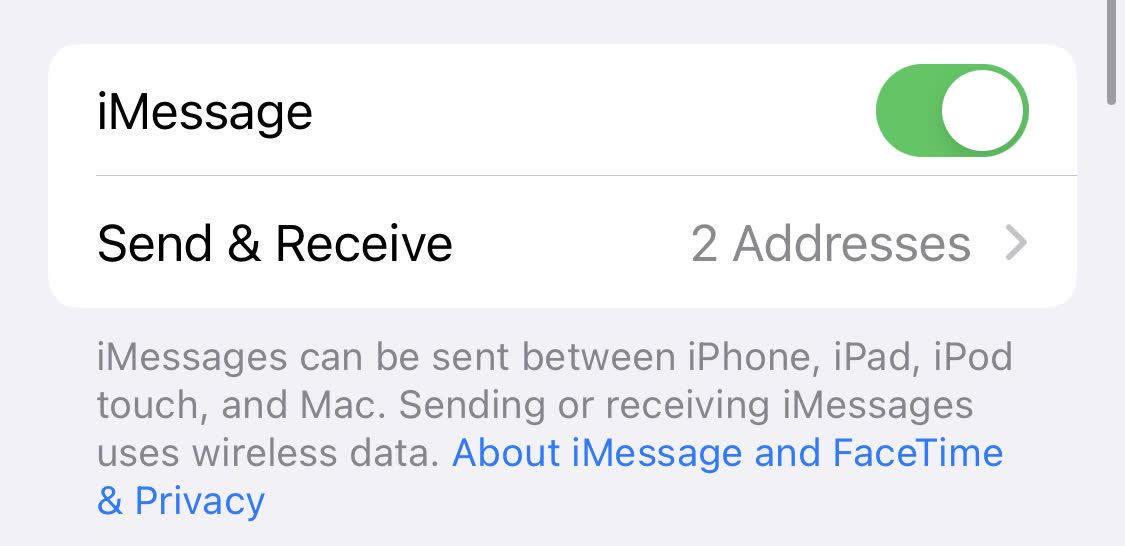
Below iMessage, you will also see a setting forSend & Receive . Make sure you have an address enabled to receive iMessages. While you’re here, be sure to also enableMMS andGroup Messaging . If you scroll down, you will see the options for these.
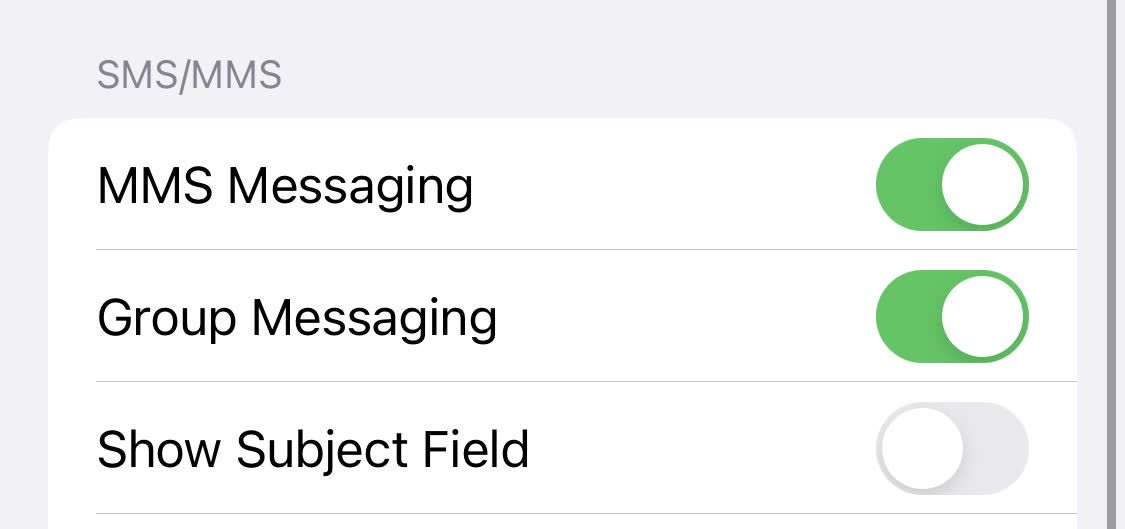
Sometimes, certain emojis will be sent as an MMS message. If you have this off, you won’t receive the text. There are also cases where someone might tag another person in the text and make it a group text. If this option was off, you wouldn’t have received that text either.
If you’re receiving messages from other iPhones but not Android phones, this could be the reason. If that still doesn’t help, but you are receiving iMessage texts, you can learn more about what to do if you’re not receiving texts from Android .
2. Edit Send & Receive Settings
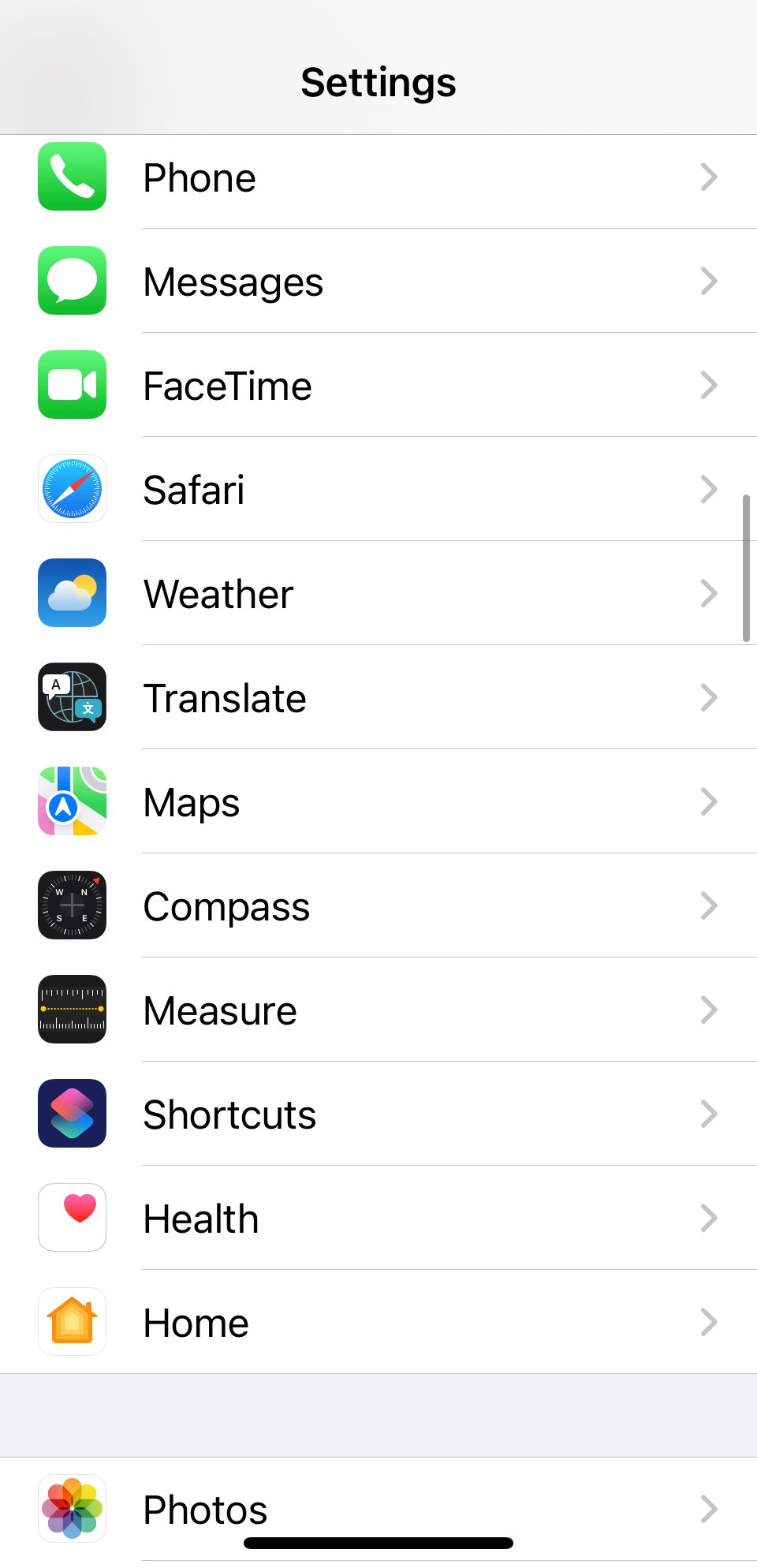
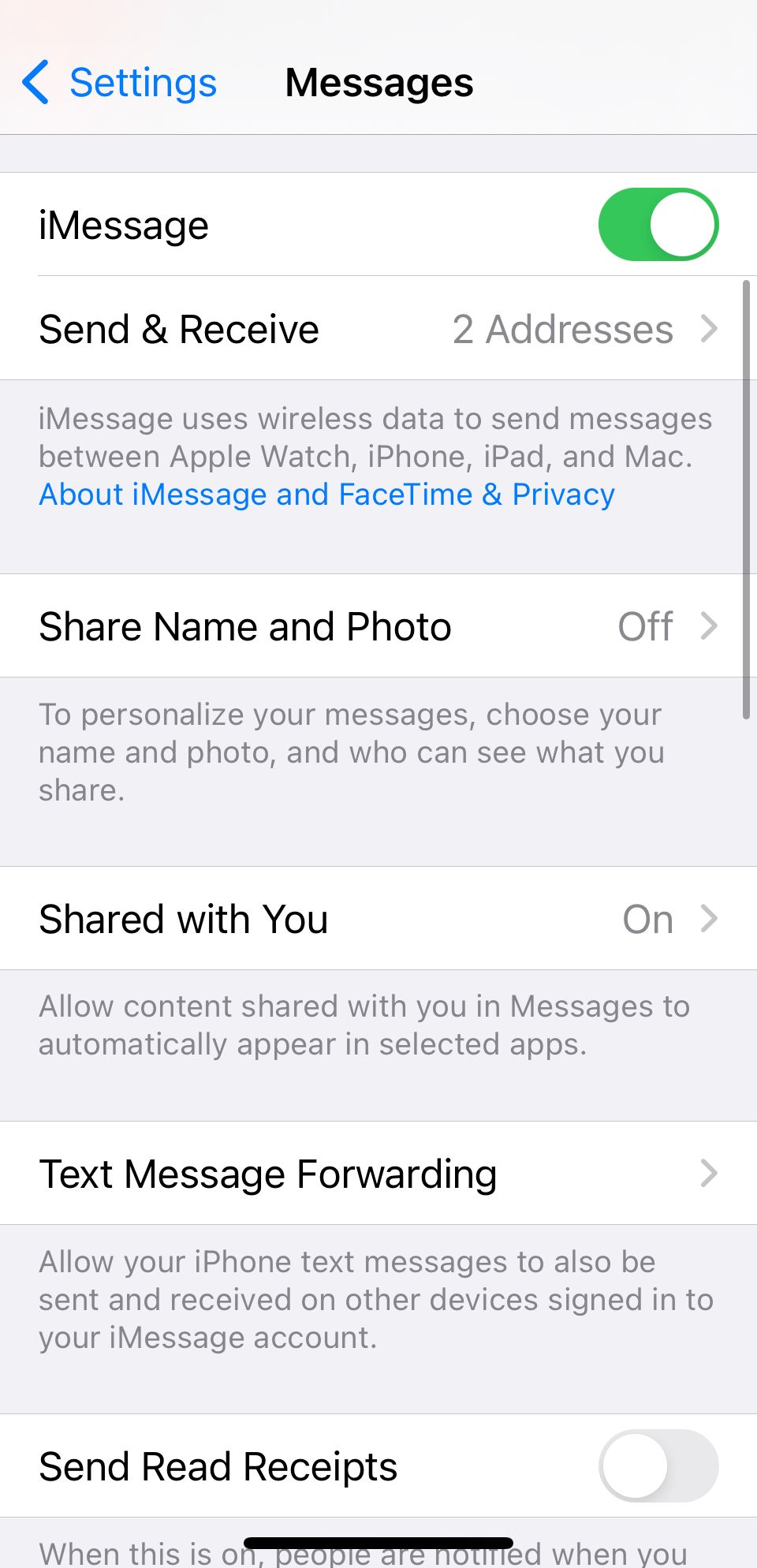
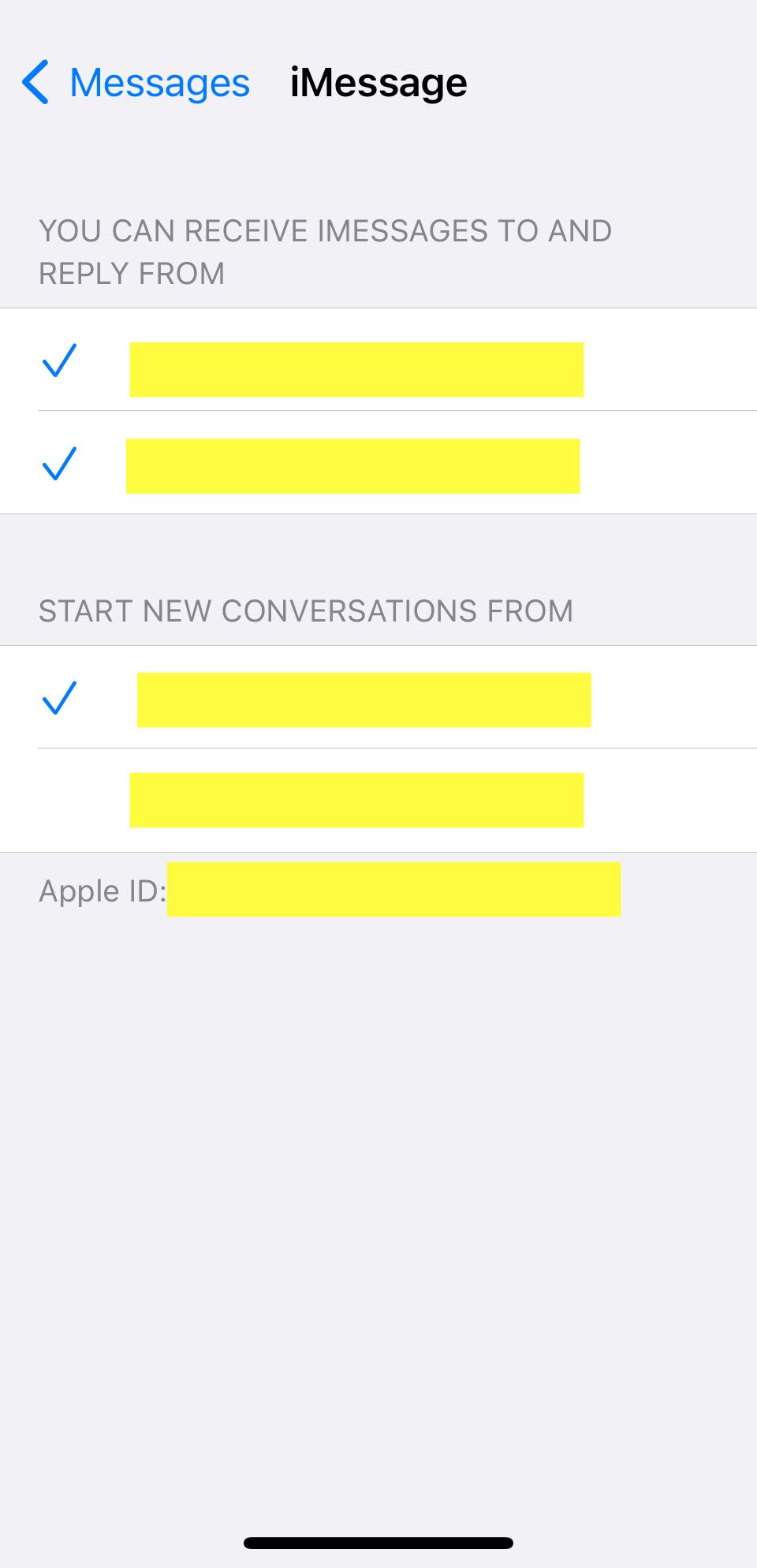
Close
If your iPhone isn’t receiving picture messages from other iOS devices, or if you’re having an issue with iMessage, there is a simple solution. The solution is to edit your Send & Receive settings to include your email.
To do this, open Settings, head toMessages > Send & Receive , and select your Apple ID email address. This will allow you to send or receive messages over the internet using this email address.
Some people might be sending you messages to your email address unknowingly, so changing this particular setting will make it possible to receive these messages.
3. Make Sure You Have Cellular or Wi-Fi for iMessage
If you are waiting for an iMessage from another iPhone user and aren’t getting it, you could have a bad connection. iMessage requires Wi-Fi or cellular data to work.
If you have cellular data turned off or aren’t connected to Wi-Fi, you won’t receive iMessage texts until you reconnect. Also, if you are getting texts from some people and not others, you might be having issues with iMessage in general .
To solve this issue, reconnect to Wi-Fi or cellular data. And if you don’t have a good connection, you can try the next step.
4. Bad Connection? Turn on Send as SMS
If you don’t have access to a stable internet connection, consider turning on the Send as SMS feature. This will enable you to send regular SMS texts instead of iMessage texts when you don’t have service.
If you have this off, your iPhone will wait until you have a stable connection before it sends a message. That means your recipient won’t receive the messages immediately and might not text back because they didn’t get your message yet. This might lead you to believe you aren’t getting texts when, in reality, they didn’t get your initial message.
To turn this on, head toSettings > Messages and tapSend as SMS . This will enable SMS messaging in the future.
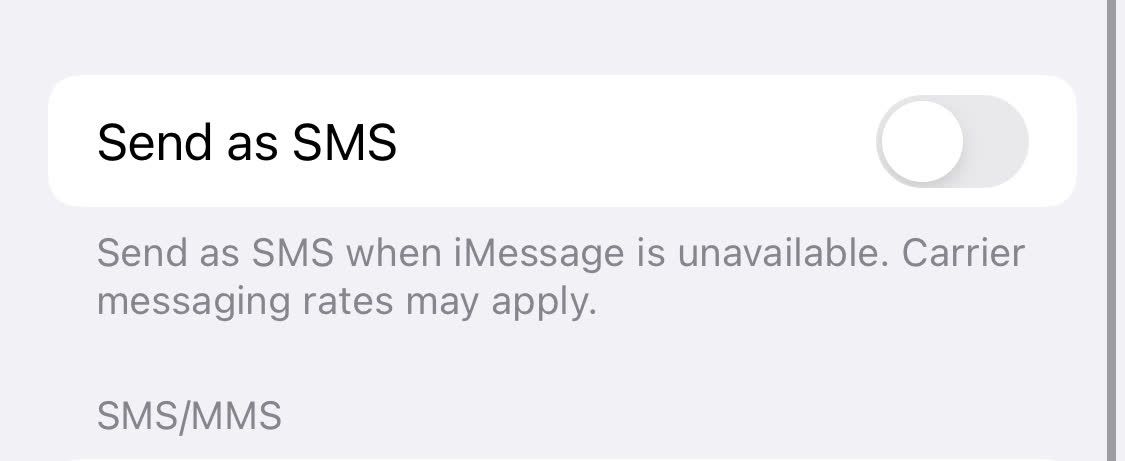
5. Turn Off Message Filtering
iPhones allow you to filter text messages from unknown senders. While this is off by default, you may have accidentally turned it on. If that’s the case, you could be missing text messages from numbers you don’t have saved on your phone.
To resolve this, turn off message filtering on your device. You can do this by heading toSettings > Messages and disablingFilter Unknown Senders . You should start receiving text messages again if it was enabled all this time.
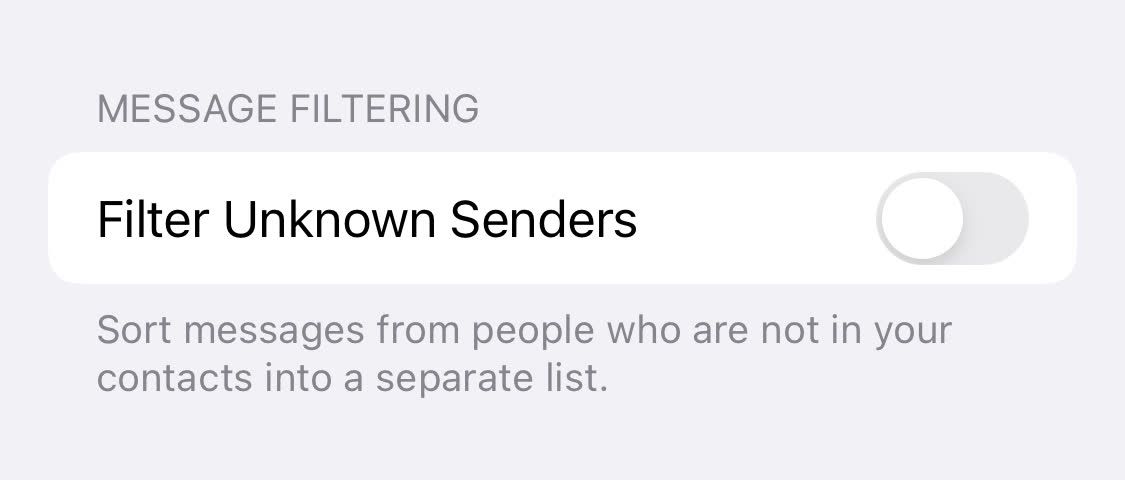
Once you turn it off, head to the Messages app to find any unread messages that the filter hid. Filtered messages don’t get deleted. Instead, they get stored in another folder. Once you turn off Message Filtering, you’ll see them in theMessages app.
6. Reset Your Network Settings
Sometimes, third-party apps, updates, and bugs can cause your network settings to malfunction. If this happens, you might not receive iMessages or even text messages in general.
Before proceeding to more time-consuming fixes, you should try resetting your network settings. Some users reported that this does fix many issues related to your iPhone not receiving texts.
To do this, head to Settings > General > Transfer or Reset iPhone > Reset > Reset Network Settings .
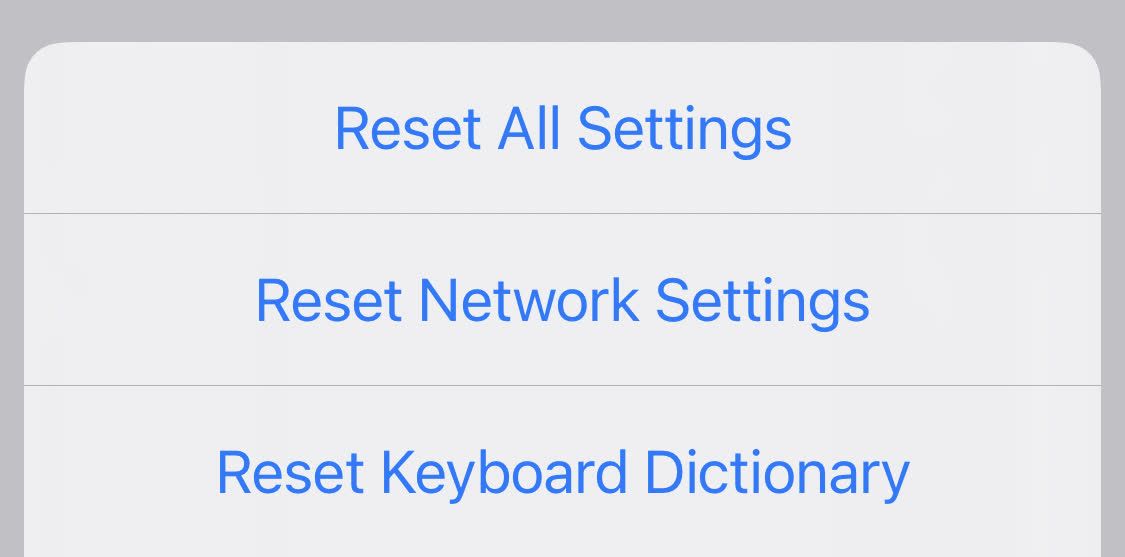
After resetting your network settings, get someone to send you another text message. If you still can’t receive it, you can always try resetting your iPhone entirely . However, that is time-consuming and might not work.
7. Contact Your Carrier
If you tried the above fixes and still aren’t receiving text messages on your iPhone, it’s time to call your carrier. After all, there are many other ways your carrier can help you. For example, there could be a cell tower outage near you that they can inform you of, or you could have an issue with your account.
If you pay your carrier for service and aren’t receiving text messages, the carrier is responsible for restoring your text messaging. The carrier can verify your plan, check for outages, and try resetting your account if necessary. You may also want to consider trying a new SIM card and see if that helps.
When calling your carrier, just let them know you aren’t receiving text messages. If the carrier can’t help you, consider switching to a different network provider unless you have a carrier-locked phone .
iPhone Not Receiving Texts? There Are Things You Can Do
You could miss important events or updates if you’re not receiving text messages on your iPhone. This can be difficult for anybody. Because of this, you’ll want to get this fixed as soon as possible. After all, you might have already missed some important messages and don’t want to miss them anymore.
Luckily, there are several things you can try before contacting your carrier. Sometimes, a simple setting can change whether you receive messages. There are also cases when resetting your network settings fixes your carrier issues, so you don’t need to call and wait.
No matter what the issue with your iPhone is, you have several steps to try, and hopefully, you can get it fixed and start receiving messages again.
Also read:
- [New] Prime Apps as Substitutes for Discord for 2024
- [New] TwitterVidsToWebM Direct Media Conversion for 2024
- [Updated] Reverse Video Techniques for Android Devices for 2024
- 2024 Approved How to Optimize Solo Streaming with Flawless Execution
- 9 Best Phone Monitoring Apps for Oppo A38 | Dr.fone
- Can't See Your iPhone App? Discover the Steps to Retrieve Deleted Programs!
- Comprehensive Analysis of the Netgear Nighthawk X4 Wi-Fi Mesh System Performance
- Dealing With Restless Noise Changes In Your AirPods? Try Disabling Audio Tracking Technology
- Identifying Liquid Impact: The Ultimate List of 9 Signs for a Damaged iPhone
- In 2024, 5 Easy Ways to Change Location on YouTube TV On Nokia XR21 | Dr.fone
- In 2024, Sculpting Visual Clarity Overcoming GoPro Lens Distortion
- Resolving Incorrect Person Tagging Issues on Apple's Photo Library
- Restoring Access to Grayed-Out iCloud Settings on iOS Gadgets
- Tips & Tricks to Optimize Photo Quality on Low-Megapixel iPhone Devices
- Troubleshooting Face ID: Top 14 Solutions When It Fails on iPhones
- Title: Solve This: Why Won't My iPhone Send or Receive Texts?
- Author: Edward
- Created at : 2024-11-23 20:18:09
- Updated at : 2024-11-25 01:47:06
- Link: https://fox-that.techidaily.com/solve-this-why-wont-my-iphone-send-or-receive-texts/
- License: This work is licensed under CC BY-NC-SA 4.0.