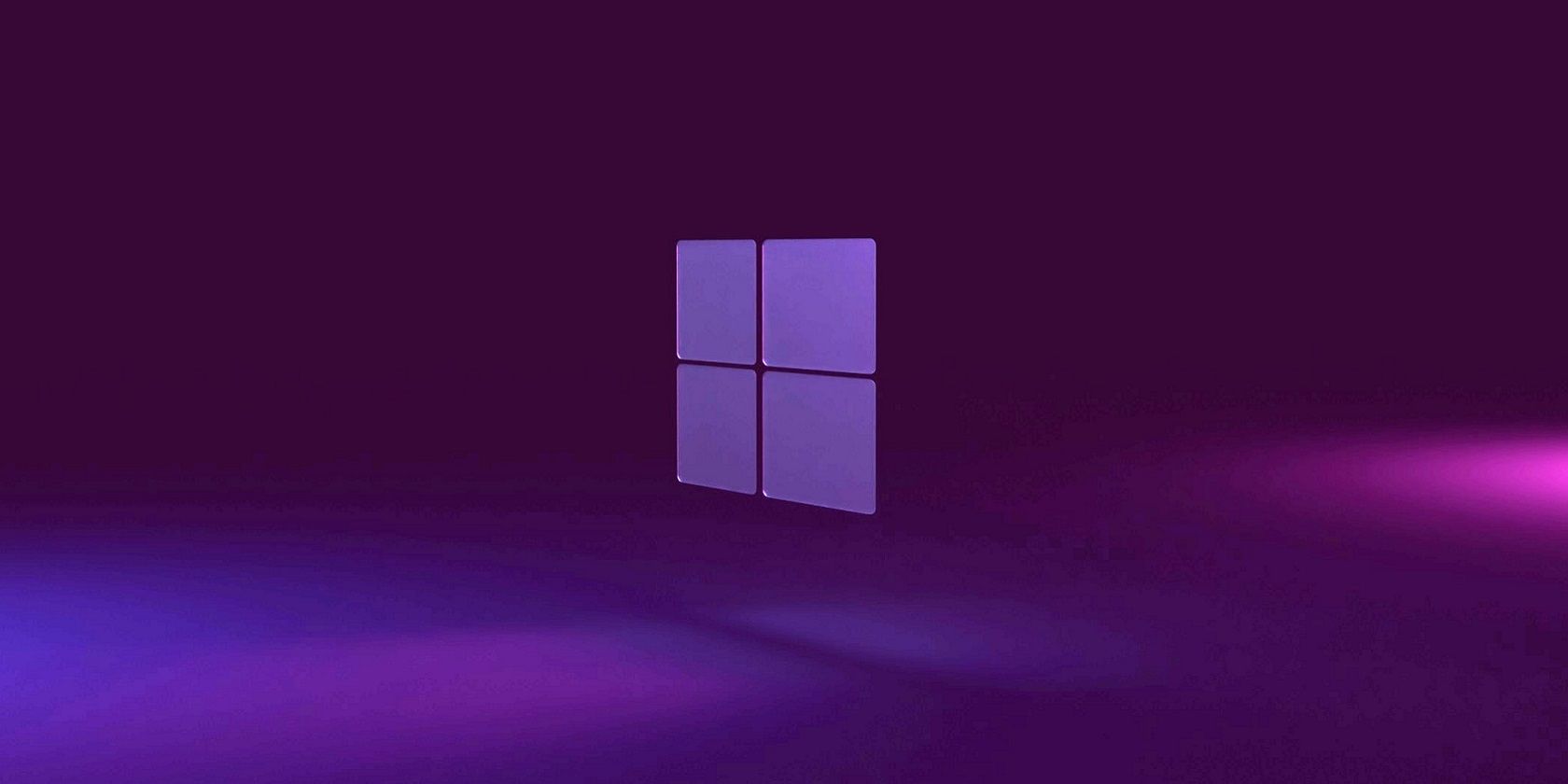
Solving Roblox iPhone Memory Issues: A Step-by-Step Guide

Solving Roblox iPhone Memory Issues: A Step-by-Step Guide
Nothing is more frustrating than encountering problems while playing your favorite Roblox game. One such issue is the dreaded low memory warning that affects some iPhone users. But what exactly is this error, and how can you fix it? Here’s everything you need to know.
What Is the Roblox Low Memory Warning?
Roblox throws a low memory warning when your iPhone runs low on memory. When this warning appears, you’ll see the following message on the screen:
Your device’s memory is low. Leaving now will preserve your state and prevent Roblox from crashing. (Error Code:292)
Roblox developers recommend leaving the game immediately when this error appears. Doing so ensures that your state is saved and your Roblox avatar is in the position of your choice before you leave the game. You can also choose to keep playing the game, but the probability is very high that the game will crash automatically after a few seconds.
Troubleshooting the Roblox Low Memory iPhone Warning
The Roblox low memory warning usually appears as a temporary glitch and can be easily fixed by restarting the game. However, if you encounter this issue frequently, you can try some of the troubleshooting steps we’ve outlined below.
1. Check Device Compatibility
You will regularly encounter the low memory warning on Roblox if your device is not fully compatible with the game. An iPhone 5s, iPad Air, iPad mini 2, or later is required to play Roblox.
Additionally, it’s worth updating your iPhone if you haven’t already to avoid iOS-related bugs from causing the low memory warning.
2. Close Unnecessary Background Apps
Another way to fix the Roblox low memory warning is to close any unnecessary apps running in the background. Apps running in the background can constantly use device memory, leaving foreground apps like Roblox with limited memory. This is especially common on older iPhones, such as the iPhone 5s, iPhone 6, and iPhone 6 Plus, which only have 1GB of RAM.
So, close all unnecessary apps running in the background and see if that resolves the Roblox low memory issue.
3. Reduce In-Game Graphics
If closing unnecessary apps in the background doesn’t help, you can reduce the game’s graphics quality to resolve the Roblox low memory issue.
To do this, open the Roblox game that’s causing the issue and tap theRoblox icon in the top-left corner.
![]()
Then, switch to theSettings tab, change the Graphics Mode toManual , and tap theminus (-) icon next to the Graphics Quality option to lower the visual fidelity.
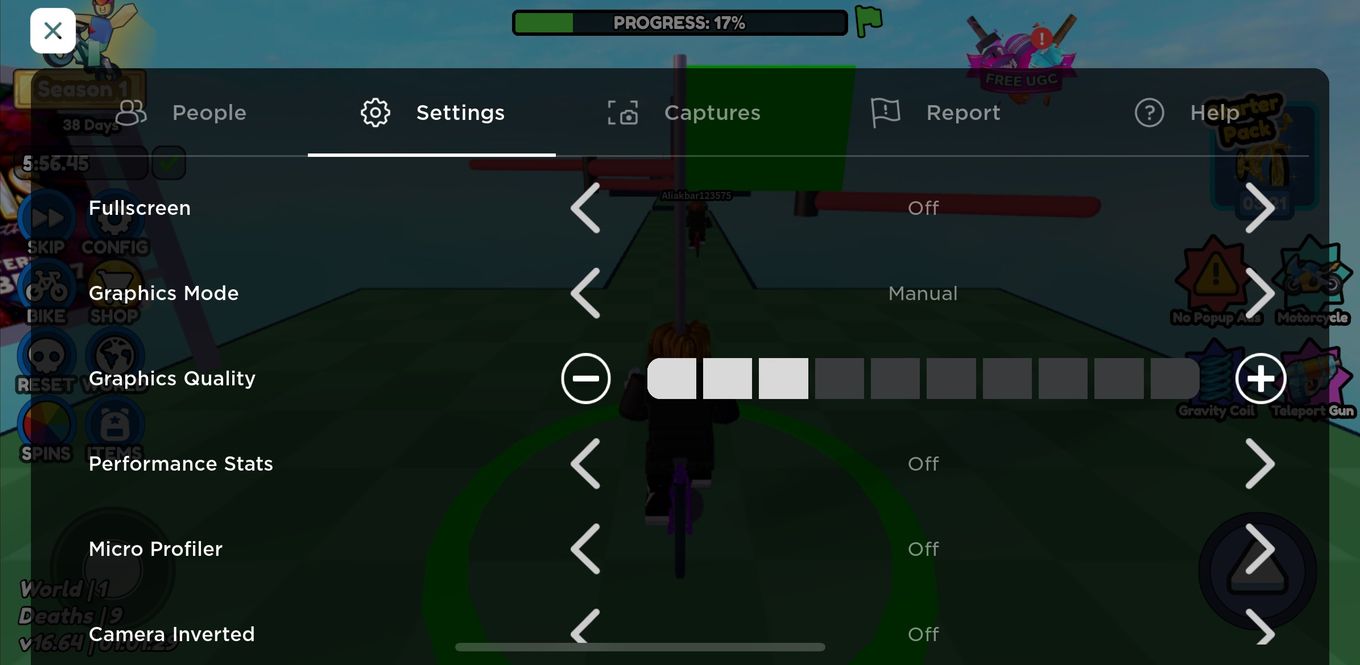
After that, tap theX icon in the top-left corner and restart the game.
Enjoy Your Favorite Roblox Game Without Interruptions
Hopefully, you managed to play a few Roblox games without the low memory warning appearing on the screen. However, if you’re still facing this issue despite following all these troubleshooting steps, it may be time to upgrade your iPhone, as its RAM might be the limiting factor.
Also read:
- [New] In 2024, Community Builders Gamer YouTubers
- [Updated] 2024 Approved Micro-Enterprises' Guide to Viral Video Promotion
- [Updated] In 2024, The Path to Professional GoPro Time-Lapse Cinematography
- 2024 Approved Top Free Audio Samples for YouTube Creators!
- Discover Apple’s Vision Pro with New Spatial Persons: A Comprehensive Guide on Using This Innovative Feature | ZDNet
- Enhance Your iPhone's Visual Appeal – Overcome iOS 16'S Depth Effect Glitch with 7 Proven Tips
- Expert Roundup: Top-Performing Key Finder Gadgets
- Guida Passo-Passo Alla Creazione Di Una Copia Sicura Dei Tuoi File in Windows # - Clonazione Completa per L'aggiornamento a Windows 11 Senza Perdita Dati
- How to Efficiently Manage and Edit Your iPhone Photographs: Common Issues and Fixes
- How to Repair a Non-Responsive Tablet Screen - A Guide with 8 Fixes
- How to Unlock iPhone 14 Plus without Face ID
- In 2024, Transforming Still Faces Picsart's Motion Blur Magic
- Navigating the Apex of General Knowledge Trivia Channels in '24 for 2024
- Solve Apple's Payment Issues: A Guide with Six Essential Tips
- Step-by-Step Guide: Changing Your Screen Time Password on iOS Devices & Macs
- Step-by-Step Solution: Resolving iCloud Data Synchronization Errors
- Step-by-Step Tutorial: How to Activate and Use Bluetooth Features on Your iOS Device
- Troubleshooting Tips for Overcoming 'MMI2 - No SIM Card Provisioning' Errors
- Understanding Where Your iMessage & FaceTime Images Are Stored
- Title: Solving Roblox iPhone Memory Issues: A Step-by-Step Guide
- Author: Edward
- Created at : 2024-11-03 03:13:52
- Updated at : 2024-11-04 21:29:05
- Link: https://fox-that.techidaily.com/solving-roblox-iphone-memory-issues-a-step-by-step-guide/
- License: This work is licensed under CC BY-NC-SA 4.0.