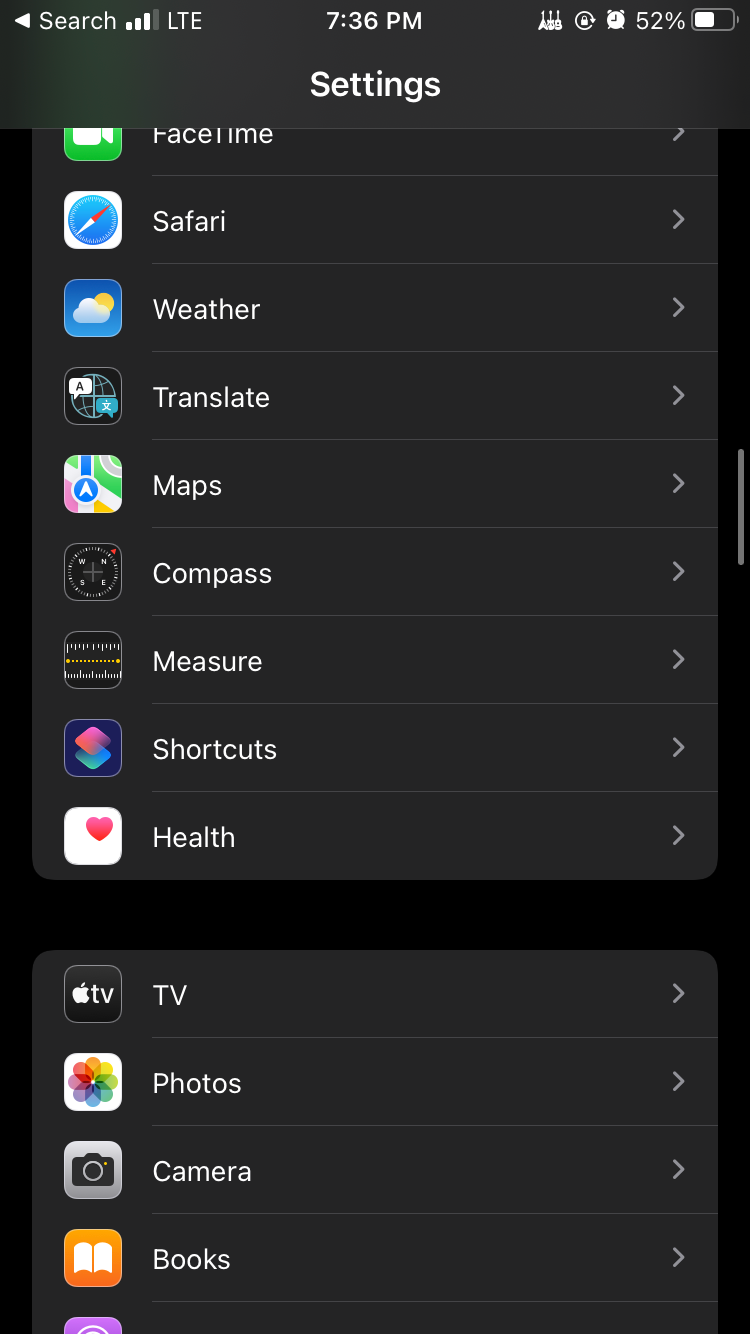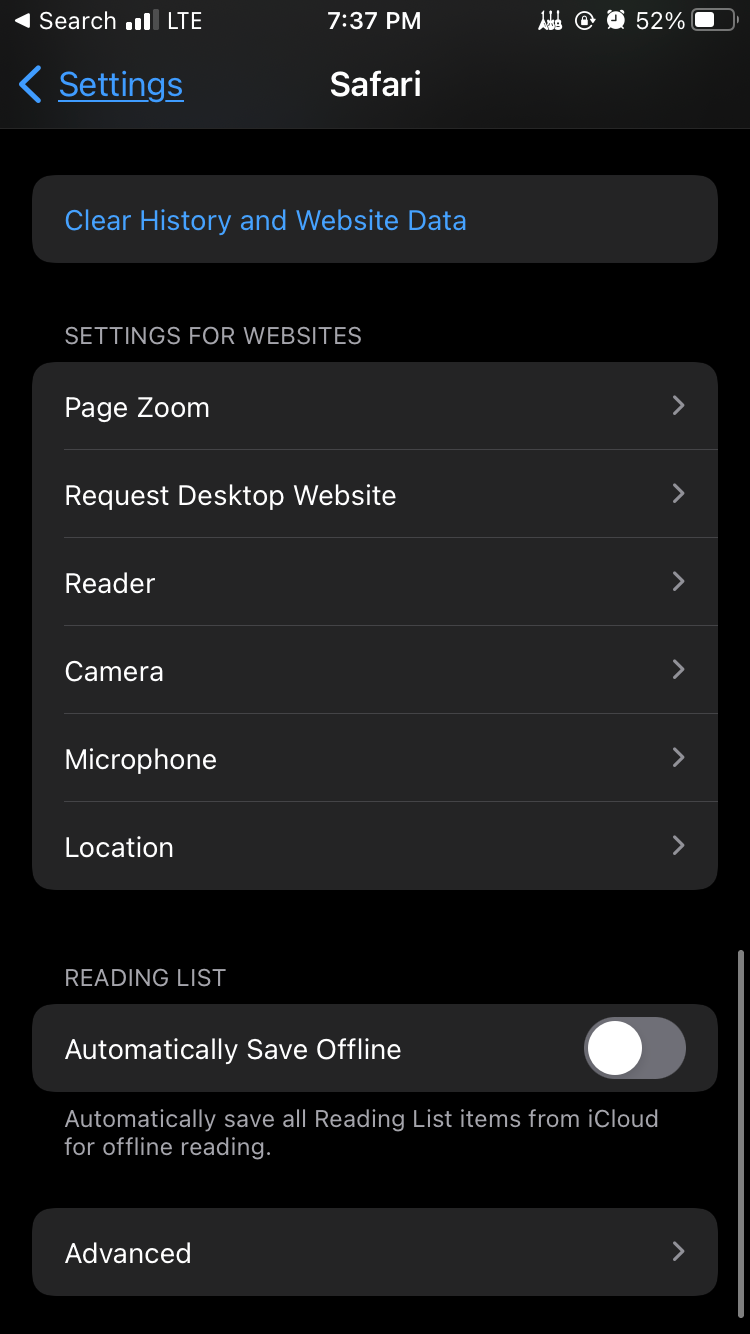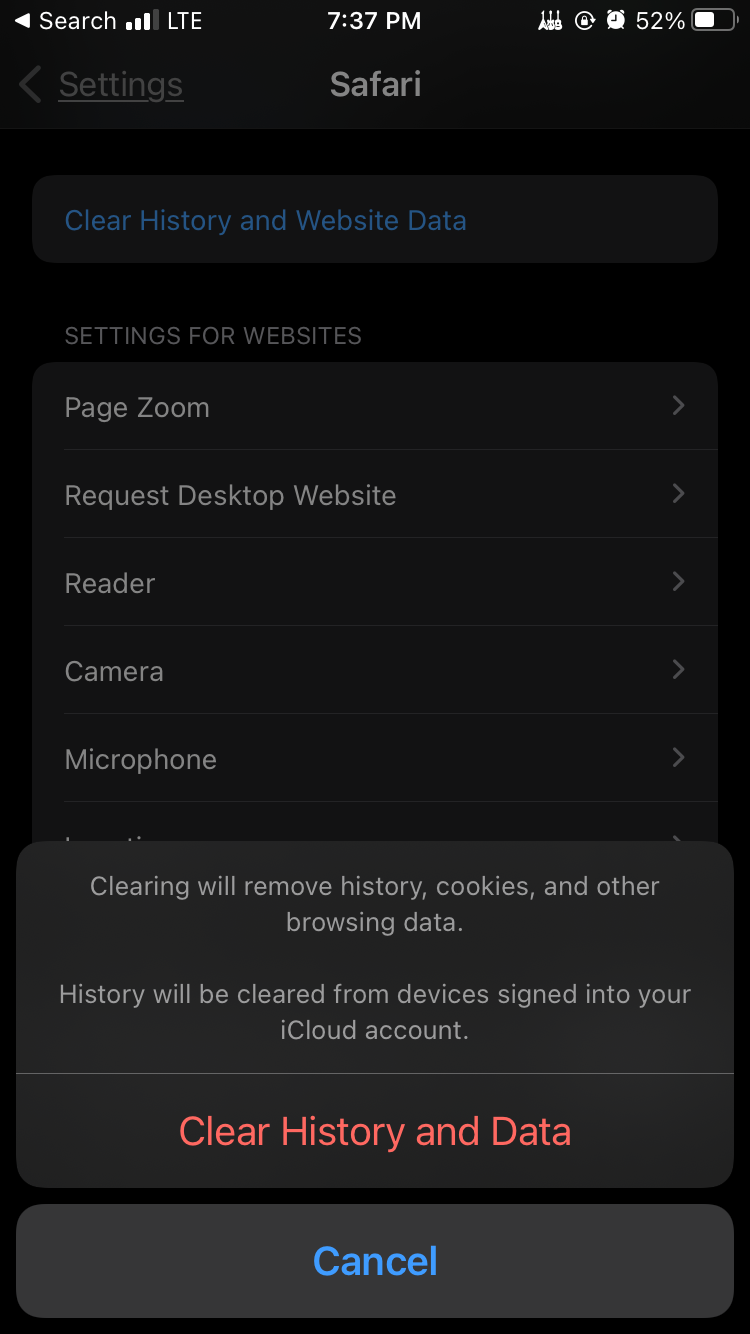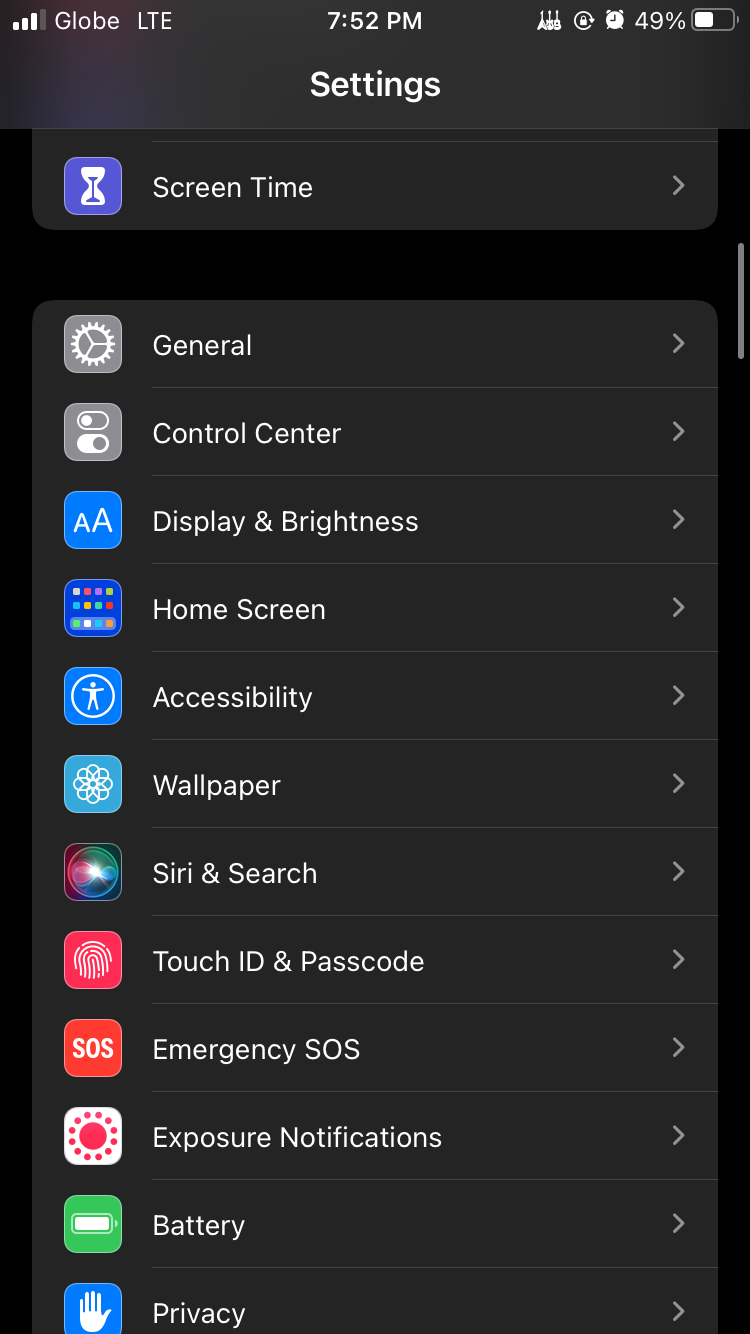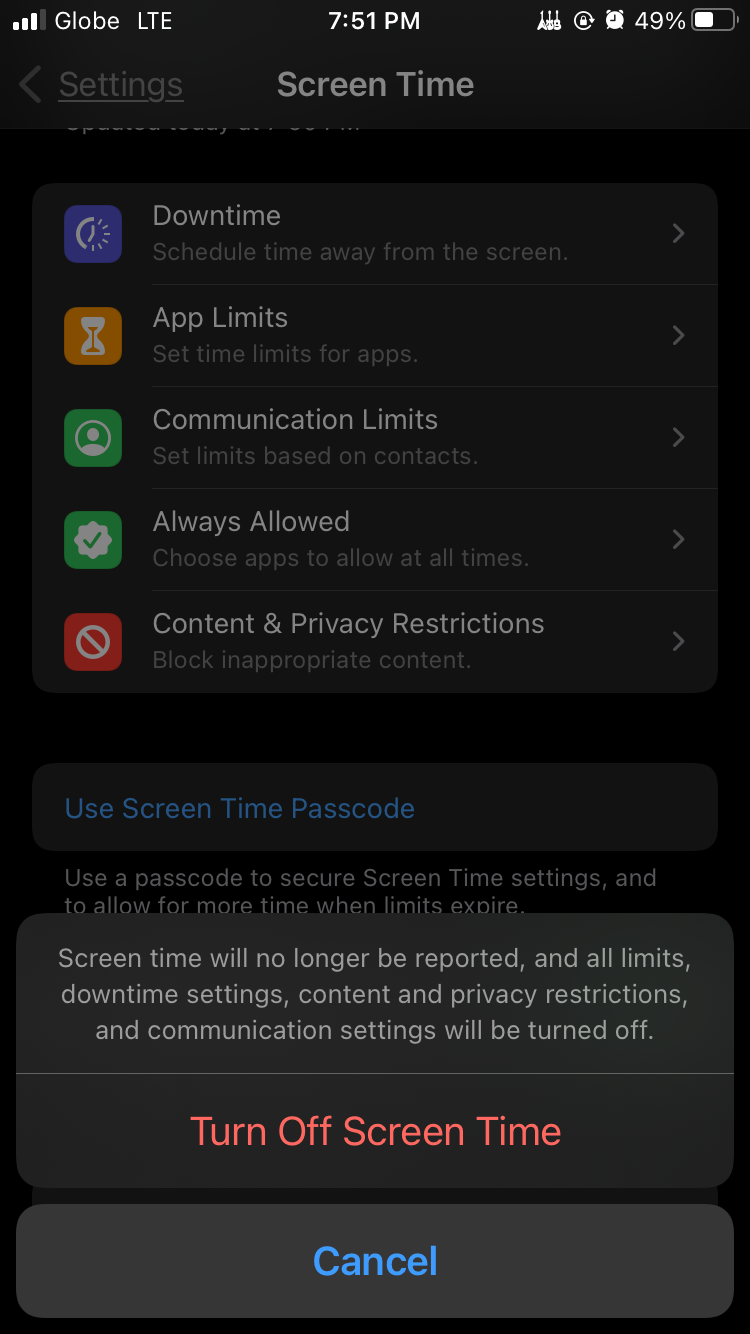Solving the Issue: Unexpected Sites in Screen Time on iPhone

Solving the Issue: Unexpected Sites in Screen Time on iPhone
It’s always informative to confront how much time you’ve spent on the different-sized screens that you stare at every day. In fact, Apple users have the option to see exactly how much time they spend across their various iOS and Mac devices with Screen Time.
Unfortunately, some Apple users have faced an iPhone Screen Time glitch and are shocked to see unexpected websites in their Screen Time settings, for hours at a time, without ever having viewed them.
So, why are random websites taking up your Screen Time, and how do you fix it? Let’s find out below.
Disclaimer: This post includes affiliate links
If you click on a link and make a purchase, I may receive a commission at no extra cost to you.
Why Is Your iPhone Screen Time Showing Random Websites?
According to hundreds of users from online forums, Screen Time has a bug where a website you have previously visited continues to appear in its settings.
If you exited the Screen Time menu but still have the websites running in the background on your iPhone, it may also continue to falsely track app usage. In some cases, you may even see an unknown app or website in Screen Time.
While there are no official reasons why this happens, users suspect that it has something to do with an API error. To learn more about APIs, check out our article on what API stands for and how it is used .
Now, to continue to use Screen Time to cut down on your iPhone usage , let’s look at how to fix this iPhone Screen Time glitch.
How to Fix Random Websites Showing Up in Screen Time
To resolve the Screen Time glitch and stop those websites from taking up your screen time, the simplest way to do so without losing any data is to force restart your iPhone . If you haven’t, you should also install the latest iOS on your iPhone because Apple updates often come with bug fixes.
But if the first two solutions don’t work, your next steps would be to clear your Safari website data and history on all your iCloud-linked devices. You may also need to reset the Screen Time feature.
How to Clear the History and Website Data on Your iPhone
On your iPhone, go toSettings > Safari . Then, selectClear History and Website Data . Lastly, tapClear History and Data to confirm.
Close
Bear in mind that clearing your history and website data will also affect every other website you have visited. For example, you will be logged out of your online accounts and need to log into those websites again. However, rest assured that this procedure will not remove other Safari information you have saved, such as your Favorites, Reading List, and Bookmarks.
How to Reset Your iPhone’s Screen Time Feature
If the Screen Time feature is still not working properly, you can also turn Screen Time off and on to reset it. However, this method will delete all your previous Screen Time data.
To achieve this, go toSettings > Screen Time . Next, selectTurn Off Screen Time . In the popup, tapTurn Off Screen Time again to confirm.
Close
If you encounter some issues with this step, you can refer to our guide on how to turn off Screen Time on your iPhone for more details.
Fixing the Screen Time Glitch on Your iPhone
While this iPhone Screen Time glitch doesn’t seem like a big deal, it can be an annoying experience for people actively trying to reduce their overall smartphone usage.
For avid checkers of the Screen Time feature, the odd numbers can mess with their data, which can make it difficult to tell if you’re sticking to your goals. Thankfully, it’s possible to stop those random websites from showing up in Screen Time and fix the issue in just a few steps.
Also read:
- [New] 2024 Approved Effortless Image Capturing on Chrome Devices (Method #4)
- [Updated] In 2024, Pro-Level PC Webcam Recorders Tested in Windows 11
- [Updated] Master the Art of YouTube Video Sizing, Shape & Clarity for 2024
- 7 Proven Ways to Reactivate Depth Effect Feature on iOS 16 Lock Screen
- Choosing Top-Quality Work Flooring Systems
- Easy Access to Your MSI X470 Gaming Performance Optimizers - Download Here
- Fix a Broken Tablet Display: 8 Tips for Reviving the Touchscreen
- Fix Your iPhone's Standby Issue with These 4 Methods
- From Capture to Curve An Insider Look at Editing and Sharing 360° Videos on YouTube for 2024
- How To Fix a Malfunctioning FaceTime in Just 15 Steps
- Overcoming Common iCloud Connectivity Challenges: Solutions for Smooth Syncing
- Quick Start: Essential HP Photosmart 7520 Printing Drivers - Free Downloads
- Solve iPhone Display Lag: Quick Fixes for Slow Screen Shutdown
- Top 8 Solutions & Hacks for iPhone Photo Library Woes
- Ultimate Guide to Cracking Secure Disney and Sony DVDs with These 6 Leading Applications
- Wi-Fi Woes? Discover 8 Strategies to Supercharge Your iPhone's Network Speed
- Windows 7復原隱藏分割區的高效解決方案 - 選手級建議
- Title: Solving the Issue: Unexpected Sites in Screen Time on iPhone
- Author: Edward
- Created at : 2025-02-26 16:43:33
- Updated at : 2025-03-02 16:01:53
- Link: https://fox-that.techidaily.com/solving-the-issue-unexpected-sites-in-screen-time-on-iphone/
- License: This work is licensed under CC BY-NC-SA 4.0.