
Troubleshooting Apple Calendar - Where Are My Lost Events?

Troubleshooting Apple Calendar - Where Are My Lost Events?
What happens if you have an important appointment saved in your iPhone’s Calendar app, but when you search the calendar for the exact date and time, you can’t find the appointment anymore?
You might not be able to find any dates, whether past or present, even after using the search feature. Below, we look at some troubleshooting tips you can try when events are not showing up in the Calendar app.
1. Ensure Your Calendar Is Syncing All Events
If you’re using a non-iCloud account on your phone, your Calendar may have trouble finding your past events. You might also face this problem if you created the event on a different device.
The trick is to make sure you sync and show more than just the events that happened in the last few weeks or months. Here’s how:
- OpenSettings , scroll down, and tap onCalendar .
- SelectSync and chooseAll Events from the list of available options.
- Now, wait for a minute and launch the Calendar app. Then, tapCalendars at the bottom and swipe down from the top to refresh all your calendars.
If theAll Events option is already selected, you can choose any of the other timeframes, restart the Calendar app, then selectAll Events again.
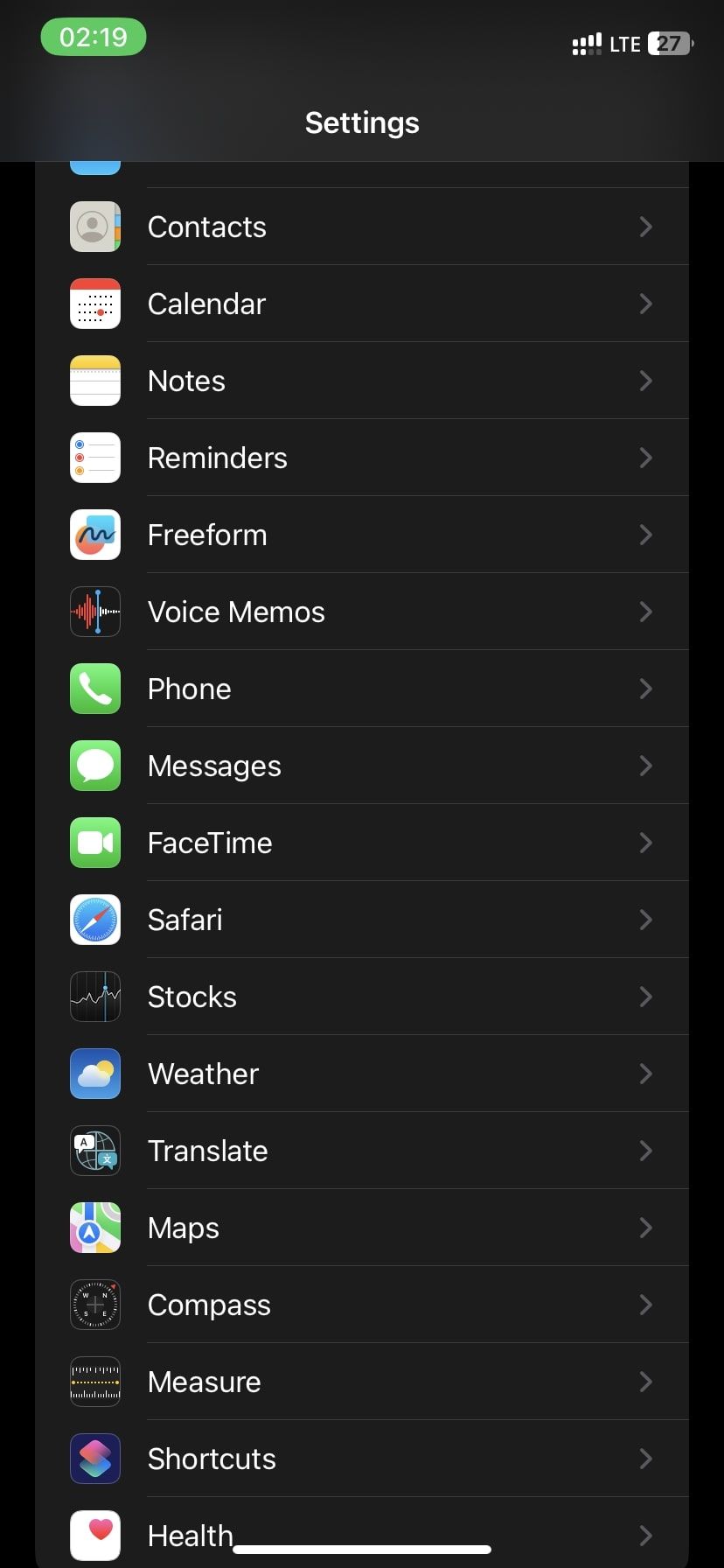
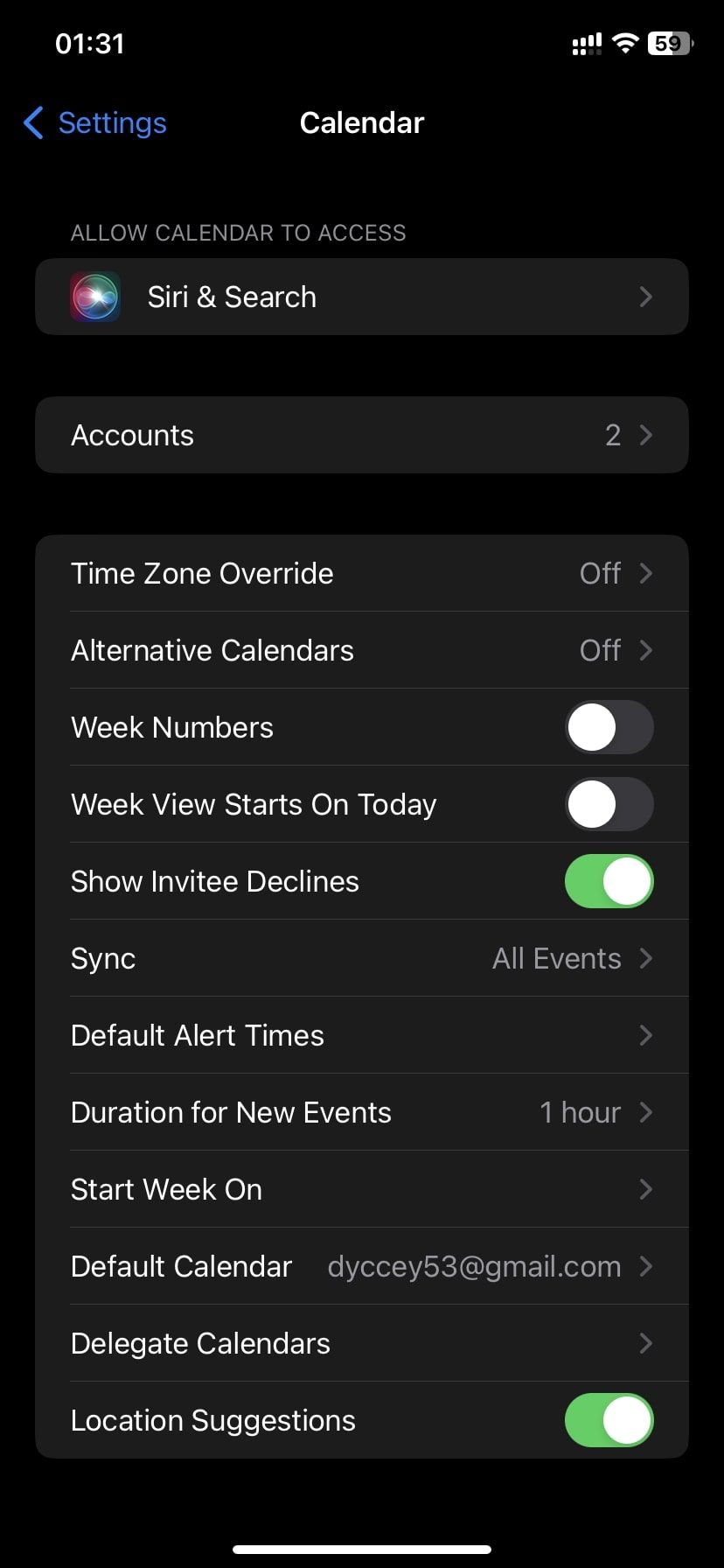
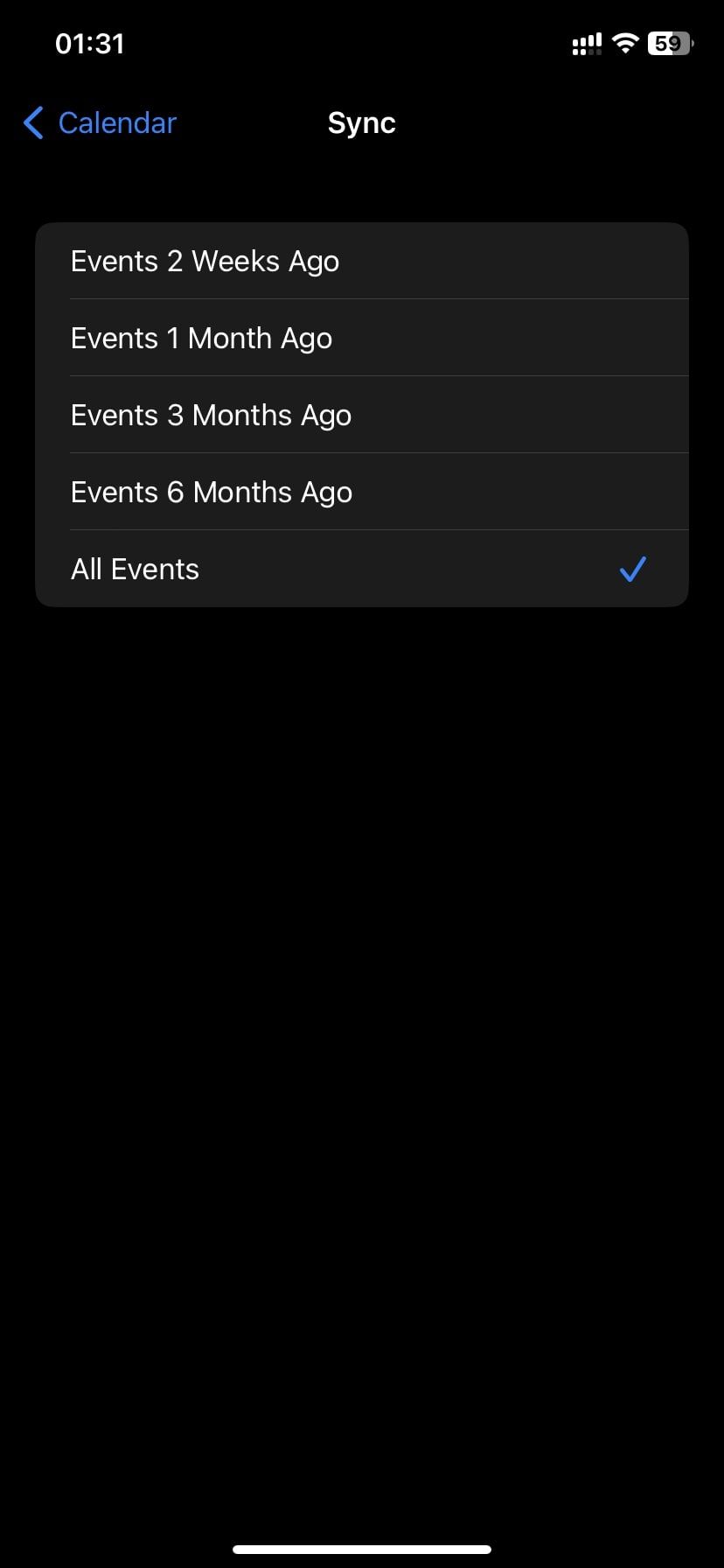
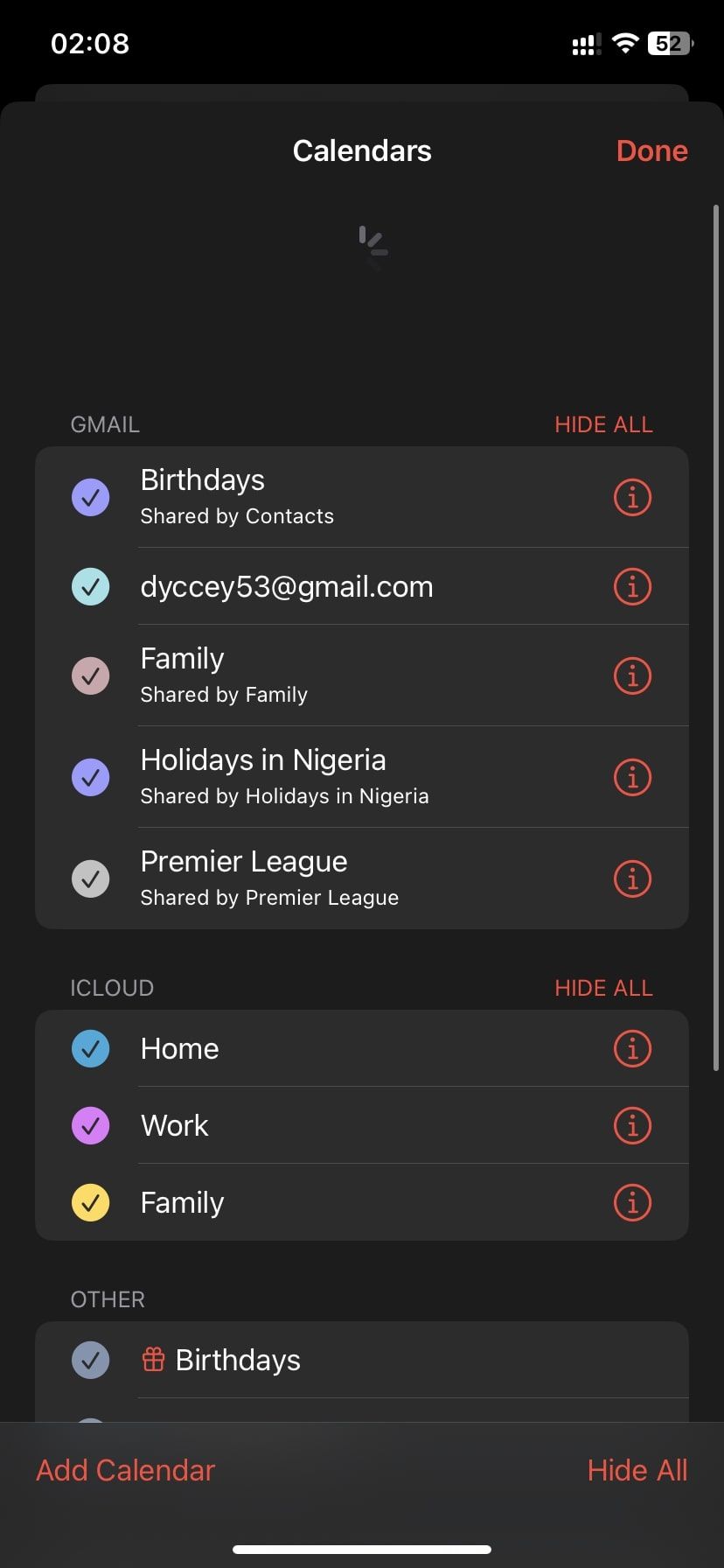
Close
2. Ensure Your Calendar Is Syncing With iCloud
If the Calendar app isn’t showing your events, there’s a decent chance the problem lies in your iCloud settings. You can solve general iCloud sync issues in other ways, but this is how to manually allow the Calendar app to sync your data:
- LaunchSettings on your iPhone and tap yourApple ID name at the top.
- Next, tap oniCloud to view your iCloud settings.
- You’ll see anApps Using iCloud section where you can toggle on iCloud for theCalendar app.
- If you have multiple devices connected to the same iCloud account, you should toggle theCalendar option on each of them.
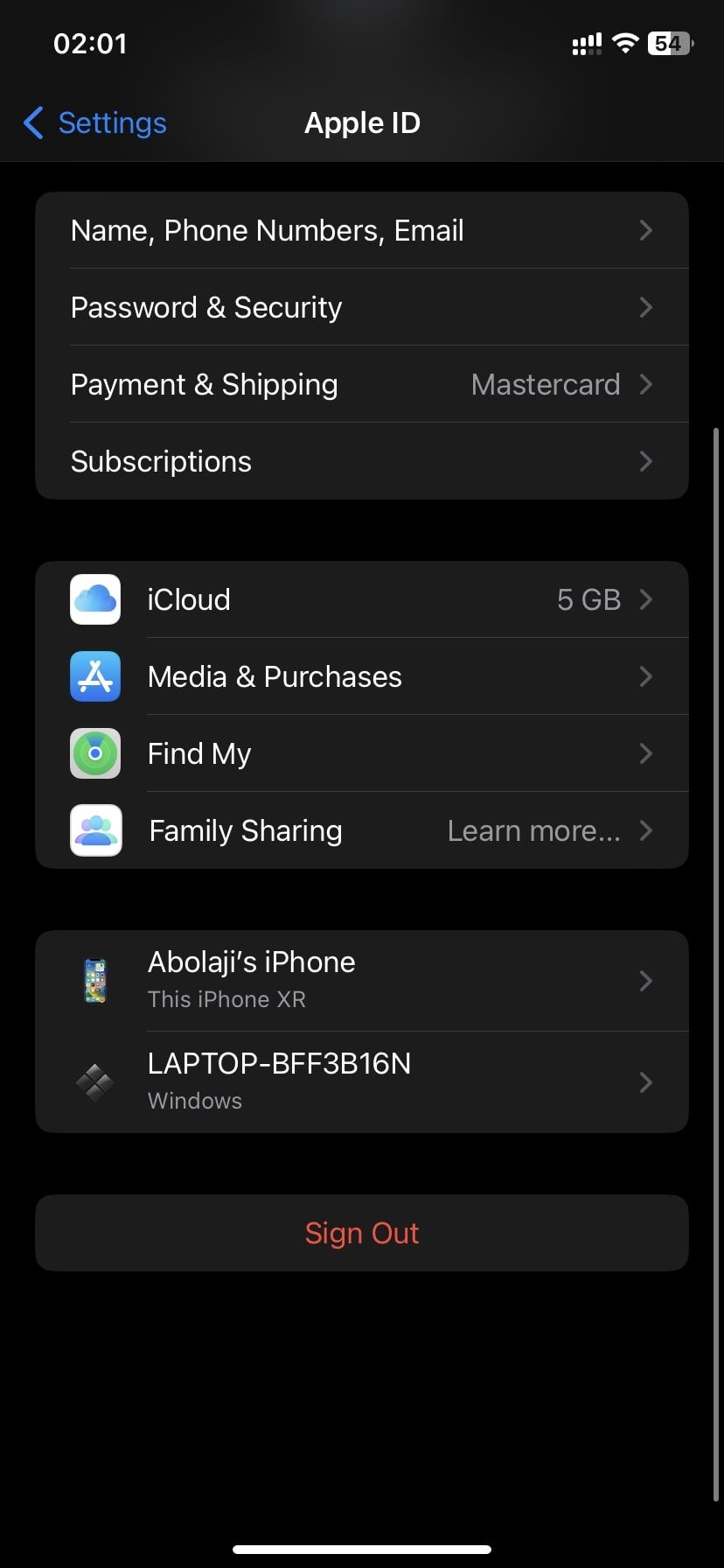
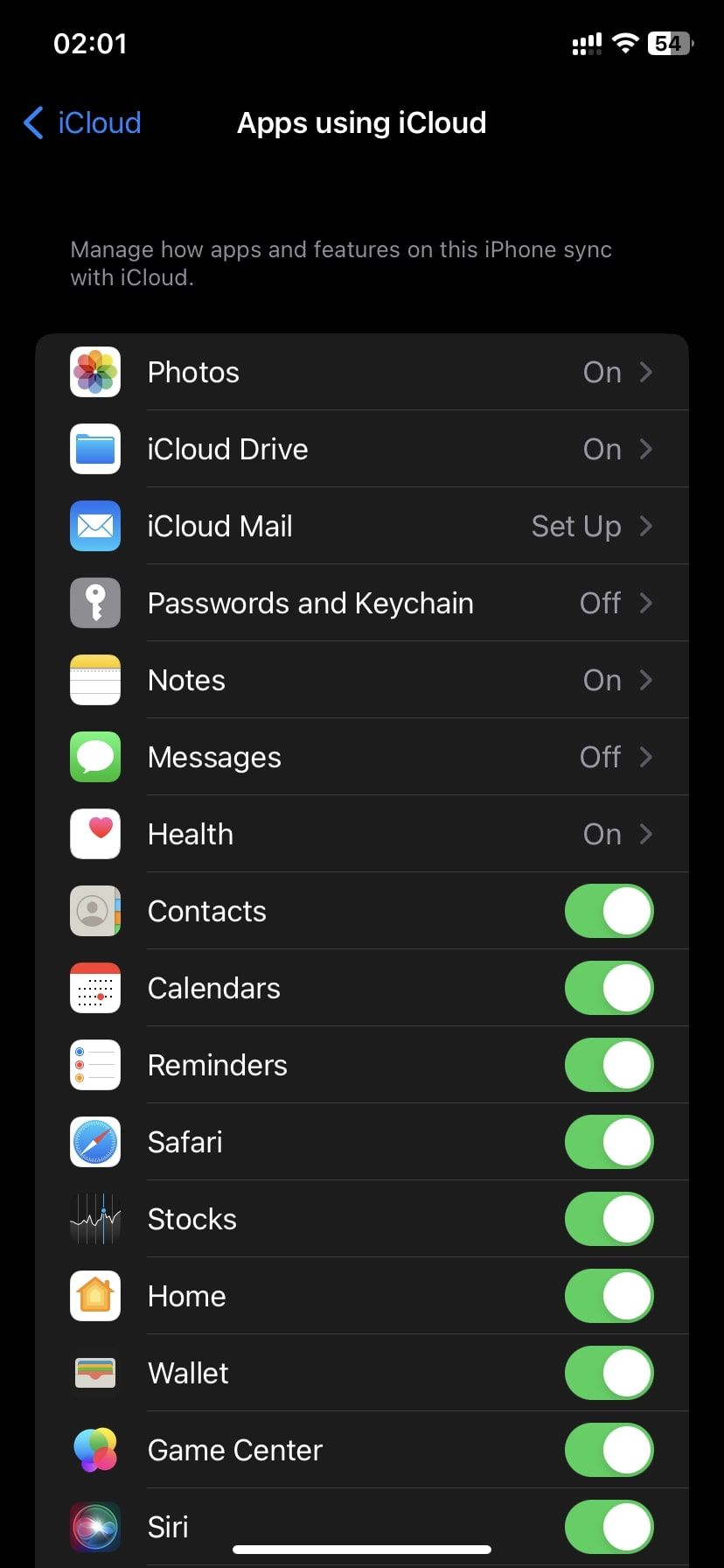
Close
3. Ensure All Your Calendars Are Enabled
One of the nifty features of the Calendar app in iOS is the ability to set up several calendars for different purposes. You can set up a shared calendar that lets you and your partner schedule date nights, for example, while also making a work calendar that helps you organize your meetings.
So, there’s a chance your events are missing because they belong to a different group. You have to make sure all your calendars are enabled to prevent that. Here’s how:
- Launch theCalendar app and tapCalendars at the bottom of your screen.
- Ensure you select the calendar groups that are important and are associated with the missing event.
- Also, ensure you selectShow Declined Events so any past events you didn’t accept will appear in your search for the missing event.
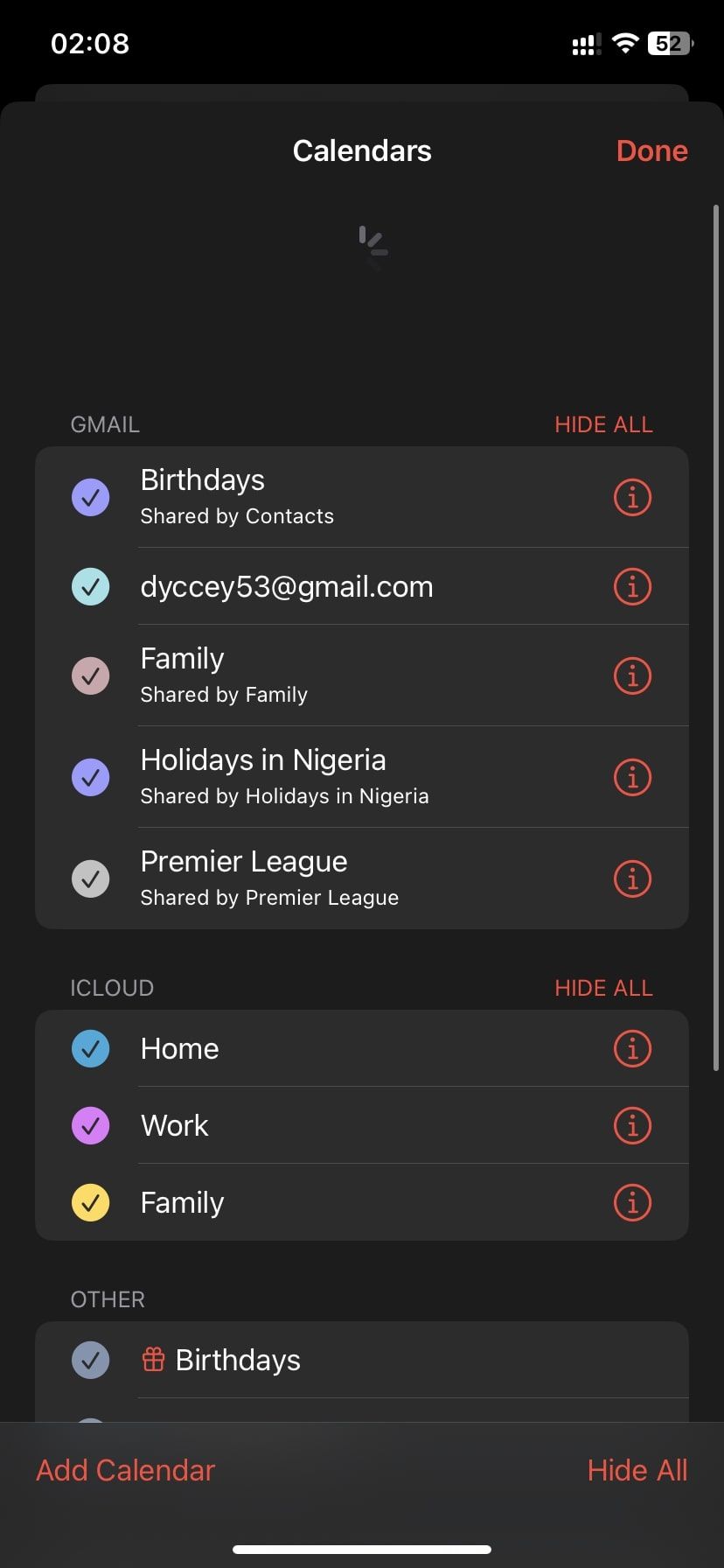
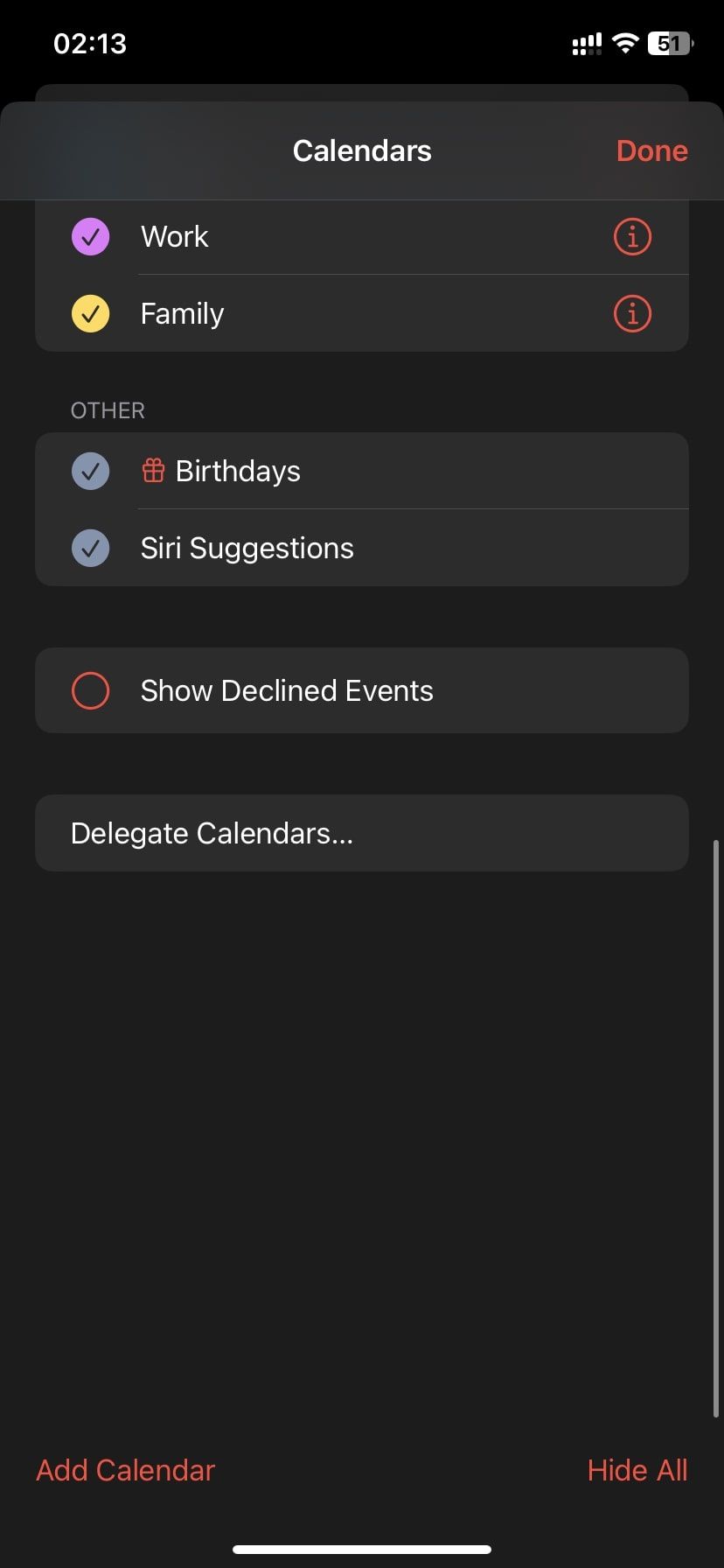
Close
4. Try Some General Troubleshooting Tips
Unless your missing event belonged to a shared calendar you’re no longer a part of, the specific tips we’ve highlighted should help you find the event. But if the Calendar app has problems that run deeper, you can try some key iPhone troubleshooting tips for all iPhones .
Never Miss an Appointment Again
It’s easy to lose track of your events even after you use the Calendar app for scheduling. That’s because Apple’s Calendar app may have trouble finding your events due to incorrect settings or syncing issues.
Fortunately, you can use the tips we discussed here to fix any problem you encounter in the app while finding your past or future events.
Also read:
- 2024 Approved Effective Methods for Downloading Audio Tracks From Pinterest Videos
- 5 Techniques to Transfer Data from Itel S23 to iPhone 15/14/13/12 | Dr.fone
- Fixing iPhone Screen Orientation Issues – Get Full Control Back in Landscape
- Fixing Your Non-Responsive iPhone Flashlight: A Guide to 12 Solutions
- How Can We Unlock Our Xiaomi 13T Pro Phone Screen?
- How to Solve an Unresponsive AOL Mail App on iPhones: 6 Quick Steps
- In 2024, Hearing Colors and Movements A Comprehensive List of Top-Notch Music Visualizers (Both Free & Paid)
- In 2024, The 10 Best Tools to Bypass iCloud Activation Lock From Apple iPhone 15 Pro Max You Should Try Out
- July 7Th - Walter A. Brown, an American Ice Hockey Player Who Achieved Great Success as Both a Player and Coach. His Legacy Continues to Inspire Future Generations of Athletes.
- Mejore Su Experiencia Con Amazon Kindle Eliminando DRM De Archivos .AZW
- No More Stuttering Snaps: Solve Instagram Latency Issues on iOS/Android Devices
- Stay Connected Even on Do Not Disturb – Here's How Your iPhone Can Handle Texts and Calls
- The Veracity of FFmpeg’s Audio Extraction Techniques for 2024
- Ultimate Player's Handbook: Mastering Roller Champions Crossplay on PC
- What to Do When There's Nothing But Silence From Your iPhone Speakers
- Title: Troubleshooting Apple Calendar - Where Are My Lost Events?
- Author: Edward
- Created at : 2024-11-29 01:09:20
- Updated at : 2024-12-04 00:34:46
- Link: https://fox-that.techidaily.com/troubleshooting-apple-calendar-where-are-my-lost-events/
- License: This work is licensed under CC BY-NC-SA 4.0.