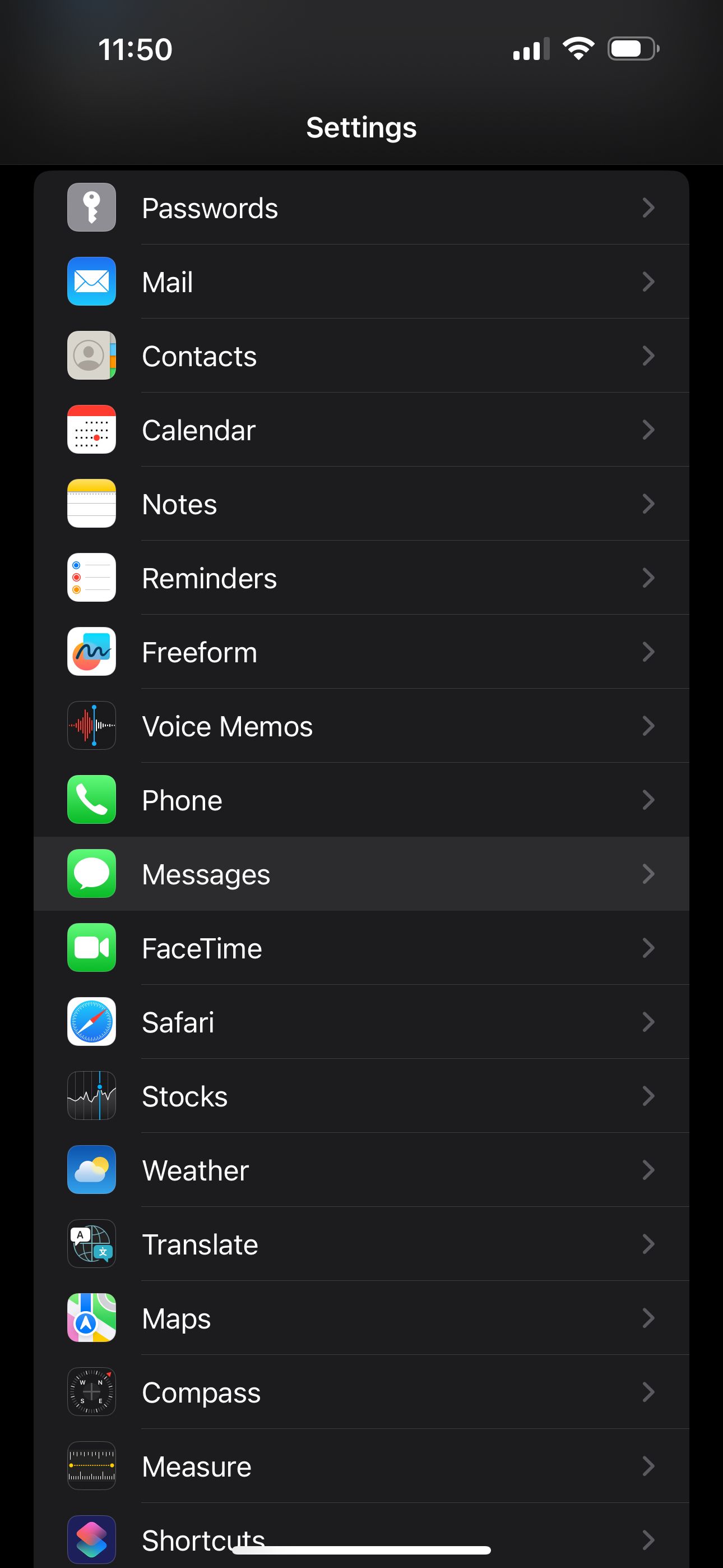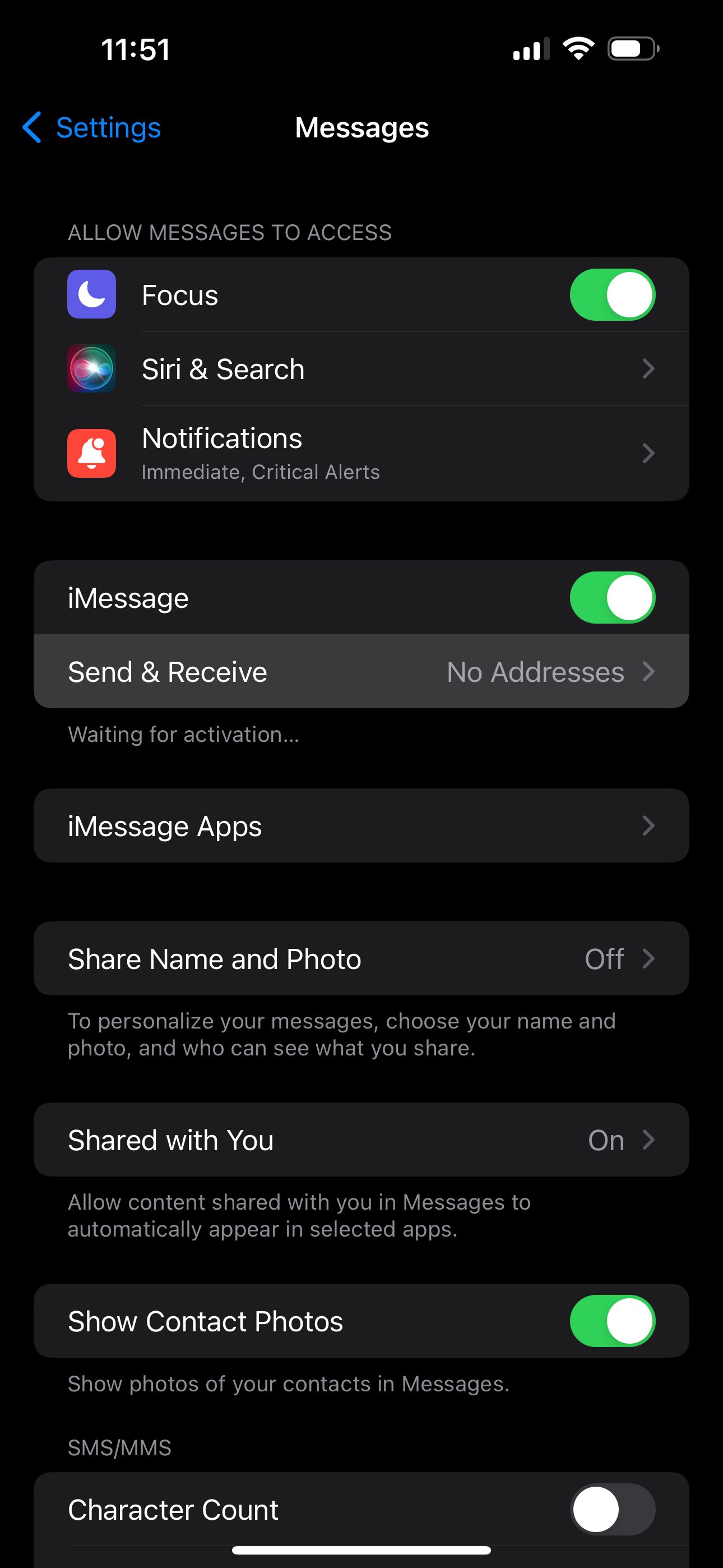Troubleshooting Apple's iMessage Sign-Out Problem on iOS Devices

Troubleshooting Apple’s iMessage Sign-Out Problem on iOS Devices
Quick Links
- Make Sure iMessage Is Enabled
- Check Your iMessage Addresses
- Check Apple’s Server Status for iMessage
- General Fixes: Restart, Update, and More
Key Takeaways
- The “iMessage is Signed Out” alert is a sign of misconfigured iMessage settings.
- Most people get this error because they accidentally disabled the service, signed out of their Apple ID, or haven’t linked their phone number yet.
- Server-side issues and software bugs can also sometimes cause this pop-up.
Do you get the “iMessage is Signed Out” pop-up whenever you open a thread in your iPhone’s Messages app? If so, you won’t be able to send or receive blue text bubbles unless you fix it. We’ll walk you through some troubleshooting steps.
Make Sure iMessage Is Enabled
Often, the reason you get the “iMessage is Signed Out” error is pretty simple: you may have accidentally disabled iMessage on your iPhone. To check this, go toSettings > Messages on your iPhone and make sureiMessage is toggled on.
Close
If it’s already enabled: toggle it off, wait a few seconds, and toggle it back on again to force your iPhone to reactivate the service and sign back into iMessage.
You can also access this menu by simply tapping theSettings option in the “iMessage is Signed Out” alert.
Check Your iMessage Addresses
The next step is to review your iMessage addresses and make sure that either your phone number or Apple ID email address is selected, which is needed for iMessage to work properly. You can run into this issue if you swap SIMs often or sign out of your Apple ID on your iPhone .
Head toSettings > Messages and look for theSend & Receive option below theiMessage toggle. If you see “No Addresses” next to it, that’s exactly why you’re getting the “iMessage is Signed Out” error on your iPhone.
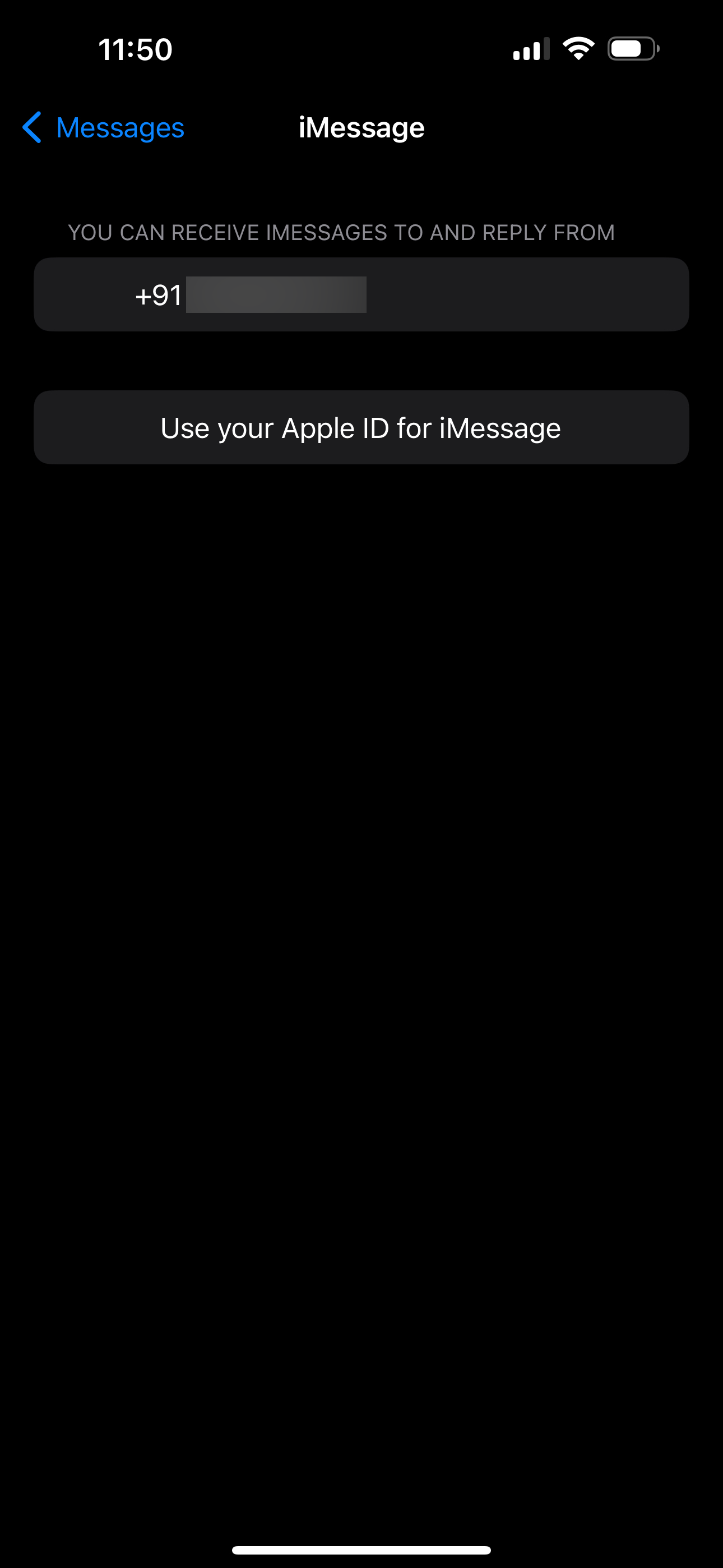
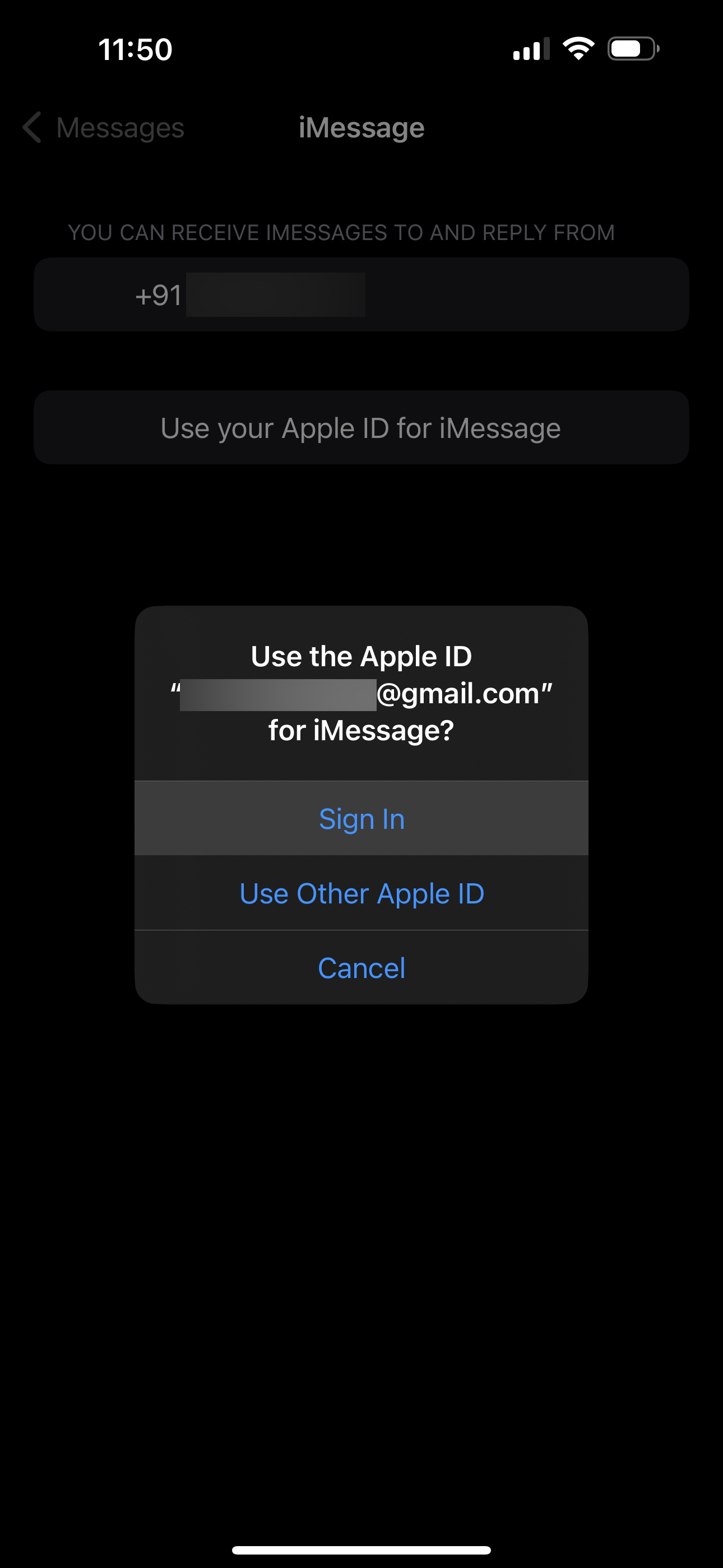
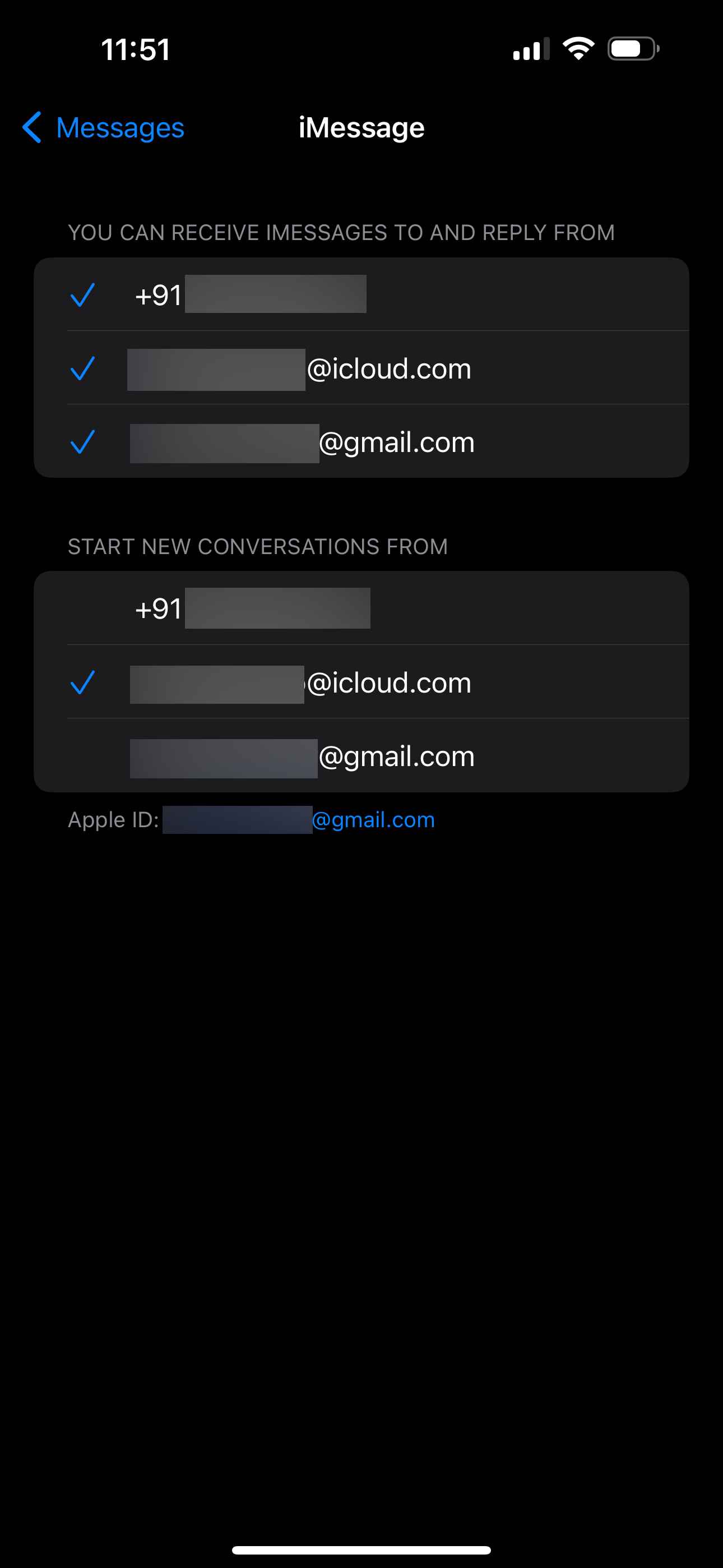
Close
TapSend & Receive and selectUse your Apple ID for iMessage . When you get a pop-up, tapSign In to log in with the Apple ID linked to your iPhone. However, if you want to use another account, selectUse Other Apple ID instead.
If your phone number appears in this menu, make sure that’s selected too. Your carrier will send an SMS to activate iMessage. By default, iMessage will start new conversations using your phone number, but you can change this to your Apple ID email address from the same menu.
Check Apple’s Server Status for iMessage
If you’re still getting the “iMessage is Signed Out” pop-up when you open a thread in Messages, it’s possible that Apple’s iMessage servers are temporarily down. You can quickly check this by heading to Apple’s System Status page .

If you notice a yellow indicator (instead of green) next to iMessage on this page, it means Apple’s servers are down. You’ll have to patiently wait until Apple fixes it to send and receive iMessage texts again.
General Fixes: Restart, Update, and More
The above troubleshooting steps should help you get rid of the “iMessage is Signed Out” alert on your iPhone in most cases. However, you can try some generic fixes for iMessage if you’re still having problems.
Try restarting your iPhone , as it can help resolve minor software glitches like this. Consider updating your iPhone if a new iOS version is available, as firmware bugs can also cause the “iMessage is Signed Out” error.
Remember that iMessage requires an internet connection to work. If you’re having trouble connecting to a Wi-Fi or cellular network to use iMessage, consider resetting your iPhone’s network settings .
If none of the fixes we suggested worked, it’s time to contact Apple Support for expert assistance. It’s easy to get tech support for your iPhone with the Apple Support app , but you can also visit Apple’s Contact Support page if you want to talk to an agent quickly.
From my experience, the “iMessage is Signed Out” pop-up appeared the moment I signed out of my Apple ID and unchecked my phone number for the service. As mentioned earlier, this error can also occur if you swapped the SIM card or switched to a new eSIM. However, if iMessage is affected due to other factors like connectivity, server issues, and software bugs, the general fixes above can prove to be valuable.
Also read:
- [New] 2024 Approved FreenFB Harmonies, Instantly
- [New] Top Offline Mobile World - Choose the Ultimate Game for Fun, In 2024
- [Updated] 2024 Approved Creating Cost-Effective YouTube Closure Elements
- [Updated] 2024 Approved Navigating the Best Practices for FB Video Advertising
- 2024 Approved Hue Alignment Assistant
- Apply Transition Effects Between Slides and Custom Animations to Multimedia Objects as Needed.
- DIY iPhone Reboot Tactics - Bypassing iTunes
- Effective Ways to Clean Out Your Dell Laptop System
- How to Overcome 'End of Text Reached' Error on Your iOS Device
- In 2024, The Ultimate Guide Best 7 Color Grades in Editing
- IPhone Control Center Issues Resolved: Follow These ✨8 Strategies to Restore Functionality!
- Solving the Mystery: Why Aren't My iPhone Contacts Appearing?
- Step-by-Step Guide: Getting Help with Your iPhone Through the Apple Support Application
- Troubleshooting iPhone Photography: Solve Top 7 Camera Problems
- Troubleshooting Tips: Overcoming Challenges in Using Family Sharing for Subscriptions
- Understanding the Barriers: Why Can't You Send Presents From Your Apple Product?
- Unveiling the Quality: A Thorough Review of the BYB E430 Swing-Arm Lighting Solution
- Title: Troubleshooting Apple's iMessage Sign-Out Problem on iOS Devices
- Author: Edward
- Created at : 2024-11-29 06:32:11
- Updated at : 2024-12-04 06:20:05
- Link: https://fox-that.techidaily.com/troubleshooting-apples-imessage-sign-out-problem-on-ios-devices/
- License: This work is licensed under CC BY-NC-SA 4.0.