
Troubleshooting iPhone's Roblox Memory Warnings: A Step-by-Step Guide

Troubleshooting iPhone’s Roblox Memory Warnings: A Step-by-Step Guide
Nothing is more frustrating than encountering problems while playing your favorite Roblox game. One such issue is the dreaded low memory warning that affects some iPhone users. But what exactly is this error, and how can you fix it? Here’s everything you need to know.
What Is the Roblox Low Memory Warning?
Roblox throws a low memory warning when your iPhone runs low on memory. When this warning appears, you’ll see the following message on the screen:
Your device’s memory is low. Leaving now will preserve your state and prevent Roblox from crashing. (Error Code:292)
Roblox developers recommend leaving the game immediately when this error appears. Doing so ensures that your state is saved and your Roblox avatar is in the position of your choice before you leave the game. You can also choose to keep playing the game, but the probability is very high that the game will crash automatically after a few seconds.
Troubleshooting the Roblox Low Memory iPhone Warning
The Roblox low memory warning usually appears as a temporary glitch and can be easily fixed by restarting the game. However, if you encounter this issue frequently, you can try some of the troubleshooting steps we’ve outlined below.
1. Check Device Compatibility
You will regularly encounter the low memory warning on Roblox if your device is not fully compatible with the game. An iPhone 5s, iPad Air, iPad mini 2, or later is required to play Roblox.
Additionally, it’s worth updating your iPhone if you haven’t already to avoid iOS-related bugs from causing the low memory warning.
2. Close Unnecessary Background Apps
Another way to fix the Roblox low memory warning is to close any unnecessary apps running in the background. Apps running in the background can constantly use device memory, leaving foreground apps like Roblox with limited memory. This is especially common on older iPhones, such as the iPhone 5s, iPhone 6, and iPhone 6 Plus, which only have 1GB of RAM.
So, close all unnecessary apps running in the background and see if that resolves the Roblox low memory issue.
3. Reduce In-Game Graphics
If closing unnecessary apps in the background doesn’t help, you can reduce the game’s graphics quality to resolve the Roblox low memory issue.
To do this, open the Roblox game that’s causing the issue and tap theRoblox icon in the top-left corner.
![]()
Then, switch to theSettings tab, change the Graphics Mode toManual , and tap theminus (-) icon next to the Graphics Quality option to lower the visual fidelity.
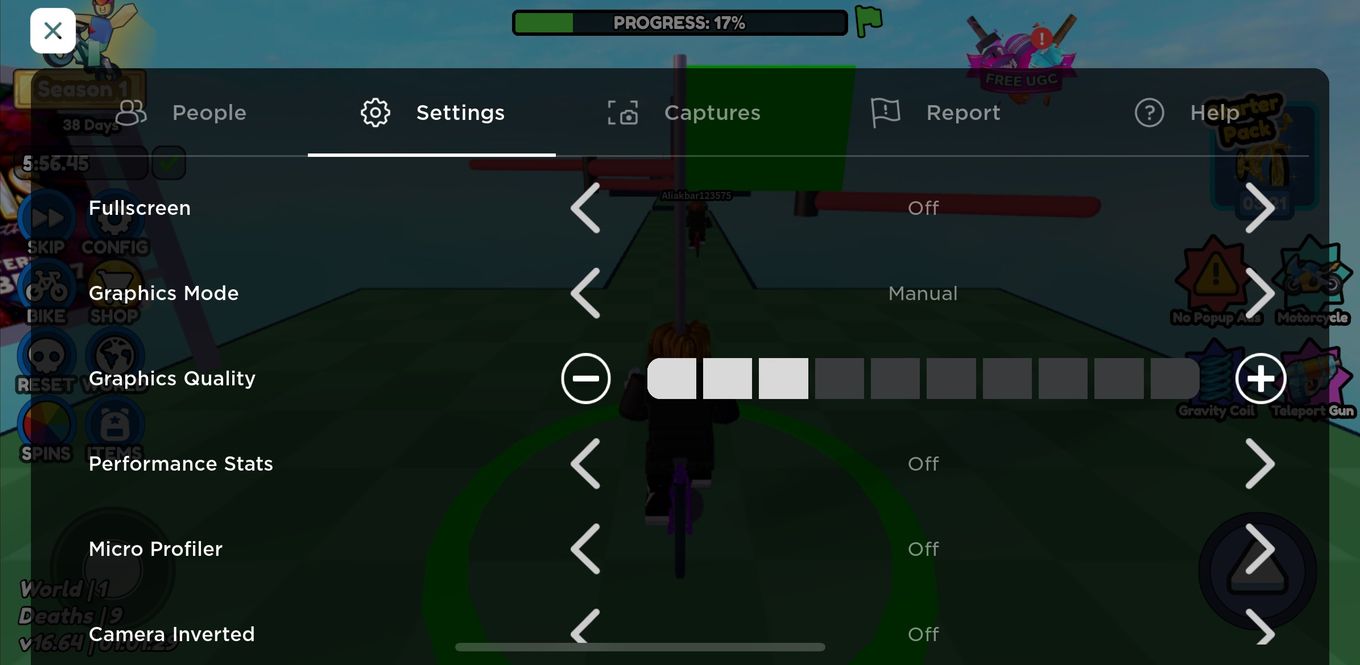
After that, tap theX icon in the top-left corner and restart the game.
Enjoy Your Favorite Roblox Game Without Interruptions
Hopefully, you managed to play a few Roblox games without the low memory warning appearing on the screen. However, if you’re still facing this issue despite following all these troubleshooting steps, it may be time to upgrade your iPhone, as its RAM might be the limiting factor.
Also read:
- [New] Auditory Appeal Infusing Music Into Instagram Stories for 2024
- [Updated] 2024 Approved Best ASMR YouTube Channels You Should Know
- Corsair HS50 Headset Mic Repair Guide - Troubleshooting Tips for Improved Audio Output
- Easy Ways to Overcome Challenges with Family Sharing Subscriptions on iOS Devices
- In 2024, How to Change Location On Facebook Dating for your Oppo F25 Pro 5G | Dr.fone
- In 2024, Seamless Integration of Snapchat on Apple's Laptops
- IPhone Contact App Error? Resolve It Now - Follow This 3-Point Fix Process
- Master the Art of Perfect Spelling on Your iPhone – Fixing 6 Common Autocorrect Faults!
- Quick Guide to Record Google Meet in Your Browser for 2024
- Resolve Common iPhone Problems: A Step-by-Step Guide to Adjusting Network Preferences
- Revitalize Your iPhone: How a Complete Network Reset Can Solve Common Connectivity Glitches
- Solving Roblox Memory Errors on iPhone: A Step-by-Step Guide
- Streamlined Strategies to Master Recording Oceanic Audio Clips
- The Complete Blueprint for iPhone Podcast Downloads
- Top 5 HD Hunting Cameras Unveiled for 2024
- Unlocking the Mystery: 11 Ways to Restore Missing Ringtones on iPhones
- Unlocking the Secrets: How to Restore a Disabled iPad or iPhone
- Title: Troubleshooting iPhone's Roblox Memory Warnings: A Step-by-Step Guide
- Author: Edward
- Created at : 2024-12-13 16:26:43
- Updated at : 2024-12-16 16:36:27
- Link: https://fox-that.techidaily.com/troubleshooting-iphones-roblox-memory-warnings-a-step-by-step-guide/
- License: This work is licensed under CC BY-NC-SA 4.0.