
Troubleshooting Tips - Restoring Standby Functionality on iPhones

Troubleshooting Tips - Restoring Standby Functionality on iPhones
StandBy is one of the standout features of iOS 17. Your iPhone can show time by displaying it on the clock face of your choice, your preferred widgets, notifications, Live Activities, and other helpful data when it is in StandBy.
However, many users are having difficulty getting the StandBy feature to work properly on their iPhones. If you’re experiencing a similar problem, you’ve come to the right place, as we’ll discuss a few troubleshooting steps you can follow when StandBy doesn’t work on your iPhone.
1. Check if StandBy Is Enabled
Before we get into advanced troubleshooting methods, let’s start with a basic solution: making sure StandBy is enabled. If you haven’t enabled StandBy in your iPhone’s settings or accidentally turned it off, it won’t work.
To check if StandBy is enabled on your iPhone, launch theSettings app and tap theStandBy option from the menu. Turn on the toggle next toStandBy if it isn’t already enabled. Now, see if it works as intended. If not, refer to the other methods.
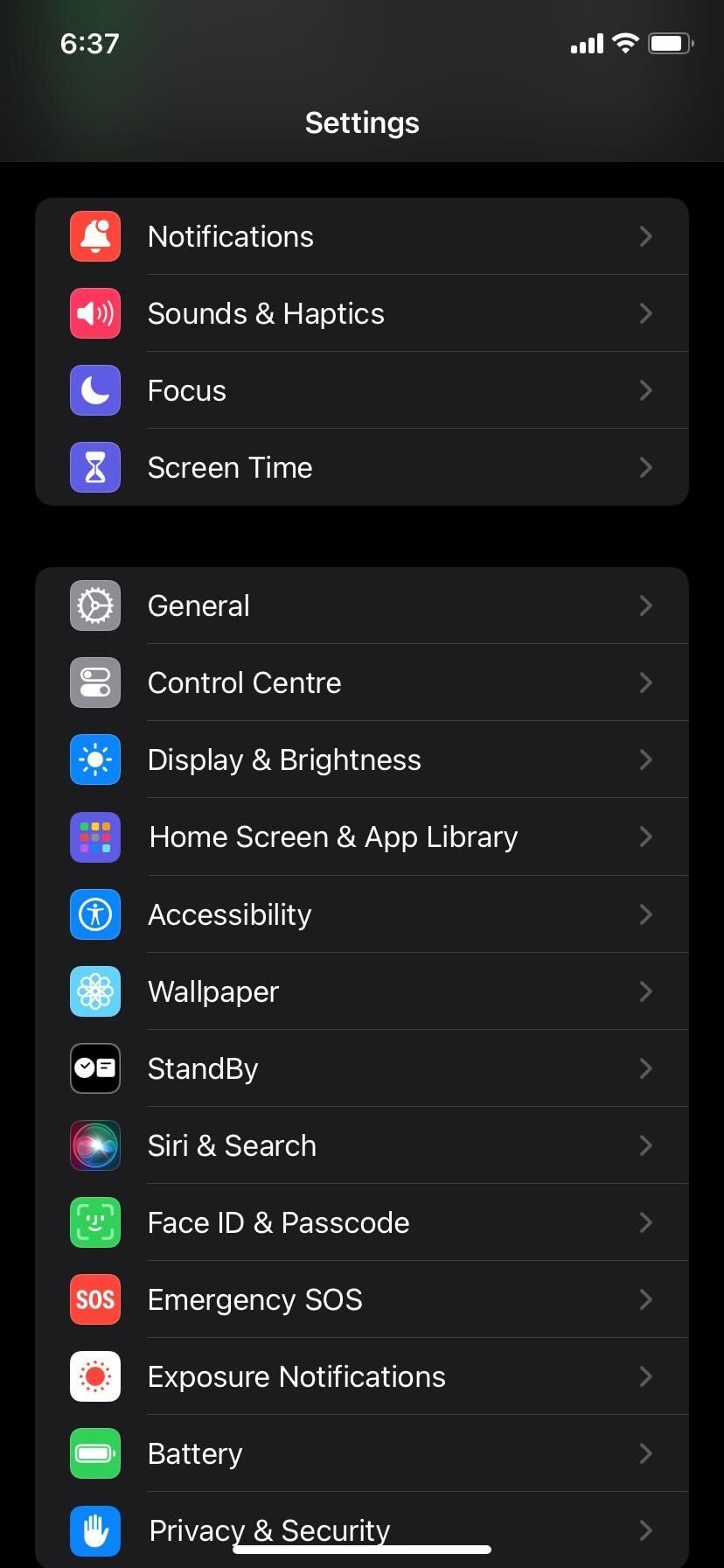
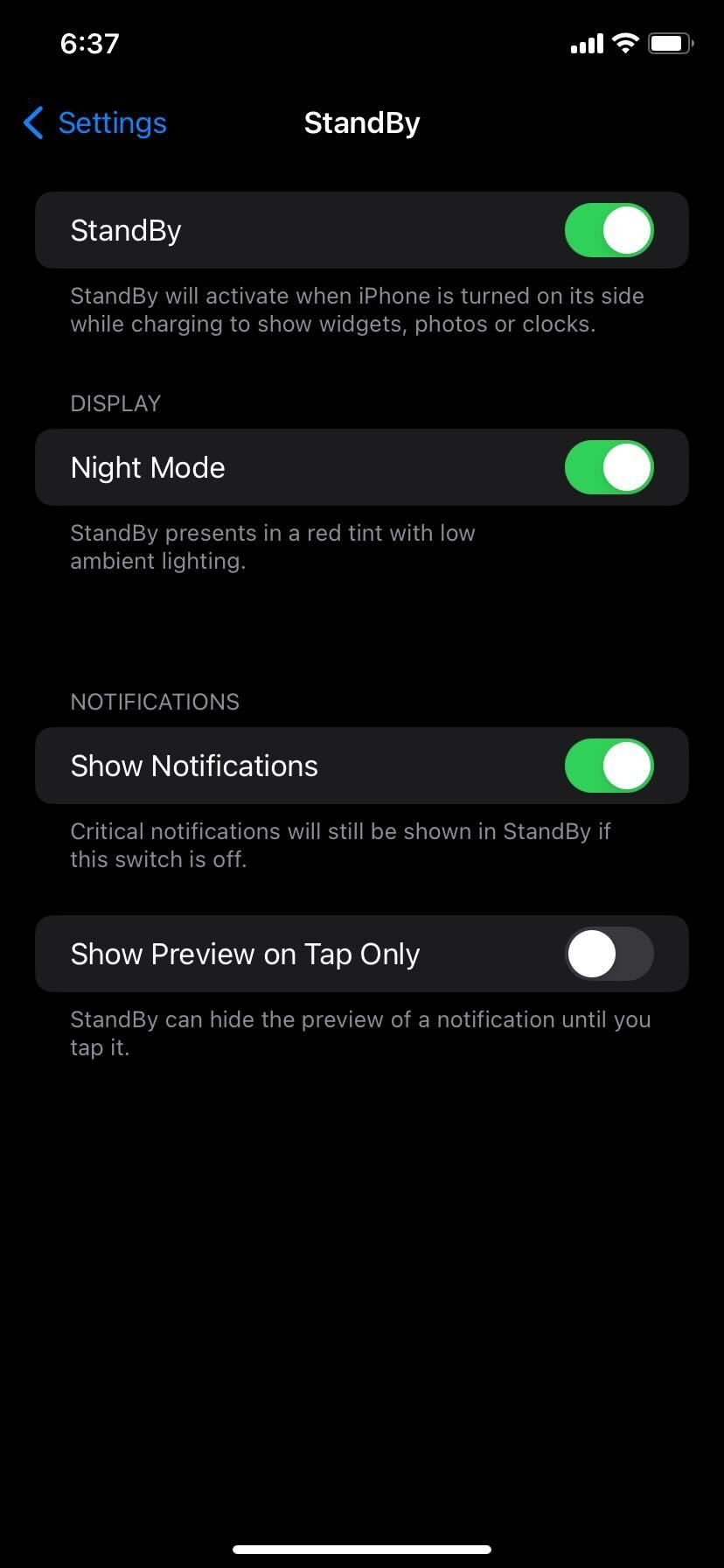
Close
It’s worth mentioning that only the iPhone 14 Pro models that support the always-on display feature can show StandBy at all times. So, if you have an older iPhone, you have to manually access StandBy by tapping on the screen.
2. Make Sure You’re Using StandBy Correctly
If StandBy is still not working, it could be because you’re not using it properly. To use StandBy correctly, connect your iPhone to power and put it down in landscape orientation at an inclined angle.

If you do everything right, it should start working as intended, after which you can personalize StandBy on your iPhone by changing the Photos view, clock style, or even adding widgets.
3. Use an MFi-Certified Charging Accessory
Check whether the Lightning cable or MagSafe charger you’re using to charge your iPhone is MFi-certified if you’re still unable to access StandBy on your device. That’s because if it’s not MFi-certified, you might occasionally get theThis accessory may not be supported pop-up.
Although Apple doesn’t require you to use an MFi-certified charger, we highly recommend it, especially when StandBy fails to activate on your iPhone.
4. Restart Your iPhone
If StandBy is still not working, your last option is to restart your iPhone . Simply turning your iPhone off and turning it back on is one of the easiest ways to fix any software issue you could be facing with your device. Therefore, a simple restart is also a potential fix when StandBy isn’t working.
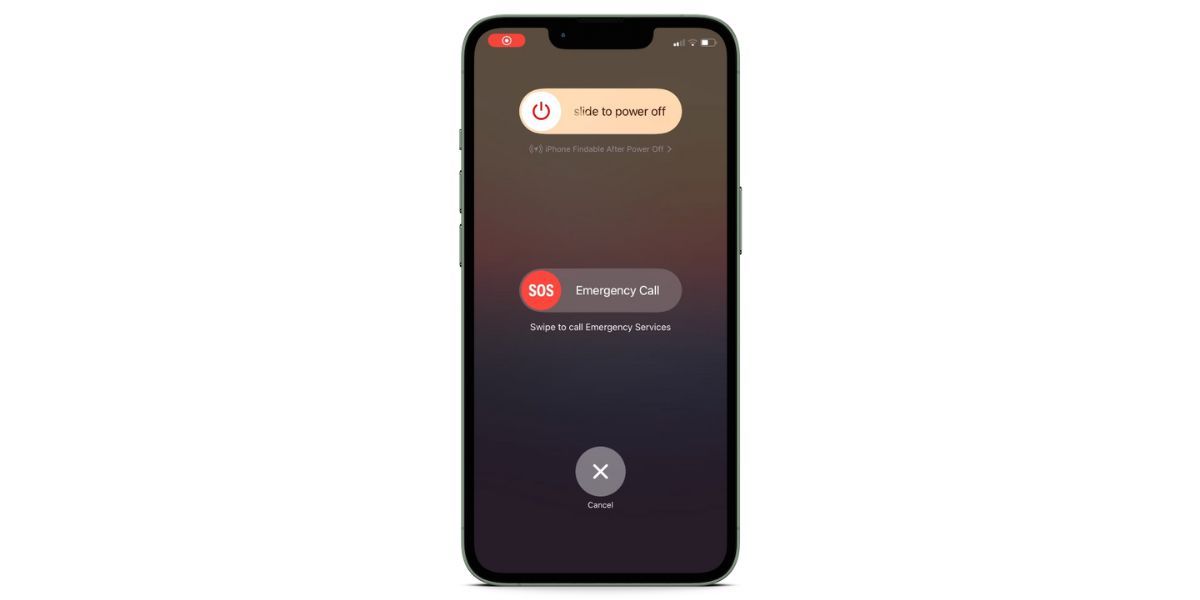
However, if you’re still out of luck after a reboot, you should contact Apple Support or make an Apple Store appointment at a Genius Bar for in-person assistance.
Enjoy StandBy in All Its Glory
We hope one of these troubleshooting steps helped you finally get StandBy to work on your iPhone as intended. Take advantage of StandBy when your iPhone is simply lying on your desk.
Even when you’re not actively using your iPhone, iOS 17’s StandBy feature lets you quickly check any information that might be important or glance at the time without having to press any button or raise your iPhone. But that’s not to say the feature doesn’t have its fair share of annoying quirks.
Also read:
- [Updated] In 2024, The Artisan's Guide to Picture in Picture Videos on macOS Systems
- [Updated] In 2024, When Order Falls Premium Lineup of Best Zombie Games
- 2024 Approved Unlocking the Potential of Your VR Gametime Recordings
- Apps Not Downloading on iPhone? 10 Fixes to Try
- Easy Fixes for When Your iPhone's ChatGPT App Stops Working (9 Tips)
- Expert Review of Bandicam's Efficacy in Multimedia Projects for 2024
- Exploring the Future with a Touchscreen MacBook: Benefits and Drawbacks Analyzed by Experts
- Fixing the Frozen 'Hey Siri': 17 Proven Steps to Reactivate iPhone Voice Command Feature
- How To Bypass Activation Lock On Apple Watch Or Apple iPhone 11?
- In 2024, 8 Safe and Effective Methods to Unlock Your Apple iPhone 11 Without a Passcode | Dr.fone
- In 2024, Best 10 Mock Location Apps Worth Trying On Nokia C32 | Dr.fone
- Reactivate iPhone Message Notifications: A Step-by-Step Guide with 15+ Solutions
- Silencing the Buzz: How to Deactivate Tactile Feedback on an Android Device
- Solving the Launch Error for Age of Empires 4: Expert Tips & Solutions
- Step-by-Step Solutions to Restore 'Hey Siri' Functionality on iOS Devices
- Troubleshooting a Non-Responsive iPhone Display: Expert Solutions
- Troubleshooting: How to Fix a Non-Functional QR Code Reader on Your iPhone
- Title: Troubleshooting Tips - Restoring Standby Functionality on iPhones
- Author: Edward
- Created at : 2024-11-10 16:42:28
- Updated at : 2024-11-15 19:08:37
- Link: https://fox-that.techidaily.com/troubleshooting-tips-restoring-standby-functionality-on-iphones/
- License: This work is licensed under CC BY-NC-SA 4.0.